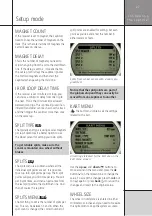20
Quick guide
Q u i c k G u i d e
Startup screen with information about
UniGo and temperature sensors.
When UniGo is starting up you can press
different buttons to go directly to different
screens. Pressing a button will also skip the
startup screen.
•
Press the
mode
button ( ) to go directly
to run mode.
•
Press the
back
button ( ) to go directly
to analyze mode with the latest session
selected.
•
Press the
menu
button ( ) to go directly
to the main menu.
If you do not press any buttons, UniGo will
start up in analyze mode.
You can add your own startup picture.
Just copy a 4 bpp bitmap file called
“startup.bmp” into the /Pictures folder.
The size should be 135 x 160 pixels.
SCREENSAVER
The purpose of the screensaver is actually not
to save the screen, but to tell you that UniGo
has been doing nothing for quite some time.
The time before the screensaver screen is
shown is programmable from the UniGo setup
menu. Please see “SCREENSAVER TIME” on
page 33. It is however possible to enter the
screensaver manually.
Start the screensaver from the popup menu.
Either press the
menu
button ( ) from the
main menu and select “START SCREENSAVER”
or press the
menu
button (
1
) until the screen-
saver screen is shown.
Screensaver ready for adjusting the count-
down timer value.
The screensaver provides one very useful fea-
ture. A countdown timer (and for UniGo 5005
also the clock). A small help text isæ displayed
at the bottom of the display to remind you
about this feature. Simply press the
up
button
( ) to adjust the timer. Each press will adjust
the timer one minute. When finished adjusting
the timer, it will start counting down to zero
for every second.
Screensaver with the countdown timer
activated.
3005
Summary of Contents for UniGo 5005
Page 1: ...UniGo 3005 5005 Laptimer User Guide...
Page 6: ...VI This page was intentionally left blank...
Page 10: ...10 I n t r o d u c t i o n Examples...
Page 18: ...18 I n s t a l l i n g t h e L a p t i m e r Installation...
Page 24: ...24 Q u i c k G u i d e Quick guide...
Page 55: ...55 I n d e x...