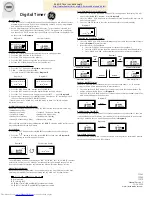Digital Timer
Install Set Up:
1. If the time screen is completely blank it will need to be plugged into an outlet before
programming can begin. If the screen is displaying numbers, it can be programmed
and plugged into the wall afterwards.
2. Before programming, all settings should be reset. The reset button is located just
below the “HOUR” button and is identified by ”RESET”. Use a paper clip or ball point
pen to push the ”RESET” button. Once pushed the screen will show the display below
on the screen. See
Diagram A
Diagram A
After few seconds
Current Time Setting:
1. Keep the “CLOCK” button pressed during the entire setting operation.
2. Press the “HOUR” button to set the hours.
3. Press the “MIN” button to set the minutes.
4. Press the “DAY” button to select the correct day of the week.
5. Release the “CLOCK” button. The time will now be set!
Programming the On/Off Times:
1. Press the “SET” button once.
Diagram B
should appear.
2. 1 ON --:-- Should be the first setting.
There are a total of 20 On/Off settings.
Diagram B
Diagram B
Diagram C
3. Press the “HOUR” and MIN” buttons to set the ON time.
4. Press the “DAY” button to select the day(s) that this setting is relevant.
5. Press the “SET” button to save and proceed to the 1 OFF --:-- screen.
Diagram C
6. Repeat steps 1 through 5 to set ON/OFF times. Pressing the “SET” button again will
take you through the other 19 ON/OFF settings.
*Timer must be in the “Auto On” or “Auto Off” mode to work. See “Switching Mode
Indication” section.
Multiple Weekday Switching Groups:
Apart from individual week days, pressing the
“
DAY
”
button also selects multiple day
combinations such as:
• Monday thru Friday
• Tuesday & Thursday & Saturday
• Saturday & Sunday
• Monday thru Wednesday
• Monday thru Saturday
• Thursday thru Saturday
• Monday & Wednesday & Friday
• Monday thru Sunday
After selecting a particular day combination, the ON/OFF selection will be in effect on the
day configuration selected from above.
Reset Button:
1. Press the “SET” button to select the ON/OFF setting that needs to be changed
2. Press the “
” button to reset the current ON/OFF setting seen in
Diagram D
without having to scroll through all the hours.
Diagram D
Current time display
Switching Mode Indication:
The actual mode is shown in the display as “ON”, “AUTO ON”, “OFF” or “AUTO OFF” together
with the time of day. Use the “MANUAL” button to adjust to the desired setting. This can
be used to override the timer as explained in the “Manual Override Option” section.
Manual Override Option:
Independent of the programming, it is possible at any given time to advance to the next
switching command by continuously pressing the key “MANUAL” ,as shown below:
ON = Always ON;
OFF = Always OFF;
AUTO ON = Timer is ON and ON/OFF program is activated.
AUTO OFF = Timer is OFF and ON/OFF program is activated.
Programming the Countdown Feature:
1. Press the “SET” button repeatedly until the CTD icon appears on the display. This will
appear after the ON/OFF program; refer to
Diagram E
2. Press the “HOUR”, “MIN” buttons to set the amount of time desired for the device to be
on before turning off.
3. Press the “CLOCK” button to store the setting and return to the main display.
Diagram E
Activating the Countdown Feature:
1. Press the “HOUR” and “MIN” button simultaneously to activate the countdown feature.
Refer to
Diagram F
for more details
2. Other Features of the Countdown
a. Press the “MANUAL” button to pause or continue the countdown.
b. Press the “CLOCK” button to switch between the clock and countdown display.
c. Press “HOUR” and “MIN” button simultaneously to deactivate the countdown.
Diagram F
Random, ON/OFF Setting:
Random is a feature that will randomize your current settings or - 30 minutes,
giving your home a lived in appearance to deter intruders.
1. Press and hold the “HOUR” button for 3 seconds to activate the random feature. The
display will show the RND icon. See
Diagram G
.
2. Press and hold the “HOUR” button for 3 seconds to deactivate the random feature. The
RND icon will disappear from the screen.
Diagram G
Daylight Saving Time (DST):
Press and hold the “CLOCK” button for 3 seconds to advance the current time 1 hour, +1h
icon should appear on the display. Press and hold the clock button again to decrease the
time by 1 hour and the +1h icon will disappear. Refer to
Diagram H
Diagram H
Power Back Up Feature:
In the event of a power failure, the timer will retain its settings for an estimated 3 months
assuming the power back up is fully charged.
OFF
AUTO ON
ON
AUTO OFF
Clock
Hour
15042
15089
15079
Manual Version 2
11-24-2009
www.jascoproducts.com
Current Time Display
End of Countdown ON
Countdown Pause
Show Current Time
HOUR
+
MIN
MANUAL
CLOCK
HOUR
+
MIN
See GE Timers and manuals
http://waterheatertimer.org/GE-timers-and-manuals.html