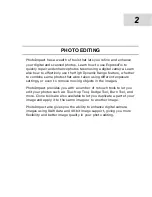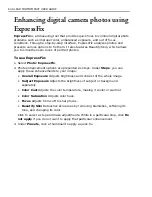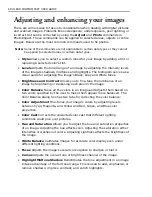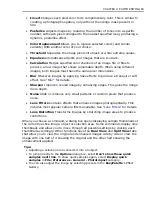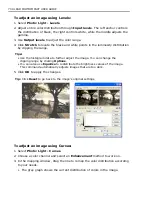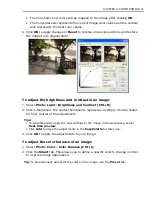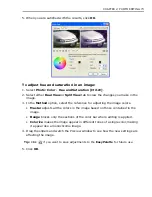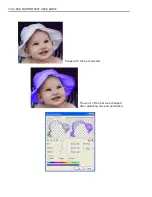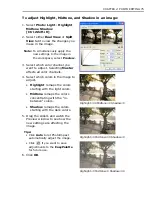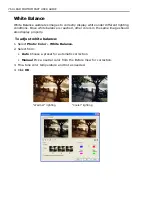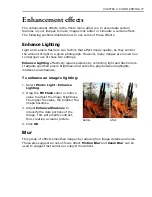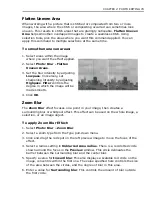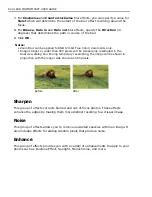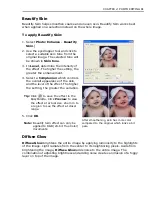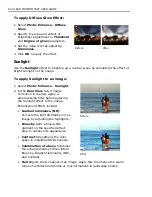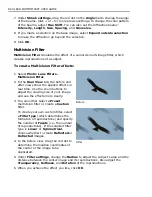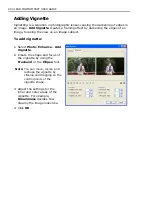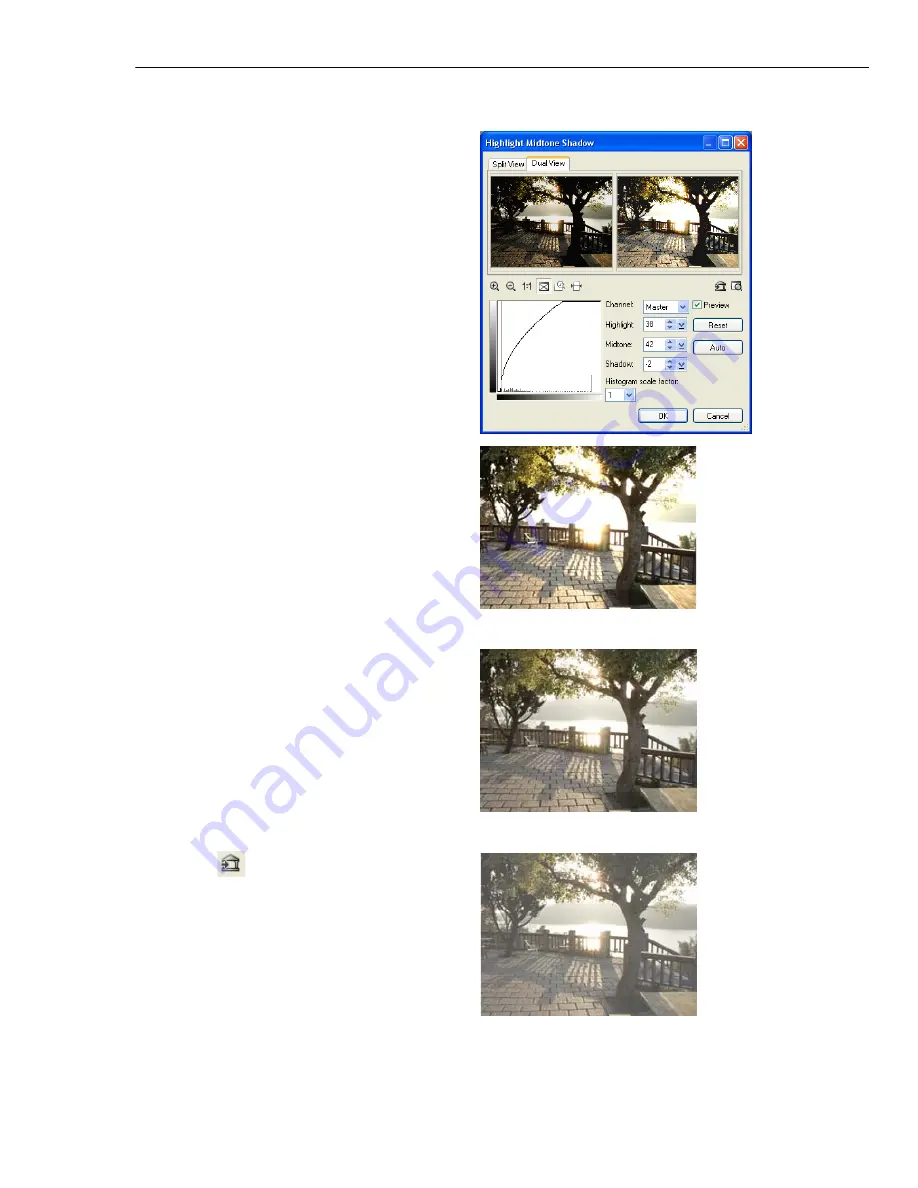
CHAPTER 2: PHOTO EDITING 75
To adjust Highlight, Midtone, and Shadow in an image:
1. Select
Photo: Light - Highlight
Midtone Shadow
[Ctrl+Shift+H]
.
2. Select either
Dual View
or
Split
View
tab to view the changes you
make in the image.
Note:
To simultaneously apply the
new settings to the image in
the workspace, select
Preview
.
3. Select which color channel you
want to adjust. Selecting
Master
affects all color channels.
4. Select which colors in the image to
adjust.
•
Highlight
remaps the colors
starting with the light colors.
•
Midtone
remaps the colors
concentrating with the "in-
between" colors.
•
Shadow
remaps the colors
starting with the dark colors.
5. Drag the sliders and watch the
Preview window to see how the
new settings are affecting the
image.
Tips:
• Click
Auto
to let PhotoImpact
automatically adjust the image.
• Click
if you want to save
adjustments to the
EasyPalette
for future use.
6. Click
OK
.
Highlight=30 Midtone=0 Shadow=0
Highlight=0 Midtone=30 Shadow=0
Highlight=0 Midtone=0 Shadow=30
Summary of Contents for PHOTOIMPACT 11
Page 1: ...User Guide Ulead Systems Inc August 2005 ...
Page 295: ...9 Appendix COMMANDS ...