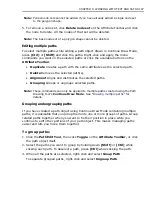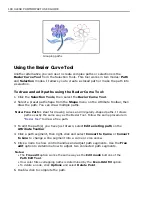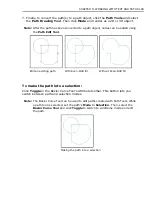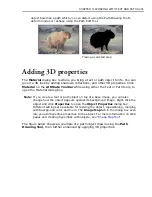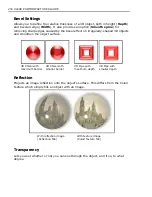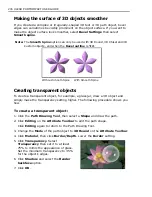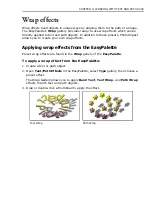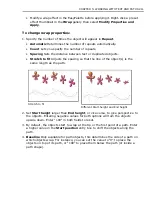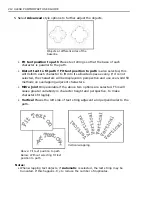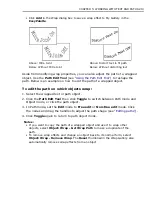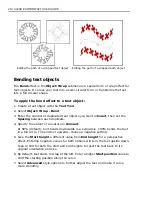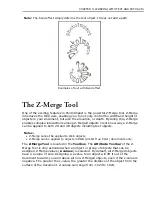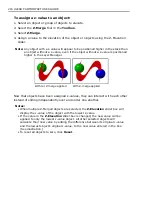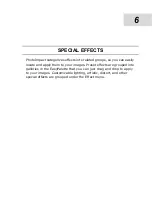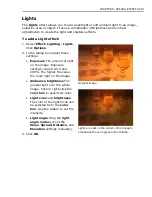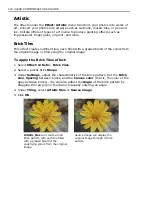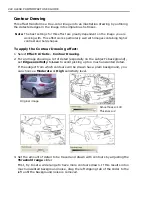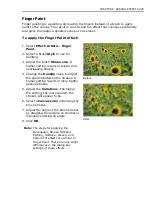CHAPTER 5: WORKING WITH TEXT AND PATHS 211
• Modify a wrap effect in the EasyPalette before applying it. Right-click a preset
effect thumbnail in the
Wrap
gallery then select
Modify Properties and
Apply
.
To change wrap properties:
1. Specify the number of times the object will appear in
Repeat
.
•
Automatic
Determines the number of repeats automatically.
•
Count
Lets you specify the number of repeats.
•
Spacing
Sets the distance between text or duplicated objects.
•
Stretch to fit
Adjusts the spacing so that the line of the object(s) is the
same length as the path.
2. Set
Start height
larger than
End height
, or vice versa, to give perspective to
the objects. Entering negative values for both options will turn the objects
upside down. Enter "100" in both fields to reset.
3. By default, the objects start to wrap at the tip or the first point of a path. Enter
a higher value in the
Start position
entry box to shift the objects along the
path.
4.
Baseline
Only available for path objects, this determines the side of a path on
which objects wrap. For instance, you can set the value to “0” to place the
objects on top of its path, or “100” to place them below the path (or inside a
path shape).
Different Start height and End height
Stretch to fit
Summary of Contents for PHOTOIMPACT 11
Page 1: ...User Guide Ulead Systems Inc August 2005 ...
Page 295: ...9 Appendix COMMANDS ...