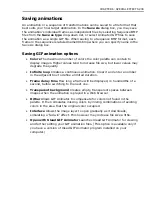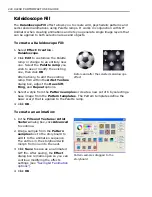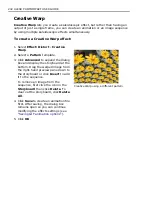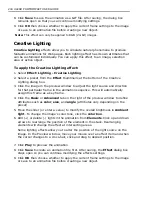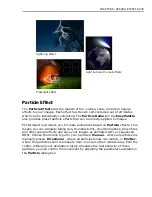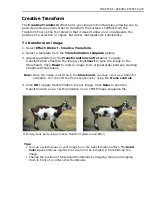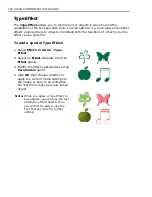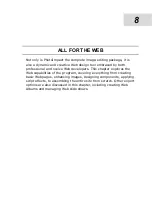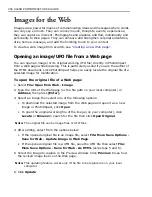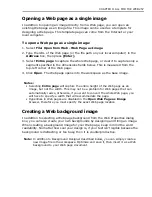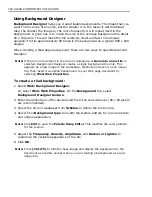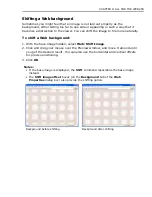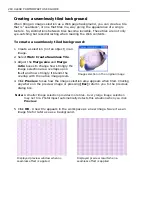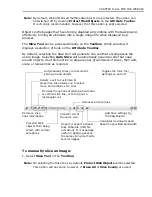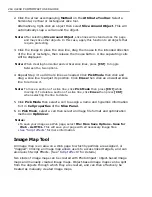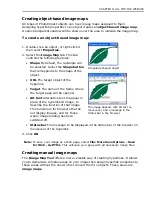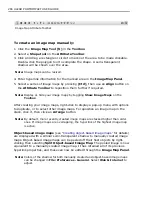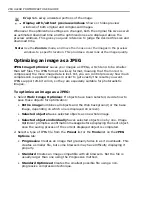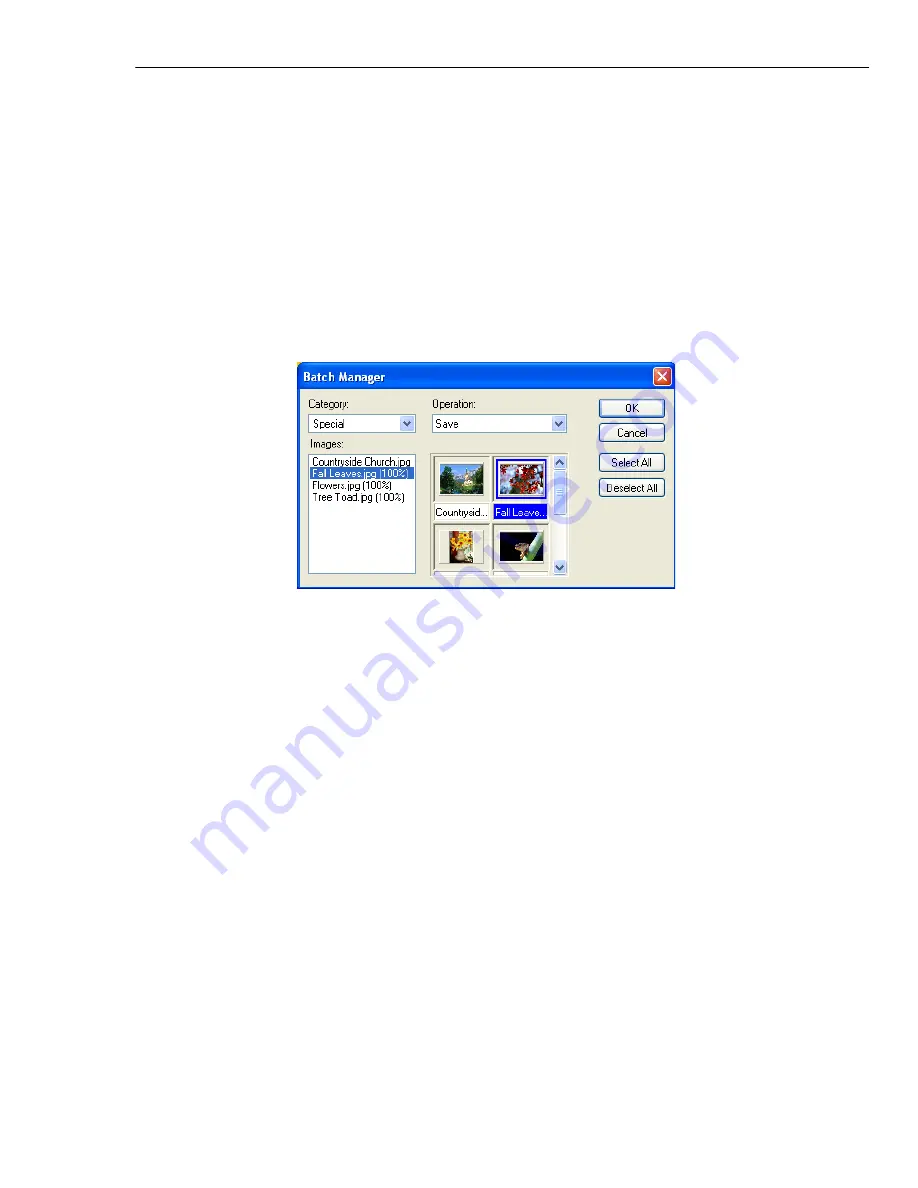
CHAPTER 7: BATCH PROCESSING 253
Applying commands to multiple files
When working with a large number of files, you will often want to edit, save, or
perform the same commands on some or all of them. To save time and effort,
PhotoImpact provides you with a number of options that help you perform the
same commands across a number of files.
Batch Manager
Batch Manager displays file names and thumbnails of all images that are open in
the workspace, including all commands that can be applied.
To process images with Batch Manager:
1. Select
Window: Batch Manager
. You’ll find all open images displayed as
thumbnails.
2. From the list of open images, select the ones where you want the operation
applied. You can select multiple images by holding
[Ctrl]
or
[Shift]
while
clicking, or click
Select All
to choose all files.
3. Select the command you to run from the
Category
and
Operation
lists.
4. Click
OK
.
Notes:
• Clicking the Batch Manager icon instead of the arrow next to it performs the last
specified batch command. To find out what the last command is, place the
mouse pointer over the icon for a few seconds.
•
Batch Manager
can also be accessed through the
Document Manager
.
Summary of Contents for PHOTOIMPACT 11
Page 1: ...User Guide Ulead Systems Inc August 2005 ...
Page 295: ...9 Appendix COMMANDS ...