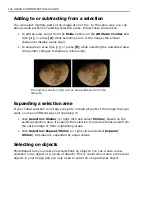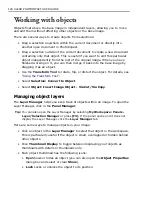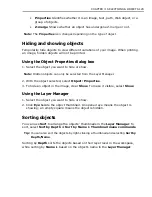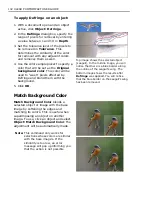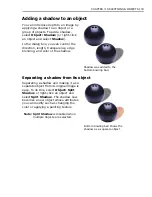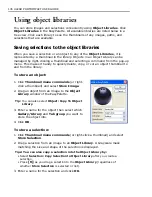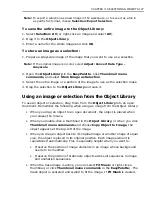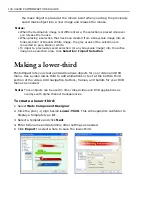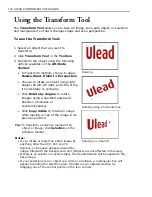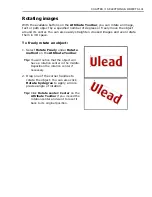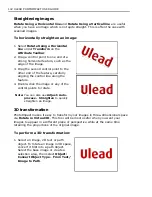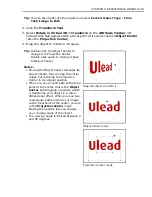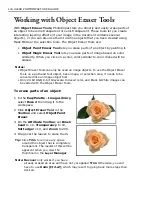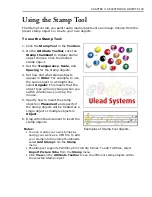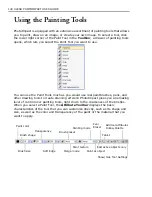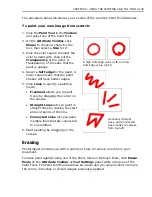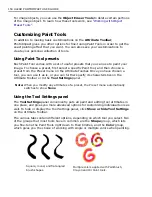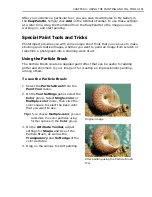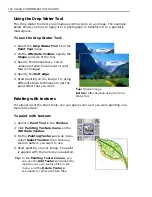CHAPTER 3: SELECTIONS & OBJECTS 137
Note:
To export a selection as a new image in the workspace, or to save it as a file in
a specific file format, choose
Selection: Export Selection
.
To save the entire image to the Object Library:
1. Select
Selection: All
(or right-click an image and select
All
).
2. Drag it to the
Object Library
.
3. Enter a name for the whole image and click
OK
.
To store an image as a selection:
1. Prepare a Grayscale image of the image that you want to use as a selection.
Note:
If the original image is in color, select
Adjust: Convert Data Type -
Grayscale
.
2. Open the
Object Library
in the
EasyPalette
. Click
Thumbnail menu
commands
, and select
Store Image as Selection
.
3. Select the entire image or a portion of the image to use as the selection mask.
4. Drag the selection to the
Object Library
and save it.
Using an image or selection from the Object Library
To use an object or selection, drag them from the
Object Library
into an open
document. Remember the following when using an image from the Object Library:
• When you drag an object to an open document, the object is placed when
you release the mouse.
• When you double-click a thumbnail in the
Object Library
, or when you click
Thumbnail menu commands
and choose
Copy Object to Image
, the
object appears at the top-left of the image.
• When you drag an object back to its original image or another image of equal
size, the object is placed in its original position. Each image element is
repositioned automatically. This is especially helpful when you want to:
• Preserve the position of image elements in an image whose background
needs to be modified.
• Preserve the position of stationery objects across all sequences in image
and animation sequences.
• When the base image is active, you can select
Fit Mask
(or right-click a
thumbnail, or click
Thumbnail menu commands
in the
EasyPalette
). The
mask object is centered and scaled to fit the image. If
Fit Mask
is cleared,
Summary of Contents for PHOTOIMPACT 11
Page 1: ...User Guide Ulead Systems Inc August 2005 ...
Page 295: ...9 Appendix COMMANDS ...