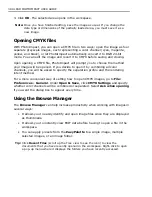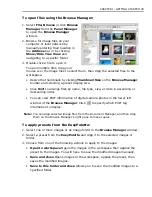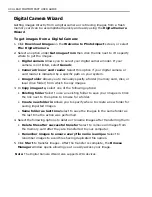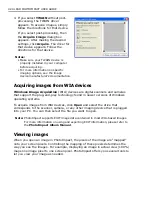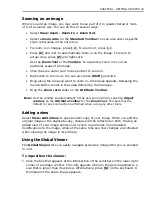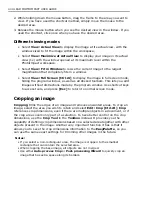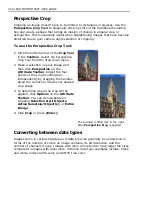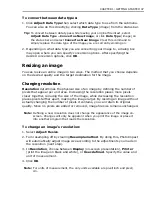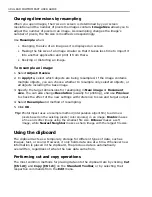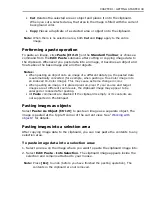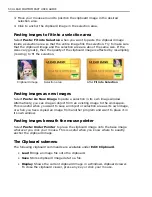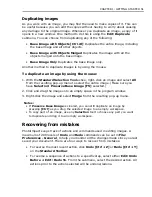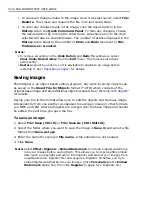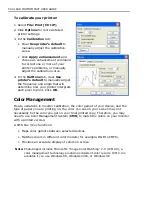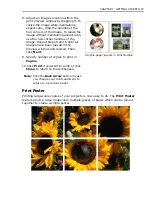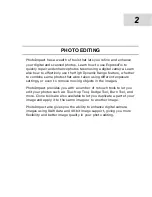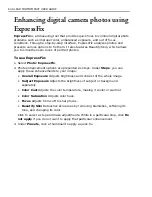52 ULEAD PHOTOIMPACT USER GUIDE
• To cancel all changes made to the image since it was last saved, select
File:
Restore
. This closes and reopens the file in its last saved state.
• To undo any changes made in the image, click the desired action in the
History
tab in the
Quick Command Panel
. To redo any changes, choose
the desired action by moving the slider down. All actions prior to the item
selected will also be undone/redone. The number of actions displayed in the
History
tab is equal to the number of
Undo
and
Redo
levels set in
File:
Preferences - General
.
Notes:
• To remove all actions in the
Undo Before
and
Redo To
submenus, select
Clear Undo/Redo History
from the
Edit
menu. This removes all actions
permanently.
•
Restore
cannot be undone, so it is advisable to duplicate an image before
restoring it. See
“Duplicating images”
for details.
Saving images
PhotoImpact is an object-based editing program. Any work involving objects can
be saved in the
Ulead File
for Object
s format (*.UFO) which consists of the
original base image and any additional objects created. See
“Working with objects”
for details.
Saving your file in this format allows you to edit the objects and the base image
independently from one another as opposed to saving an image in other formats
(ex. BMP and JPG) where all objects are merged onto the base image and cannot
be edited the next time you open the file.
To save an image:
1. Select
File: Save [Ctrl+S]
or
File: Save As [Ctrl+Shift+S]
.
2. Select the folder where you want to save the image in
Save in
and select a file
format from
Save as type
.
3. Enter the name for saving in
File name
. A file extension is not needed.
4. Click
Save
.
Note:
Select
Effect: Digimarc - Embed Watermark
to include a digital watermark
into your images before saving them. This allows you to imperceptibly embed
data (such as copyright and owner information) and protect your images from
unauthorized use. Register first and acquire a Digimarc ID before you try to
embed digital watermarks into your images. (Click
Personalize
in the
Embed
Watermark
dialog box, then click
Register
to apply for a Digimarc ID.)
Summary of Contents for PHOTOIMPACT 11
Page 1: ...User Guide Ulead Systems Inc August 2005 ...
Page 295: ...9 Appendix COMMANDS ...