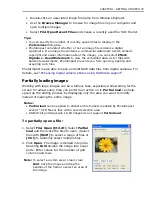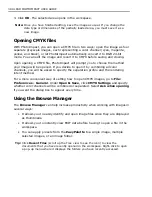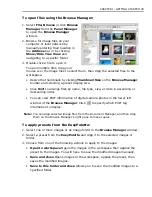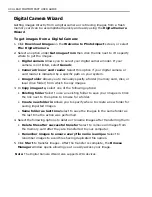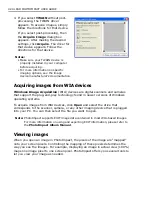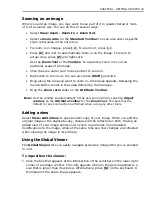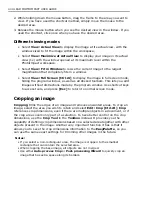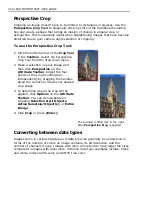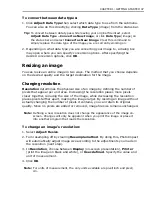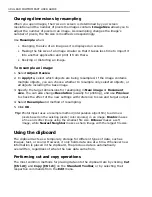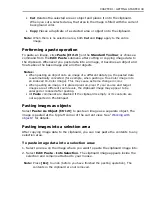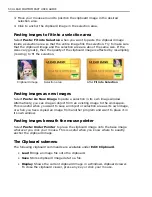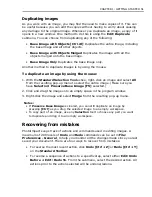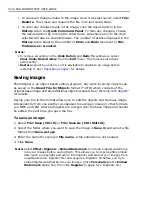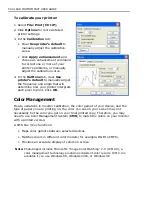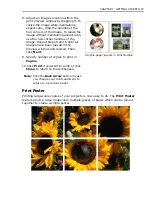CHAPTER 1: GETTING STARTED 47
To convert between data types:
1. Click
Adjust: Data Type
then select which data type to use from the submenu.
You can also do this directly by clicking
Data Type
(image) from the status bar.
Tip:
To convert between data types while leaving your original file intact, select
Adjust: Data Type – Convert as New Image
, or click
Data Type
(image) on
the status bar and select
Convert as New Image
. Clear this command to
simply replace the data type of the image you are currently working on.
2. Depending on what data type you are converting your image to, a dialog box
may open where you can specify conversion options. After specifying the
desired conversion options, click
OK
.
Resizing an image
You can resize an entire image in two ways. The method that you choose depends
on the desired quality and the target destination for the image.
Changing resolution
Resolution
determines the physical size of an image by defining the number of
pixels that appear per unit area. Increasing the resolution places more pixels
closer together, reducing the size of the image, while decreasing the resolution
places pixels farther apart, making the image larger. By resizing an image without
actually changing the number of pixels it contains, you can retain its original
quality. Since no pixels are added or removed, image file size remains unchanged.
Note:
Defining a new resolution does not change the appearance of the image on-
screen. Changes will only be apparent when you print the image or place it
into another program that reads the resolution.
To change an image’s resolution:
1. Select
Adjust: Resize
.
2. Turn resampling off by clearing
Resample method
. By doing this, PhotoImpact
will automatically adjust image size according to the adjustments you made in
the resolution (next step).
3. In
Resolution
, choose between
Display
(on-screen presentation),
Printer
(print the image on black and white), or
User-defined
. Specify the value and
unit of measurement.
4. Click
OK
.
Note:
For units of measurement, the only units available are pixel/inch and pixel/
cm.
Summary of Contents for PHOTOIMPACT 11
Page 1: ...User Guide Ulead Systems Inc August 2005 ...
Page 295: ...9 Appendix COMMANDS ...