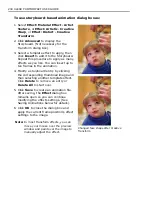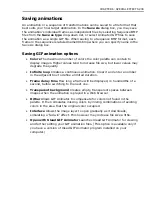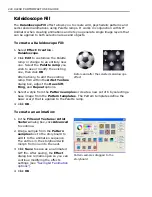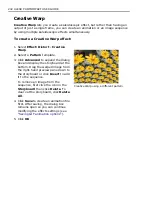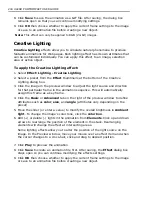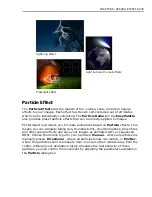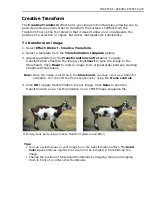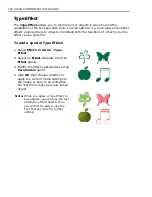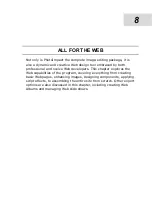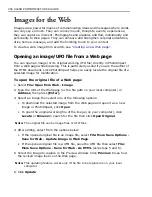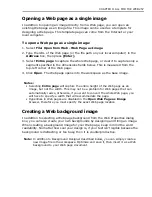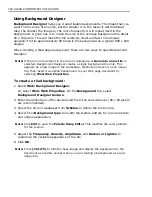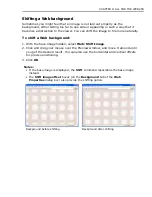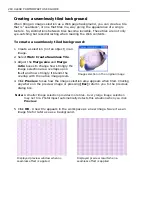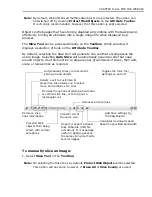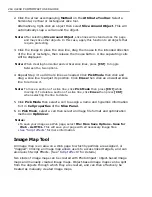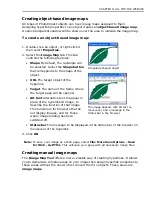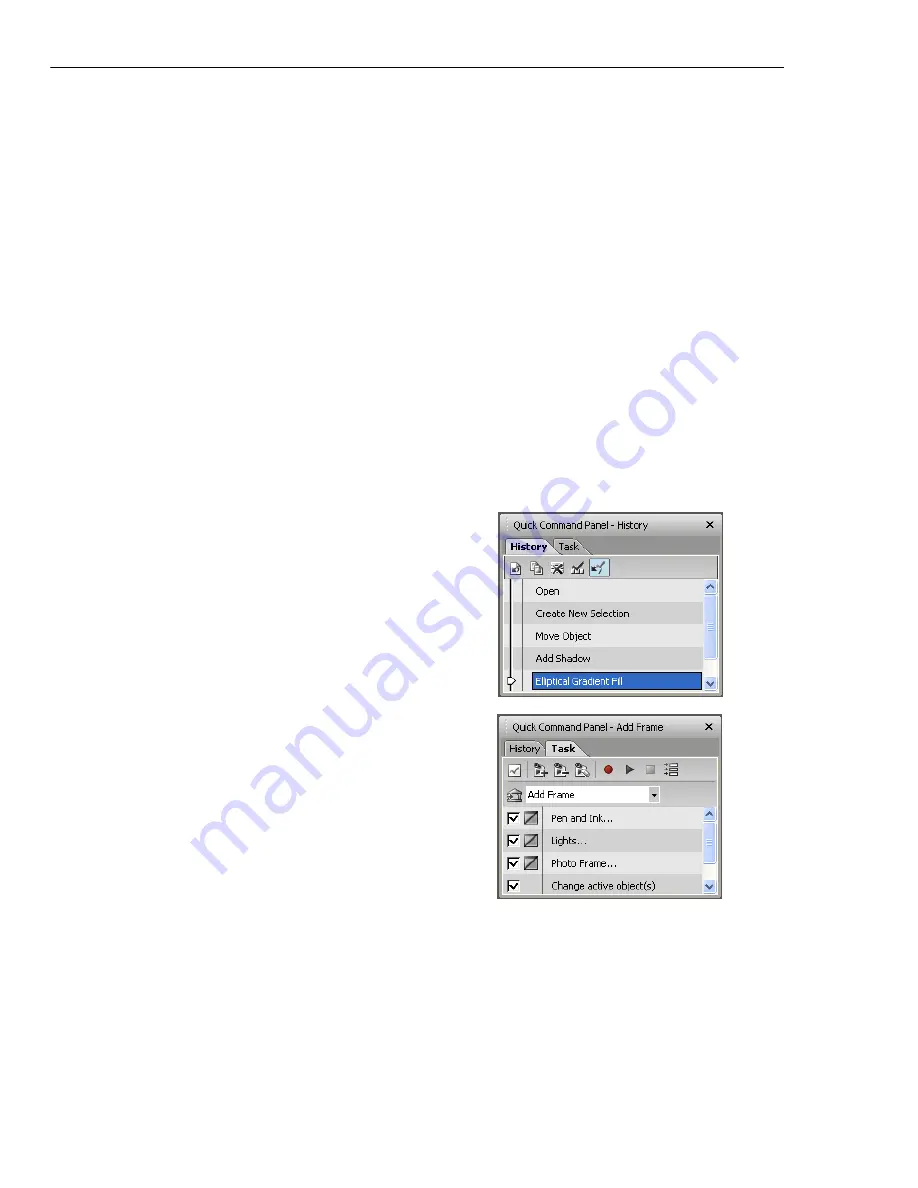
250 ULEAD PHOTOIMPACT USER GUIDE
Using the Quick Command Panel
With the
Quick Command Panel (QCP)
, PhotoImpact provides a fast way to
access commonly used menu commands and toolbar actions, to retrace or redo
steps you have done, as well as an easy way to record a series of steps (known as
macros) that you can apply to your image or file and thus save precious time for
more productive activities. In addition to customizing commands, you can
efficiently organize a series of tasks to perform while working on your images.
To activate the Quick Command Panel:
• Select
My Workspace: Panels - Quick Command Panel
.
• Click
Quick Command Panel
in the
Panel Manager
,
• Drag-and-drop (or double-click) a task saved in the EasyPalette, or
• Press
[Ctrl+F2]
.
The Quick Command Panel contains two tabs:
•
History
Displays a history list of
commands applied to the currently
selected image. Undo or redo commands
to any stage in the image development
by using the slider or clicking a
particular stage, duplicate any stage, or
purge the undo/redo cache to liberate
system resources.
•
Task
Displays a series of commands
that you have recorded. You can apply
these individually to the current image,
or you can apply an entire sequence of
actions to an image. (For more details,
see the following procedure.)
Summary of Contents for PHOTOIMPACT 11
Page 1: ...User Guide Ulead Systems Inc August 2005 ...
Page 295: ...9 Appendix COMMANDS ...