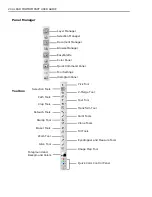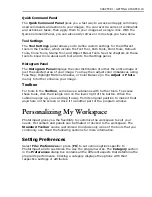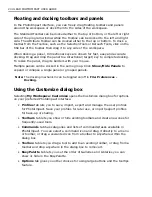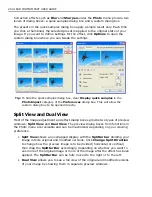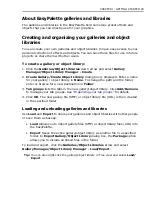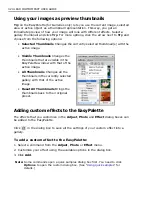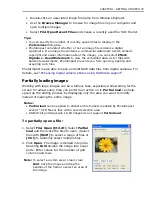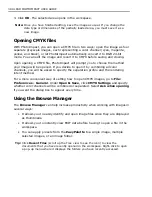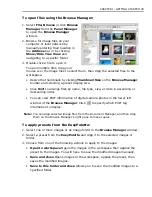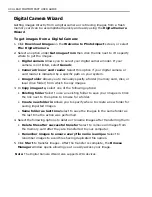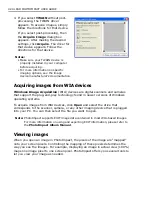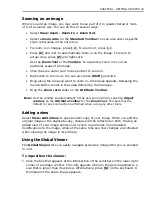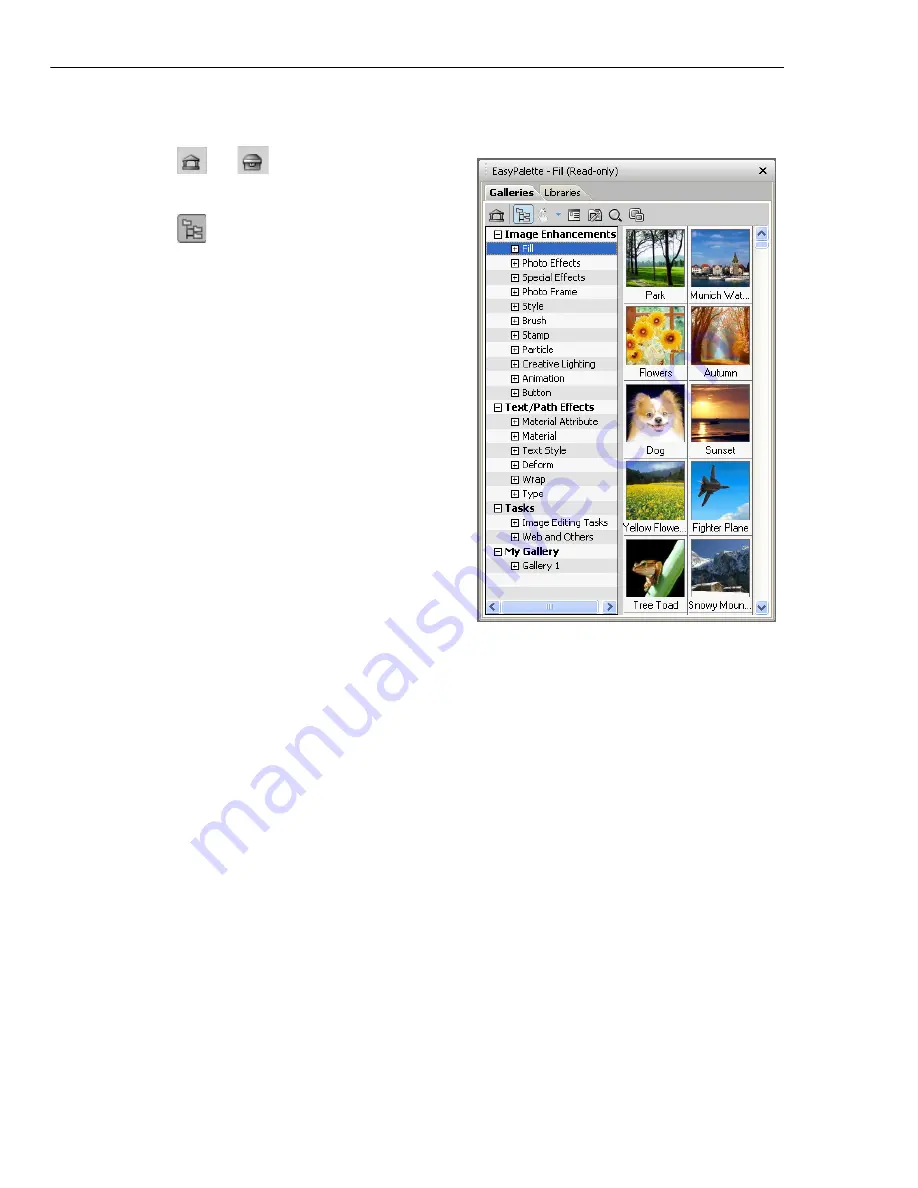
28 ULEAD PHOTOIMPACT USER GUIDE
To use the EasyPalette:
• Click
or
to switch between
galleries and object libraries.
• Click
to toggle between displaying
the EasyPalette in the
Tree
or
Tab
view.
• In Galleries,
Try
allows you to use
your images as preview thumbnails.
•
Thumbnail menu commands
allows you to modify, apply, add, or
view descriptions of effects and
objects.
• Click
Customize EasyPalette
to
modify EasyPalette properties and
settings.
• Click
Find
to search for thumbnails in
the current gallery or object library.
You can apply presets from the EasyPalette
to selected files or folders in the
Document
Manager
or
Browse Manager
by dragging
the preset thumbnail from the EasyPalette
onto the selected files or folders.
When applying presets to files or folders in the
Browse Manager
, the
Batch
dialog box will open. In the dialog box, you can choose to open the modified files
on the workspace, save and close them without viewing the results or save your
files in another folder before closing.
Note:
You cannot drag and drop preset thumbnails when using
Open from Web
.
To apply an item from the EasyPalette:
1. Click the
EasyPalette
icon in the
Panel Manager
.
2. Click
Galleries
to access effects.
Click
Object Libraries
to access objects.
3. In Tree view, click "+" / "-" or double-click each gallery/object library to display
or hide the available effects and objects.
4. Double-click the thumbnail or drag and drop it on the document to apply.
Summary of Contents for PHOTOIMPACT 11
Page 1: ...User Guide Ulead Systems Inc August 2005 ...
Page 295: ...9 Appendix COMMANDS ...