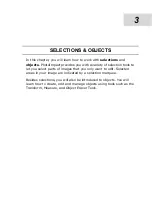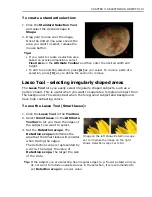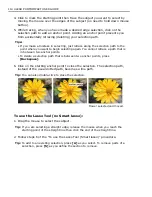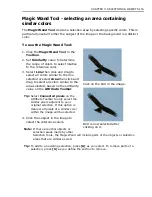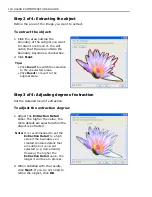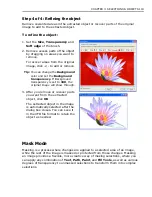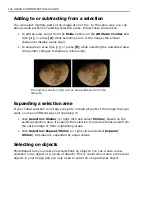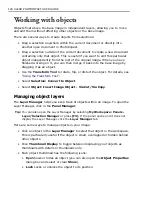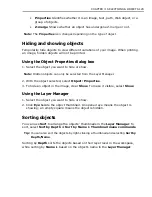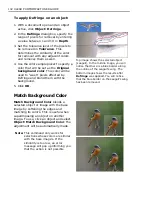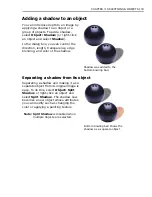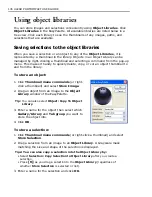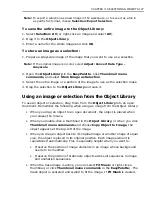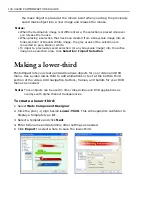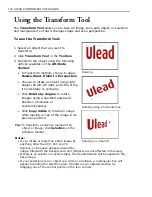CHAPTER 3: SELECTIONS & OBJECTS 125
Select by Color Range
Color Range
is a useful method of selecting areas with similar color properties
while the Magic wand selects all pixels that fall within the specified color range.
Color Range
creates a gradient selection mask based on a pixel’s color similarity
to the specified colors.
In making a selection,
Color Range
uses two sampling methods. The first,
Sampled Colors
, uses an eyedropper tool to make color selections from an
image.
Similarity
determines the colors that will be incorporated into the
selection, so that the higher the similarity, the more colors are included. The
second method,
Standard
, uses the image’s highlight, midtone, and shadow to
determine the color range automatically.
To make a selection using Color Range:
1. With an image open, click
Selection:
Select by Color Range
.
2. Select the method of selecting the
color range that you want to use.
3. Select
Sampled Colors
then click a
color from the image on the left that
you want selected. Drag the
Similarity
slider to adjust the level of
related colors that will be selected.
Tips:
• A higher
Similarity
value will select
more colors.
• If you choose
Standard
, simply select
Highlight
,
Midtone
, or
Shadow
from the drop-down menu and specify
the
Similarity
range. Color Range will
automatically select the pixels that fit
the specified tonal range.
4. To select additional colors, click the
Add color sample
. Conversely, click
Remove color sample
to remove
colors from the color range.
The image on the right shows the
selected area.
5. Click
OK
. The colors you selected are
surrounded by a selection border.
The selection against a black
background.
Summary of Contents for PHOTOIMPACT 11
Page 1: ...User Guide Ulead Systems Inc August 2005 ...
Page 295: ...9 Appendix COMMANDS ...