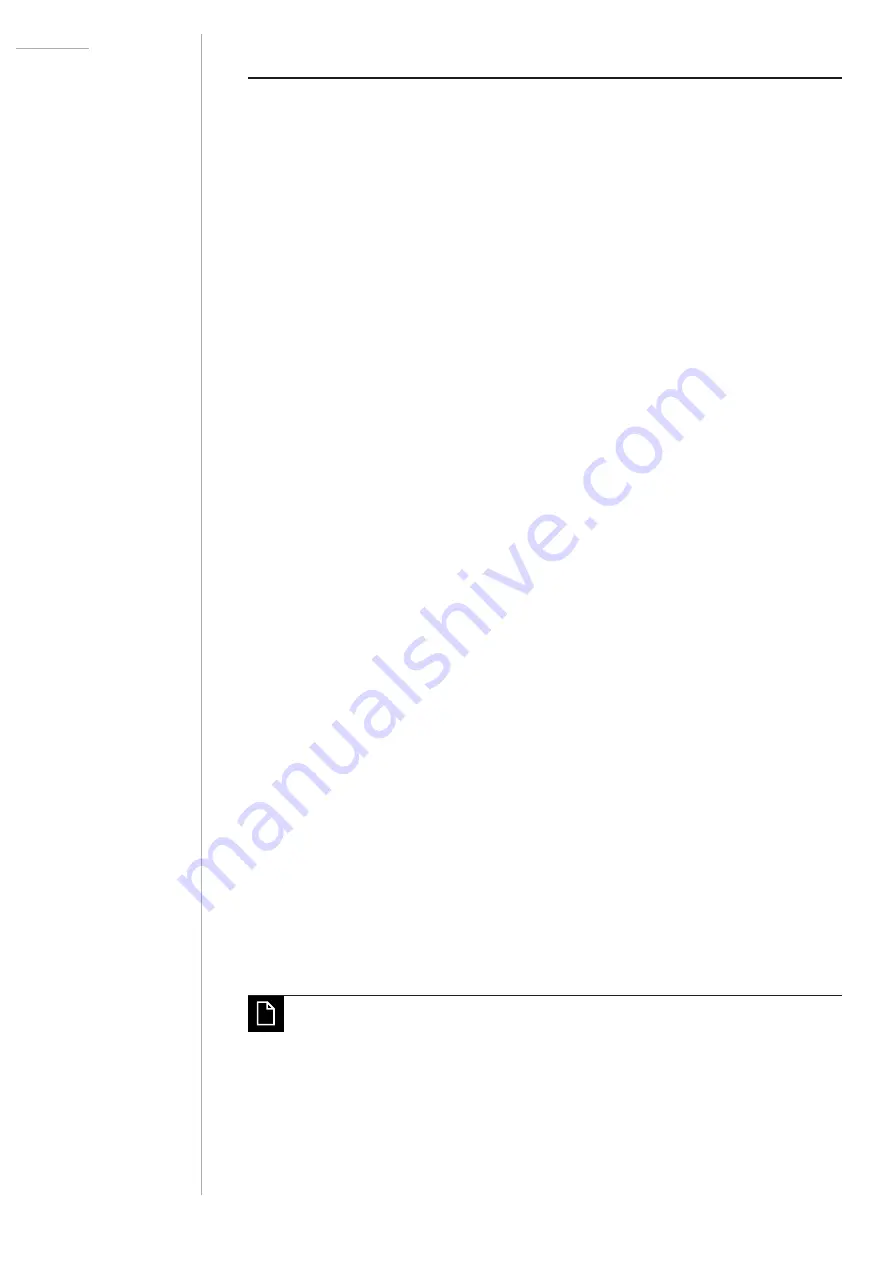
UDO Super Gemini — Owner’s Manual
107
HOW-TO GUIDE
Changing the Init Patch
Store the patch you would like to be the new init patch as ‘init_patch.usg’
on your computer. You may insert any additional information between the
name ‘init_patch’ and the file extension ‘usg’. For example, you could
name it ‘init_patch_binaural_extravaganza.usg’.
After naming and saving your custom init patch, copy it to the Super
Gemini’s patch drive:
1. Unlock the Super Gemini’s patch drive:
• Turn off the Super Gemini.
•
Connect the Super Gemini to your computer using the included
USB cable.
•
Hold the
PATCH
button and turn on the Super Gemini to unlock
its patch drive. The LEDs of buttons
1
-
8
and
A
-
H
light up to
indicate the loading progress.
•
Once the LEDs indicate that the Super Gemini is in patch mode,
release the
PATCH
button.
2. Connect the Super Gemini to your computer using the included
USB cable.
3. The Super Gemini’s patch drive appears as a disk drive named
GEMINI
on your computer.
4.
Delete the init patch file ‘init_patch.usg’ from the GEMINI
drive and
make sure to empty the trash if you are a macOS user.
5.
Copy the desired init patch file from your computer to the GEMINI
drive. If asked if you want to copy files without properties, choose
‘yes’.
6.
Make sure the file transfer is complete.
7.
Turn off the Super Gemini, wait a few seconds and turn it on again.
If no init patch file is stored on the patch drive, the Super Gemini will
load the last active patch upon power cycle. If no patch file is stored
on the patch drive, the Super Gemini will start in manual mode.
Summary of Contents for SUPER GEMINI
Page 136: ......






























