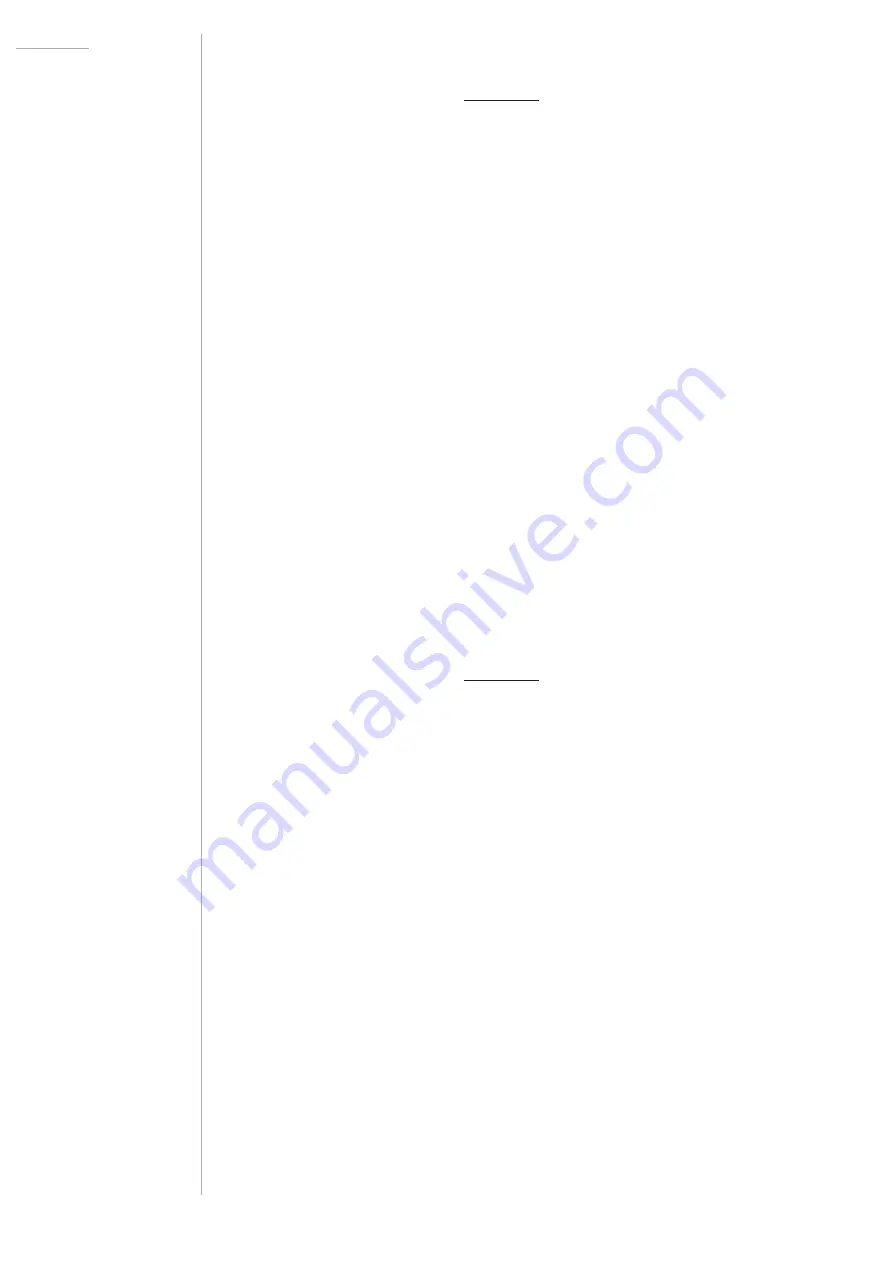
UDO Super Gemini — Owner’s Manual
103
Loading Performances Stored to Your Computer
1. Follow steps 1-4 on page 101 to unlock the Super Gemini’s patch
drive.
2. The Super Gemini’s patch drive appears on your computer’s
desktop as a drive named
GEMINI
and can be accessed like any
other flash drive.
3. Click on the icon of the
GEMINI
drive.
4.
Navigate to the folder ‘performances_a’ or ‘performances_b’.
5. Open the desired bank folder (
a1
-
h2
).
6.
Copy and paste the performance files you would like to transfer to
the Super Gemini to the folder you selected in the previous step.
7.
If necessary, edit the name prefix of the performance files you
copied and pasted, so that it matches the desired performance
location. Make sure to manually delete the performances you
would like to replace in the selected folder if the names of the
new performances are not identical to the names of the old
performances. Empty the trash on your computer so that the files
are indeed deleted from the
GEMINI
drive.
Loading Patches Stored to Your Computer
1. Follow steps 1-4 on page 101 to unlock the Super Gemini’s patch
drive.
2. The Super Gemini’s patch drive appears on your computer’s
desktop as a drive named
GEMINI
and can be accessed like any
other flash drive.
3. Click on the icon of the
GEMINI
drive.
4.
Navigate to the folder ‘patch_banks_a’ or ‘patch_banks_b’.
5. Open the desired bank folder (
a1
-
h2
).
6.
Copy and paste the patch files you would like to transfer to the
Super Gemini to the folder you selected in the previous step.
7.
If necessary, edit the name prefix of the patch files you copied and
pasted, so that it matches the desired patch location. Make sure
to manually delete the patches you would like to replace in the
selected folder if the names of the new patches are not identical to
the names of the old patches. Empty the trash on your computer so
that the files are indeed deleted from the GEMINI
drive.
Summary of Contents for SUPER GEMINI
Page 136: ......






























