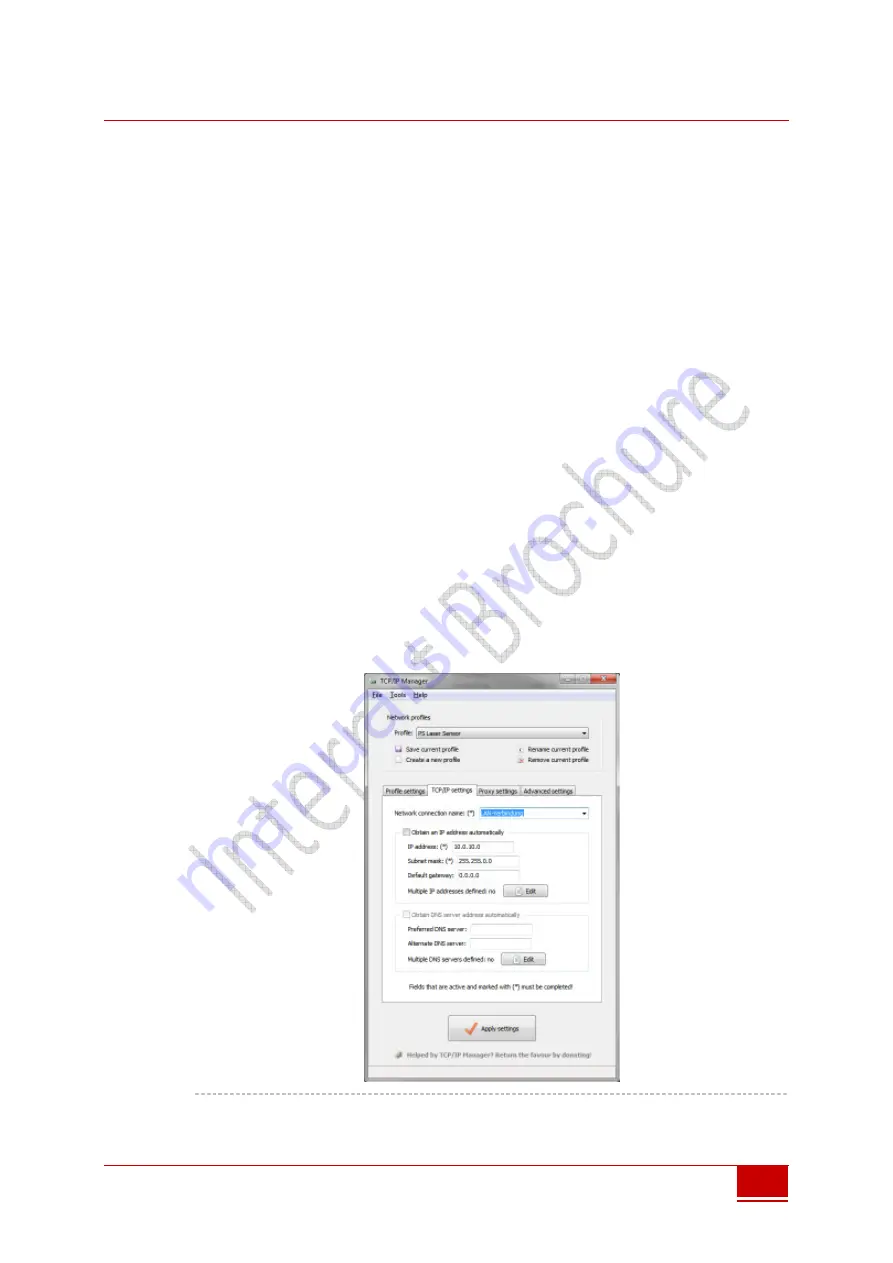
Triple-IN
GmbH
© Triple-In GmbH • 27/01/2016 11:07:00
PSxxx-20 Laser Scanner User's Manual
27
27
27
27
7.1.2
Windows Program “TCP/IP Manager” to manage Network
Configurations
Triple-IN recommends the open-source Freeware “TCP/IP Manager” to prepare
the computer’s network settings for PS Laser Sensors. With the tool, you may
simply save and restore network settings for PS Laser Scanners and standard
Windows applications in different profiles.
The program is available on Triple-IN’s webserver.
1.
Download TCP/IP Manager from Triple-IN’s FTP Server.
2.
Run the installer resp. upack the ZIP file.
3.
Start TCP/IP Manager.
4.
Select in “TCP/IP Settings > Network connection name” the network
adapter connected with the PS Laser Sensor.
5.
Check if “IP address” matches the Gateway IP address as stored in the PS
Laser Sensor. The default Gateway address is 10.0.10.0.
6.
Check if “Subnet mask” matches the subnet mask as stored in the PS Laser
Sensor. The default network mask is 255.255.0.0.
7.
For later use, consider “Network profile > Create a new profile” to save the
setup.
8.
Choose “Apply Settings”.
9.
To connect a PS Laser Sensor with the default settings:
Picture 24 Network configuration for PS Laser Sensors with TCP/IP Manager






























