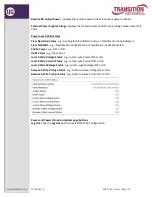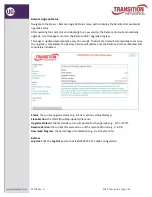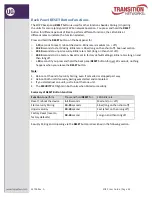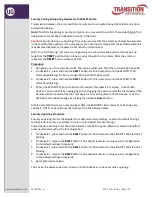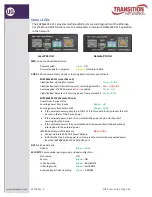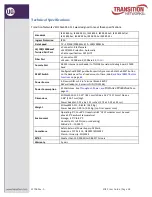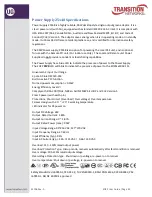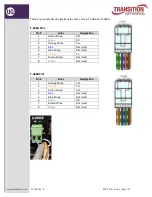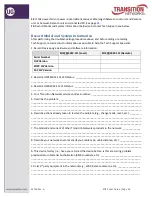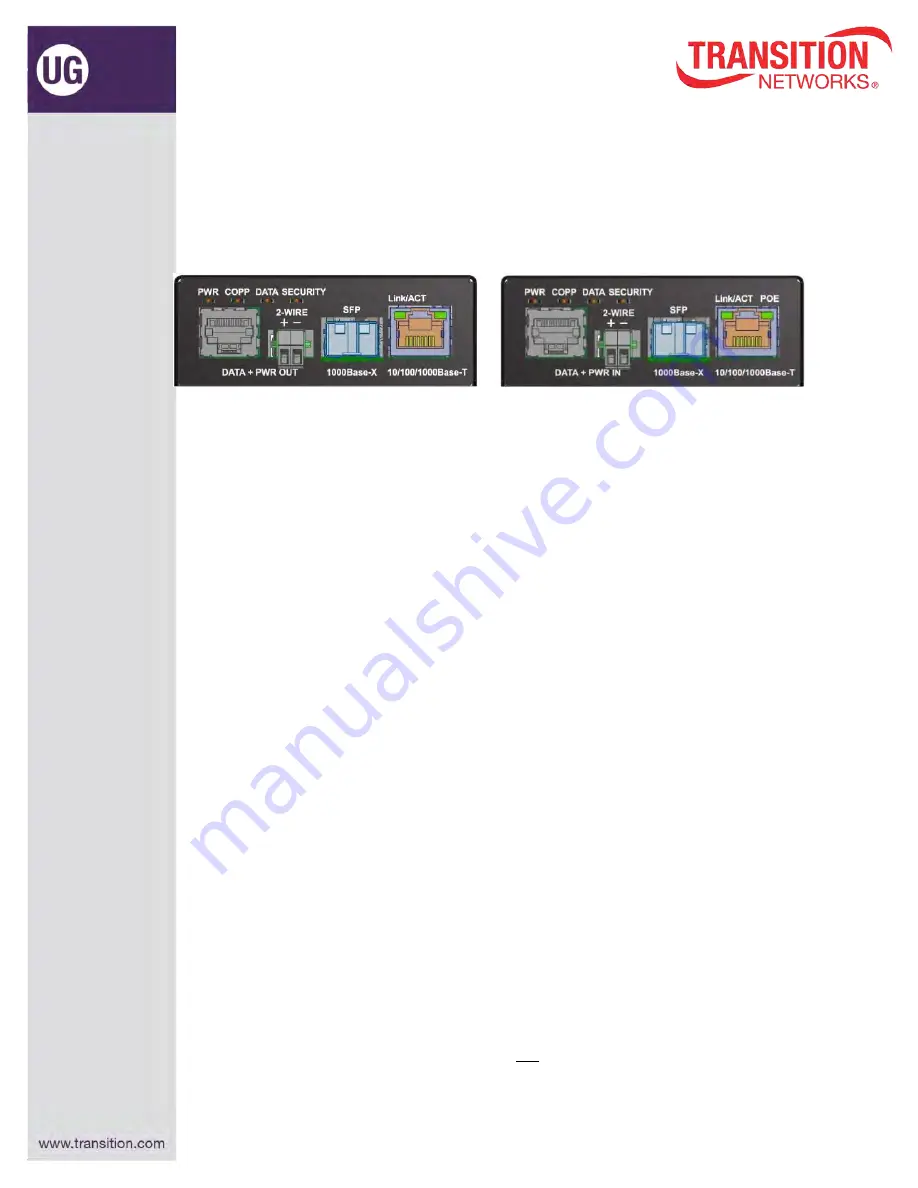
EO2P User Guide |Page 55
33706 Rev. A
Troubleshooting
Troubleshooting Procedures
If the EO2P fails, isolate and correct the fault by determining the answers to the following questions
and then taking the indicated action. First isolate the problem to the EO2P; troubleshoot any other
network gear (Ethernet switch, remote cameras, etc.) to isolate the problem to the EO2P.
EO2PSE4052-111 Local PSE Unit EO2PD4052-111 Remote PD Unit
1. Check the LEDs:
a
. If the
PWR
LED is not lit:
• Verify the power adapter type, connection, and the AC outlet.
• Verify the 2 Wire connections (DATA - POWER OUT on the Local device and DATA - POWER IN
on the Remote device)
b
. If the
COPP
LED is not lit, check the Cat3/Cat5 cable and 2 Wire connections.
c
. If the
DATA
LED is not lit:
• Check the fiber cables for proper connection.
• Verify that the TX and RX cables on the Local are connected to the RX and TX ports,
respectively, on the Remote device.
• If the EO2P units are connected using fiber, verify the fiber run and connection.
• Use the
RESET
button to start OBUS pairing and security key exchange. See page
44
.
d
. If the
SECURITY
LED is not flashing:
• If there is activity on the 10/100/1000Base-T port, disconnect and reconnect the twisted-
pair copper cable to restart the initialization process.
• Restart the Ethernet switch.
• Use the
RESET
button to reset the security configuration to defaults. See page
44
.
• Use the
RESET
button to reset the device to factory defaults. See page
44
.
2
. Click the browser back button.
3
. Refresh the web browser page.
4
. Click the EO2P Web Config page's Cancel button.
5
. Log out of the EO2P Web Config and log back in again.
6
. Check the Ethernet connection between the PC and the EO2P Local adapter.
7
. Click the Web Config page's "Refresh network" button when an EO2P node is correctly connected
to the PC (to refresh network discovery and update all configuration tabs and fields).
8
. Check for more recent firmwares / upgrade firmwares. Local and Remote EO2Ps must have the
same FW image. Each EO2P (L + R) has two firmware instances. The EO2P Forced Update / Auto
Update functions if Local and Remote FW don't match (makes Remote FW match the Local FW).
9
. If an IP Router is between EO2P devices, verify that two IP addresses are configured.
10
. Unplug the Cat 3/Cat5 connector and then re-connect it.
11
. If power shuts down or LEDs blink abnormally, make sure a network cable has not
inadvertently been plugged into the power RJ-45 port. Plugging a network cable into the RJ-45 PoE
port when a 2-wire cable is already connected is not supported.