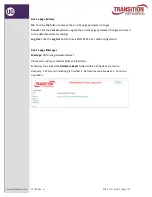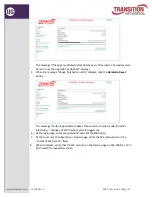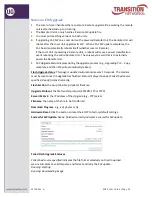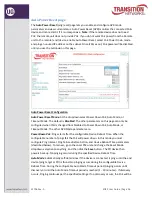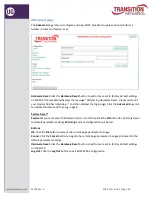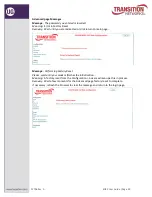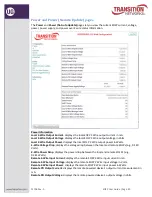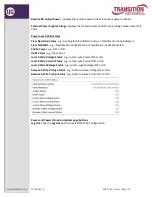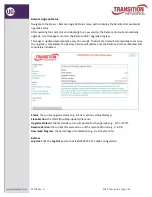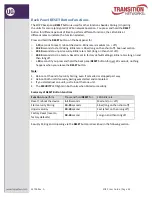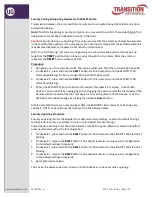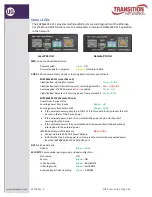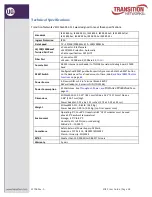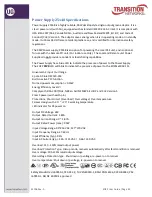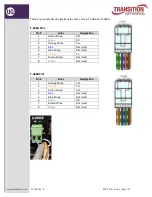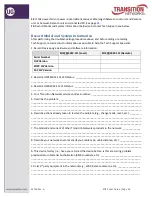EO2P User Guide |Page 45
33706 Rev. A
Security Pairing & Unpairing Devices via the RESET button
Transmission between the Local and Remote units can be encrypted using AES 128-bit encryption
as described below.
Note
: If performing pairing / security encryption, you may want to perform these steps before final
deployment of Local PSE and Remote PD units in the field.
Caution
:
Security pairing or unpairing of the units requires that the procedures below be executed
in the specified time periods. If the procedures are not properly completed, the extension data link
may become disabled, and a power reset of both units required.
With “One Push Pairing” just start securing pairing on each unit via the button and they pair up.
Note that the
RESET
push button no longer cycles through the four states. After the units are
rebooted, the
RESET
button works as before.
Procedure
:
1.
Designate one of the units Device #1. This can be either unit. The other units will be Device #2.
2.
On device # 1, press and hold the
RESET
button for 10-20 seconds (until the SECURITY LED
starts slow blinking) to open a configuration period for 60 seconds.
3.
On device # 2, press and hold the
RESET
button for 10-20 seconds (until the SECURITY LED
starts slow blinking).
4.
When the SECURITY LED is lit solid on both devices (this takes 2-3 minutes), re-boot both
devices. You can do this by unplugging and re-plugging the power cord at the Local device if the
Remote device is powered by the Local device, or by cycling power at both devices, or via the
Web GUI at the Advance page by clicking the hardware
Reset
button.
At this point both devices can communicate data, the SECURITY LED remains lit on both devices,
and their “DATA” LEDs will show the quality of the link between them.
Security Unpairing Procedure
Security unpairing returns the adapter to its default security settings. A return to default Pairings
settings is done to force an adapter to return to its default security settings.
This procedure will only reset the Domain Name and AES Encryption Password, and will not affect
other parameters such as the IP configuration.
1.
On device # 1, press and hold the
RESET
button for 20-30 seconds; the SECURITY LED starts fast
blinking.
2.
On device # 1, release the
RESET
button. The adapter resets its running security configuration
to the default settings (Unpaired).
3.
On device # 2, press and hold the
RESET
button for 20-30 seconds; the SECURITY LED starts fast
blinking.
4.
On device # 2, release the
RESET
button. The adapter resets its running security configuration
to the default settings (Unpaired).
5.
Reset both devices again.
The 2 Wire link between devices is down until both devices are done security unpairing.