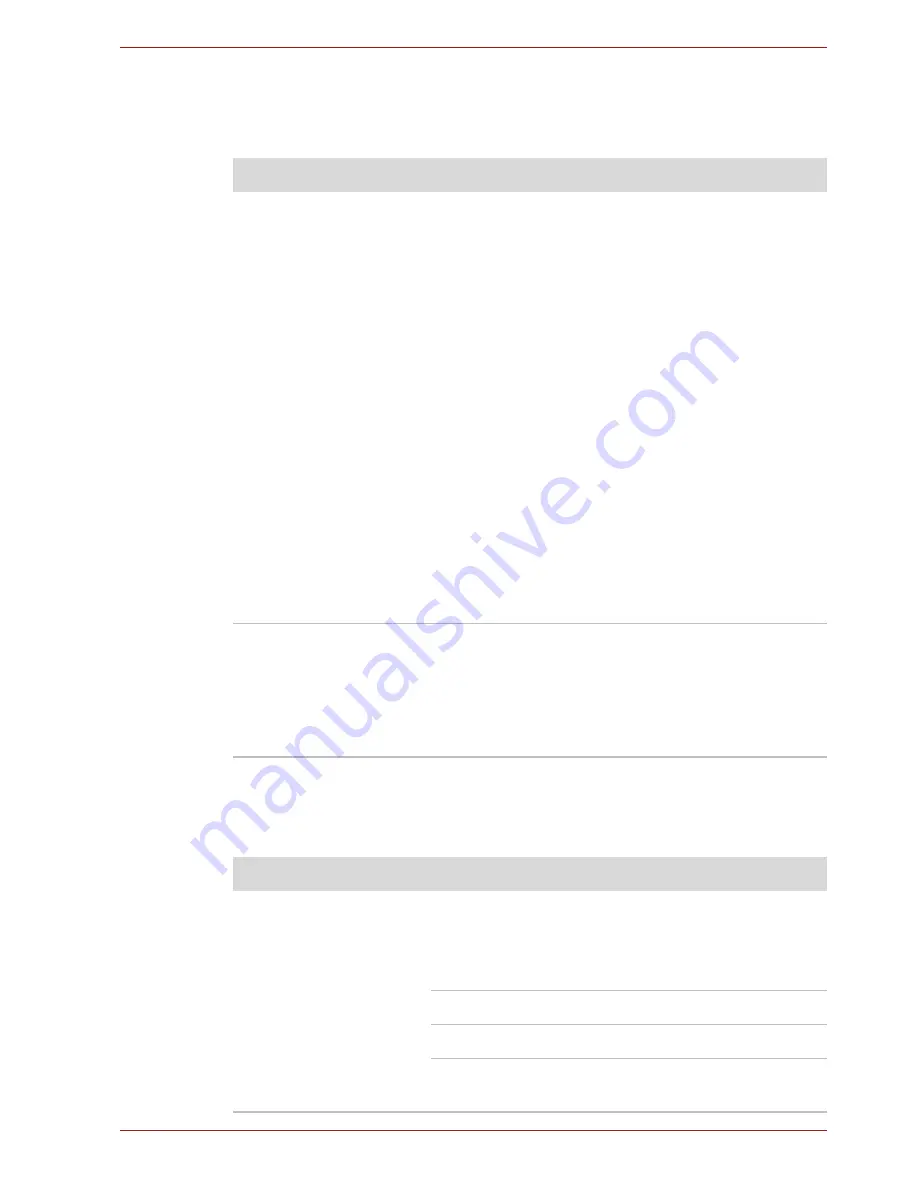
User’s Manual
9-22
Troubleshooting
Additional memory module
Please also refer to Chapter 8,
Optional Devices
, for further information on
installing and removing memory modules.
Sound system
In addition to the information in this section, please also refer to the
documentation supplied with your audio device.
Problem
Procedure
If there is a memory
malfunction, the
Power
indicator will repeatedly
flash (on for 0.5
seconds, off for 0.5
seconds) in the
following patterns:
If there is an error in
only slot A or no
memory module is
inserted in Slot A:
amber twice, then green
once.
If there is an error in
Slot B: amber once,
then green twice.
If there are errors in
both Slot A and Slot B:
amber twice, then green
twice.
In the event of
Power
indicator flashes when the
computer is turned on you should initially ensure
that the installed memory module(s) are
compatible with the computer. If you determine
that an incompatible module has been installed,
you should follow the steps as detailed below:
1. Turn off the computer.
2. Disconnect the AC adaptor and all peripheral
devices.
3. Remove the battery pack.
4. Remove the incompatible memory module.
5. Install the battery and/or connect the AC
adaptor.
6. Turn on the computer.
If you are still unable to resolve the problem,
contact your reseller, dealer or service provider.
An error will occur if a
memory module is
inserted into Slot B
while no memory
module is inserted in
Slot A.
Remove the memory module from Slot B and
insert it into Slot A.
Problem
Procedure
No sound is heard
Adjust the volume control.
Press the Volume UP button to increase the
volume and press the Volume DOWN button to
decrease the volume.
Check the software volume settings.
Please check to see if Mute is turned to Off.
Check to make sure the headphone connection
is secure.
















































