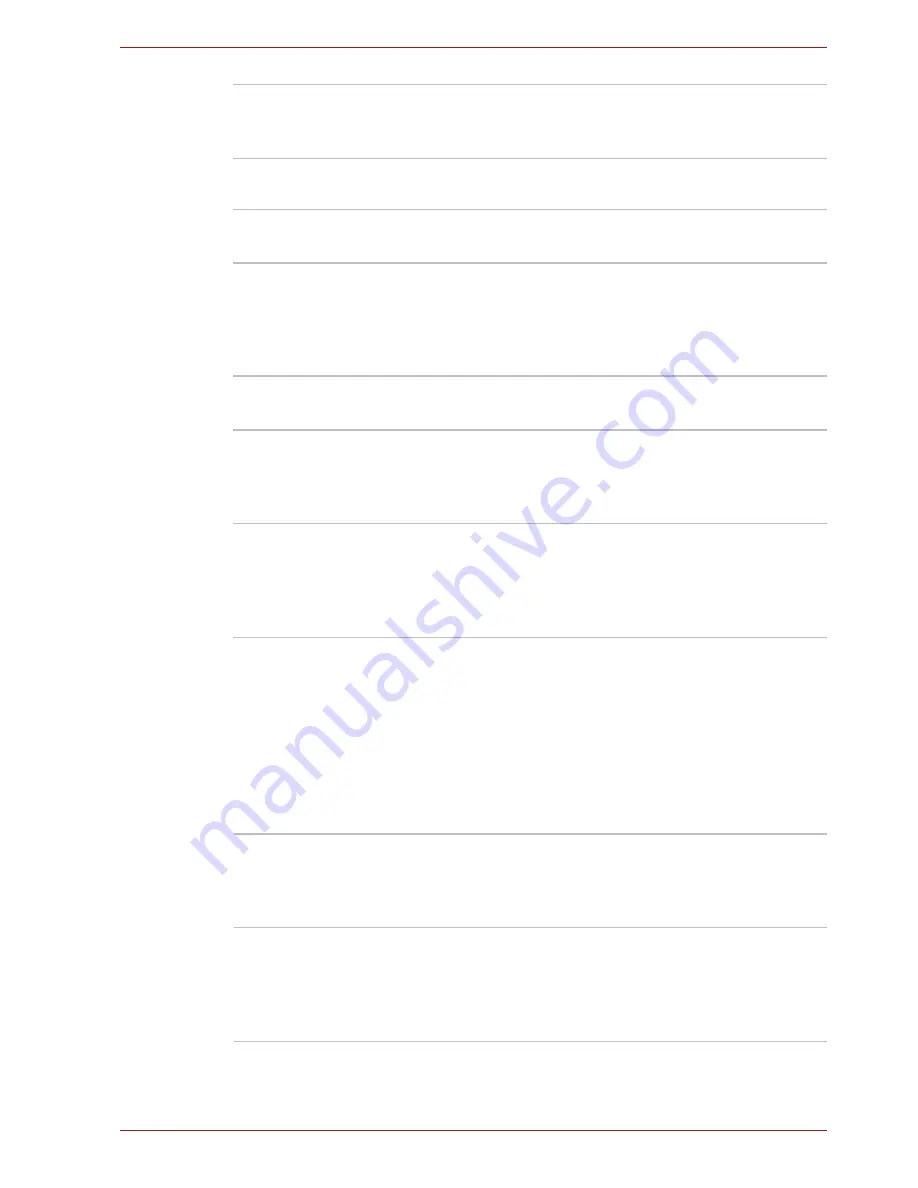
User’s Manual
1-14
Introduction
Security
Software
The computer's internal display panel supports high-resolution video
graphics and can be set to a wide range of viewing angles for maximum
comfort and readability.
Special features
The following features are either unique to TOSHIBA computers or are
advanced features which make the computer more convenient to use.
Access each function using the following procedures.
*1 To access the Power Options, click
Start
→
Control Panel
→
System
and Security
→
Power Options
.
Wireless
communication
switch
This switch turns the Wireless LAN and Bluetooth
functions on and off.
Security lock slot
Connects a security lock to anchor the computer
to a desk or other large object.
Operating system
Windows 7 is available. Refer to the preinstalled
Software section at the front of this chapter.
TOSHIBA Utilities
A number of utilities and drivers are preinstalled
to make your computer more convenient to use.
Refer to the Utilities and applications section in
this chapter.
Plug and Play
When you connect an external device to the
computer or when you install a component, Plug
and Play capability enables the system to
recognize the connection and make the
necessary configurations automatically.
Hot keys
Hot keys are specific key combinations that let
you quickly change the system configuration
directly from the keyboard without running a
system program.
Display automatic
power off
*1
This feature automatically cuts off power to the
computer's display panel when there is no
keyboard input for a specified time, with power
being restored the next time a key is pressed.
This can be specified in the Power Options.
















































