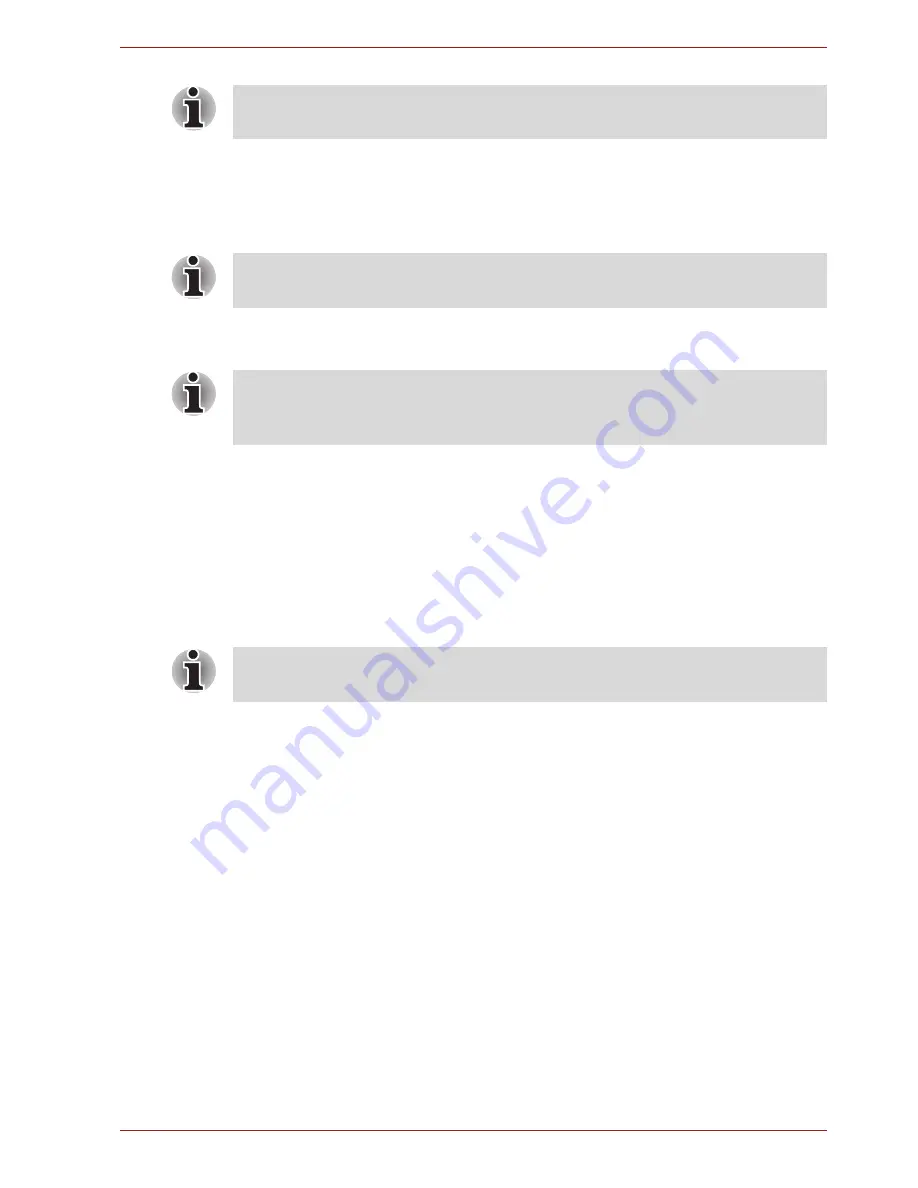
User’s Manual
6-12
Power and Power-up Modes
To enter a password manually, follow these steps:
1. Turn on the power as described in Chapter 3, Getting Started. The
following message will appear in the LCD:
Enter Password [xxxxxxxx]
2. Enter the Password.
3. Press
Enter
.
Power-up modes
The computer has three power-up modes:
■
Hibernation (saves data in memory to the hard disk)
■
Sleep (power remains on, maintaining the data in memory, but the CPU
and all other devices effectively enter a 'sleep' mode)
■
Boot (does not save data in memory)
Windows utilities
You can configure various settings associated with both Sleep Mode and
Hibernation Mode within the Power Options. To access it, click
Start
→
Control Panel
→
System and Security
→
Power Options
.
Hot keys
You can use the
FN
+
F3
hot key to enter Sleep Mode or
FN
+
F4
to enter
Hibernation Mode - please refer to Chapter 5,
The Keyboard
for further
details.
Panel power on/off
You can set up your computer so that power is turned off automatically
when you close the display panel, and turned on again when you open it.
Please note that this function is only available for Sleep Mode or
Hibernation Mode, not for Shut Down Mode.
The password is necessary only if the computer was shut down in boot
mode, not in Hibernation or Sleep mode.
At this point, the hotkeys
Fn + F1
to
F9
do not work. They will function after
you enter the password.
If you enter the password incorrectly three consecutive times, the
computer shuts down. You must turn on the computer again and re-enter
the password.
Refer also to the section Turning off the power in Chapter 3,
Getting
Started
.
















































