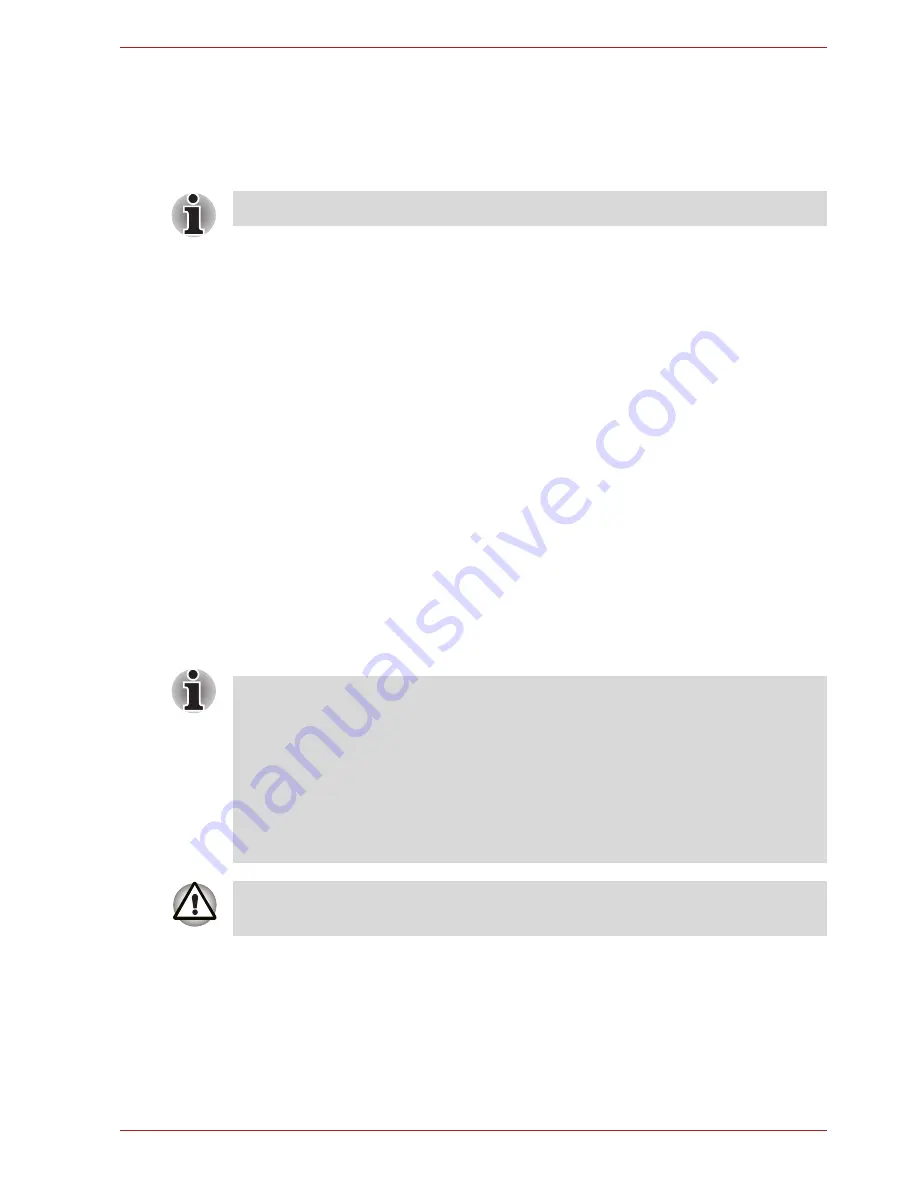
User’s Manual
4-46
Operating Basics
TV Tuner
Use the My TV feature of Media Center in Windows mode to watch TV
programs or record them. Attach a TV Tuner antenna to the tv tuner jack on
the computer.
The dimensions and shape of the TV antenna port vary for different
regions.
TV Tuner will function only in the country where the computer was
purchased.
Using the TV Tuner
Antenna
■
The quality of sounds and pictures greatly depends on the radio
propagation conditions.
■
When you use your computer in areas where the radio waves are weak,
which results in poor radio receiving conditions, contact the dealer you
purchased it from, or use a commercially available antenna booster.
Please refer to the manual provided with the booster for details.
Connecting the Cable
This section describes how to connect the antenna cable to your computer.
Connecting the antenna cable
Some models are equipped with the TV tuner.
■
Some computer models are equipped with a tuner capable of receiving
digital broadcasts. These tuners can receive DVB-T digital broadcasts.
Digital broadcasts cannot be received in regions where DVB-T digital
broadcasts are not available.
■
Simultaneous reception and recording cannot be used when a set-top
box is connected and the above settings are made.
■
According to the government regulations, it is not permitted to bring
PAL/SECAM TV tuners into Korea.
When lightning occurs, do not touch the antenna line. This may cause an
electric shock.
















































