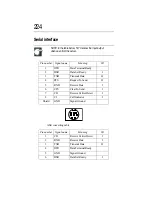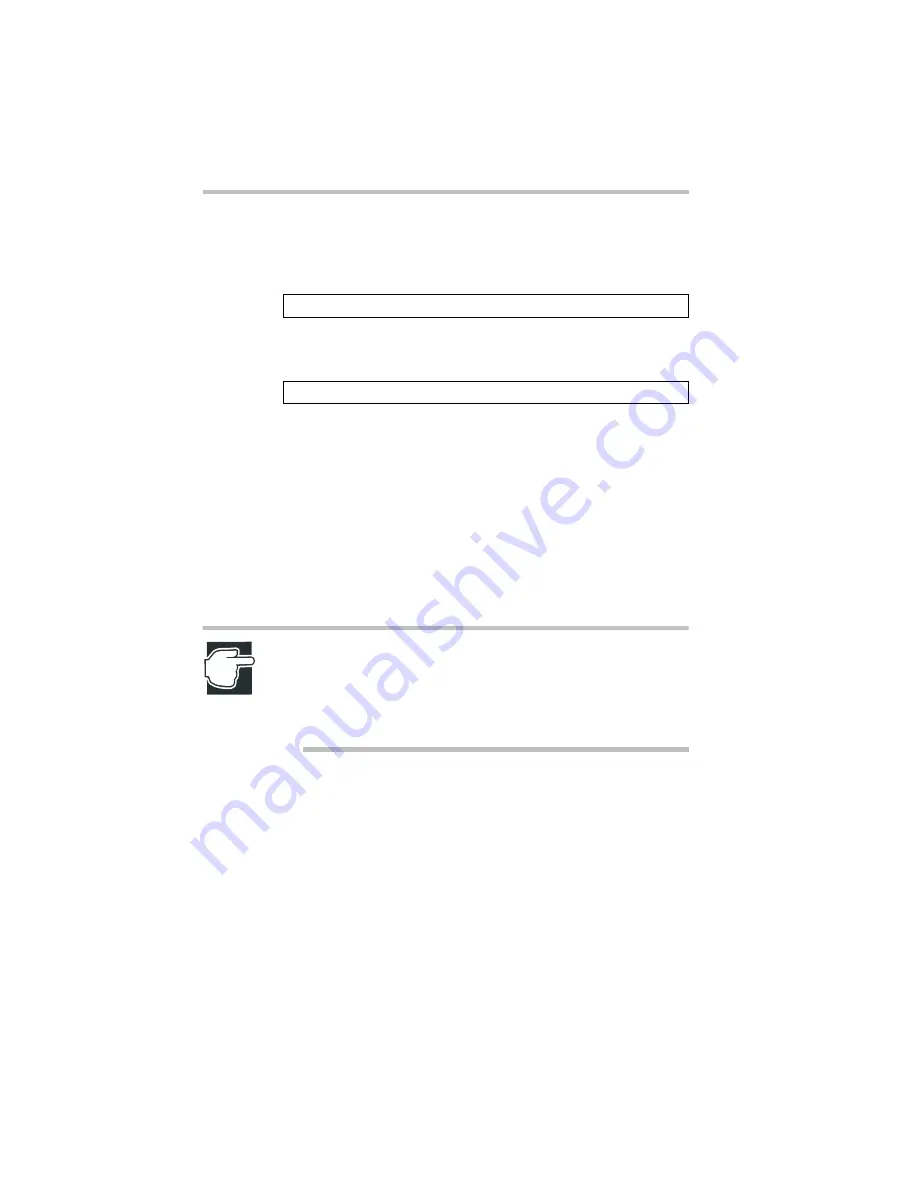
234
Following message is displayed on the front panel display and
the power is automatically turned off if BIOS recovery was
succeeded.
6 Following message is displayed if BIOS recovery was failed.
Return to step 5 and repeat recovery process.
7 Disconnect the AC power cable.
8 Remove the server panles, power supply unit and board for
wireless card, and return the jumper switch to 1-2 short
9 Replace the board for wireless card, power supply unit and
server panles.
10 Connect the AC power cable again and restart your server.
11 Start the BIOS Setup Utility and select “Load Setup Default”
from the Exit menu to execute it.
NOTE: In addition to the hardware setup switch and recovery
boot switch, several jumper switchs are located on the moth-
erboard. Do not disturb the settings of any switchs other than
the above two, since incorrect setting may result in malfunc-
tion.
BIOS Recovery Boot succeeded.
BIOS Recovery Boot failed.
Summary of Contents for Magnia Z300
Page 1: ...MAGNIA Z300 User sGuide ...
Page 4: ...1 2 ...
Page 8: ......
Page 14: ......
Page 22: ...xxii ...
Page 102: ...InstallingandRemovingHardware CPU module 80 Removing the PCI bracket ...
Page 130: ...InstallingandRemovingHardware Expansion cards 108 ...
Page 236: ...Troubleshooting Remedy When Windows NT 2000 is Unusable 214 ...
Page 237: ...Appendix A System Unit 216 External Hard Drive Unit Z1 218 External Device Bay Unit Z1 219 ...
Page 242: ...220 ...
Page 253: ...Appendix C Hardware setup information 232 Recovery Boot 233 ...
Page 257: ...235 Default Jumper Switch Settings PJ47 CMOS Clear PJ723 Recovery Boot ...
Page 258: ...236 ...
Page 259: ...Appendix D ...
Page 270: ...248 ...