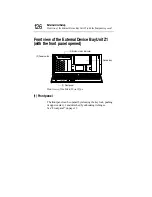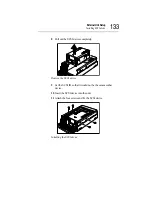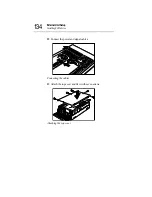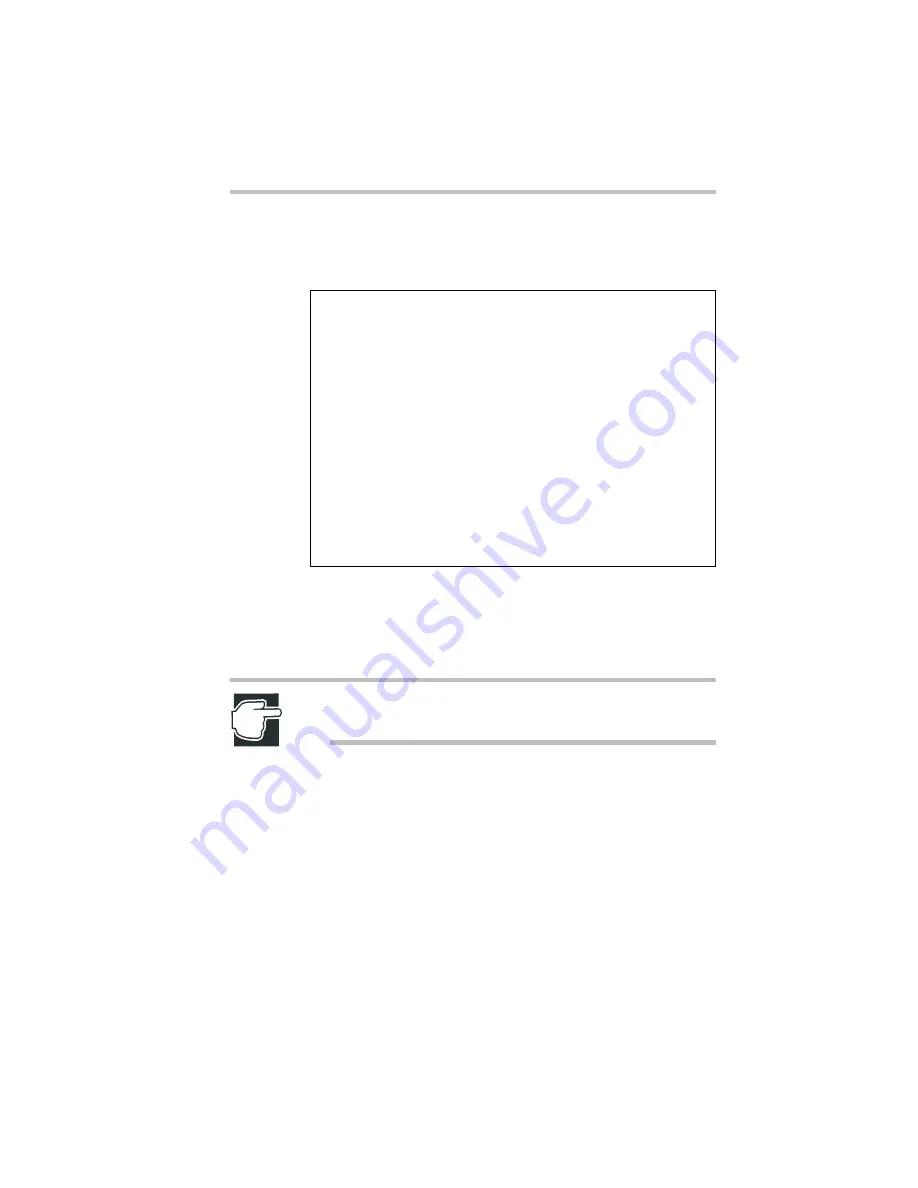
System Configuration Setup
BIOS setup utility
139
Starting the setup utility
The BIOS screen will appear when the server is started.
To start the BIOS Setup Utility, press the F2 key immediately after
the BIOS screen appears. The message “Entering Setup...”
appears on the screen. After the system completes the Power-On-
Self-Test (POST), the BIOS Setup Utility is loaded.
NOTE: If F2 is not pressed, the operating system is loaded
after the Power-On-Self-Test (POST) sequence is completed.
Phoenix BIOS 4.0 Release X.X.X.XX
Copyright 1985-2000 Phoenix Technologies Ltd.,
All Rights Reserved
BIOS Version X.X
VIA Apollo Pro133AX ( VT8 VTA686B )
CPU = Pentium (R) III Processor XXX MHz
XXXXXXXX System RAM Passed
XXXXXXXX Extended RAM Passed
0256K Cache SRAM Passed
System BIOS Shadowed
Video BIOS Shadowed
UMB upper limit segment address : XXXX
Keyboard Detected
Mouse initialized
Press <F2> to enter SETUP
Summary of Contents for Magnia Z300
Page 1: ...MAGNIA Z300 User sGuide ...
Page 4: ...1 2 ...
Page 8: ......
Page 14: ......
Page 22: ...xxii ...
Page 102: ...InstallingandRemovingHardware CPU module 80 Removing the PCI bracket ...
Page 130: ...InstallingandRemovingHardware Expansion cards 108 ...
Page 236: ...Troubleshooting Remedy When Windows NT 2000 is Unusable 214 ...
Page 237: ...Appendix A System Unit 216 External Hard Drive Unit Z1 218 External Device Bay Unit Z1 219 ...
Page 242: ...220 ...
Page 253: ...Appendix C Hardware setup information 232 Recovery Boot 233 ...
Page 257: ...235 Default Jumper Switch Settings PJ47 CMOS Clear PJ723 Recovery Boot ...
Page 258: ...236 ...
Page 259: ...Appendix D ...
Page 270: ...248 ...