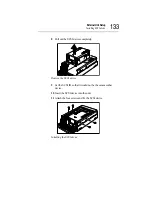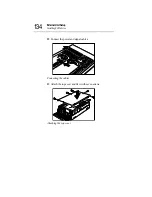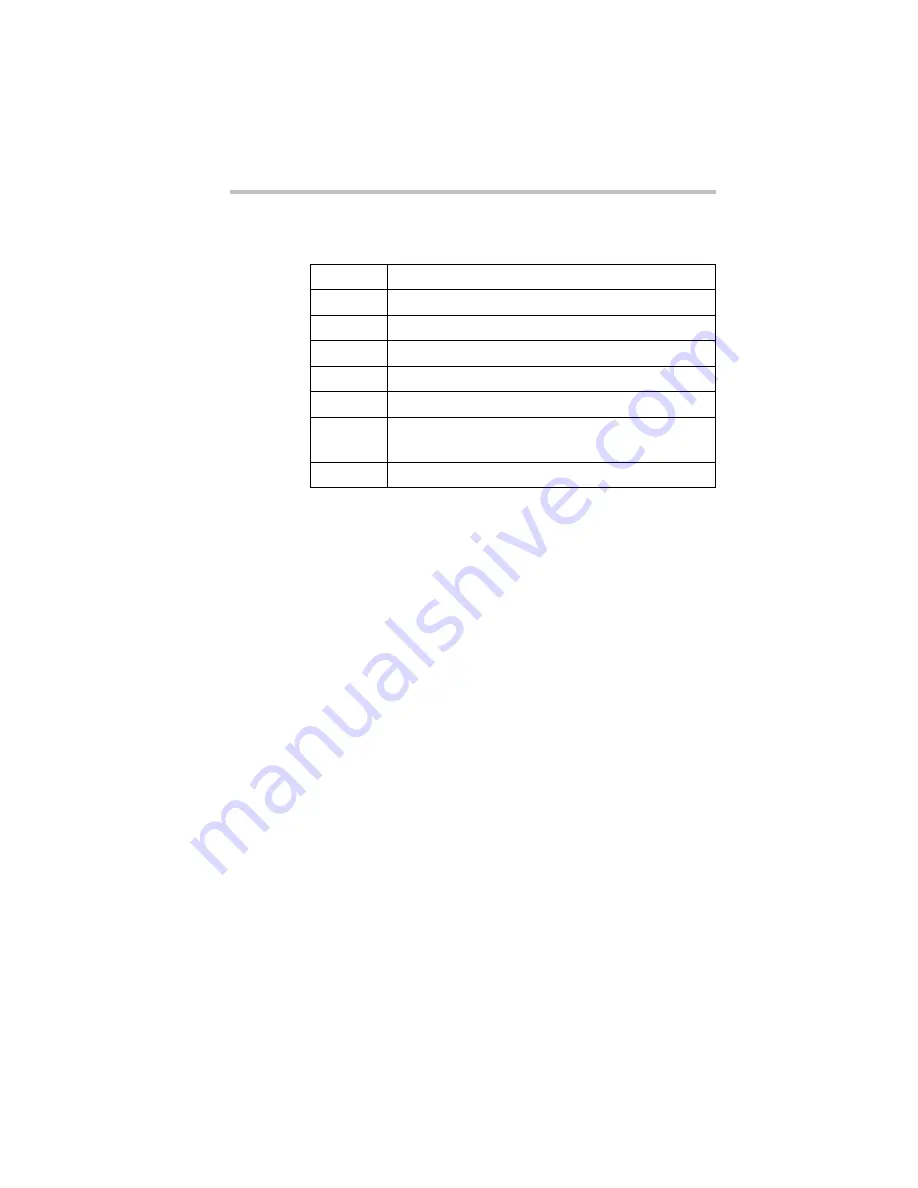
System Configuration Setup
BIOS setup utility
141
BIOS Setup Utility Keyboard Commands
Changing BIOS Settings
To change BIOS settings, follow these steps:
1 Move the black bar to the desired item using the arrow keys
<
↑
> <
↓
>.
2 Press the <Enter> key.
The submenu corresponding to the selected item appears.
3 Set the value for the selected item.
4 Press the <Esc> key to exit the submenu.
5 After modifying all necessary data, save the modifications by
pressing F10 and then pressing the <Enter> key.
BIOS Settings
This section describes the settings available in the various BIOS
Setup Utility menus.
<F1>
Displays Help.
<Esc>
Returns control to the previous screen mode.
<Enter>
Specifies a menu or data item.
<
↑
>
Returns control to the previous data item.
<
↓
>
Advances control to the next data item.
<
←
><
→
> Specifies a menu.
<F9>
Resets all data settings to defaults (except for the
passwords).
<F10>
Saves data settings and exits the BIOS Setup Utility.
Summary of Contents for Magnia Z300
Page 1: ...MAGNIA Z300 User sGuide ...
Page 4: ...1 2 ...
Page 8: ......
Page 14: ......
Page 22: ...xxii ...
Page 102: ...InstallingandRemovingHardware CPU module 80 Removing the PCI bracket ...
Page 130: ...InstallingandRemovingHardware Expansion cards 108 ...
Page 236: ...Troubleshooting Remedy When Windows NT 2000 is Unusable 214 ...
Page 237: ...Appendix A System Unit 216 External Hard Drive Unit Z1 218 External Device Bay Unit Z1 219 ...
Page 242: ...220 ...
Page 253: ...Appendix C Hardware setup information 232 Recovery Boot 233 ...
Page 257: ...235 Default Jumper Switch Settings PJ47 CMOS Clear PJ723 Recovery Boot ...
Page 258: ...236 ...
Page 259: ...Appendix D ...
Page 270: ...248 ...