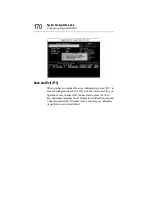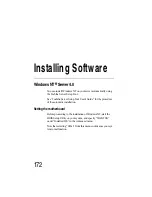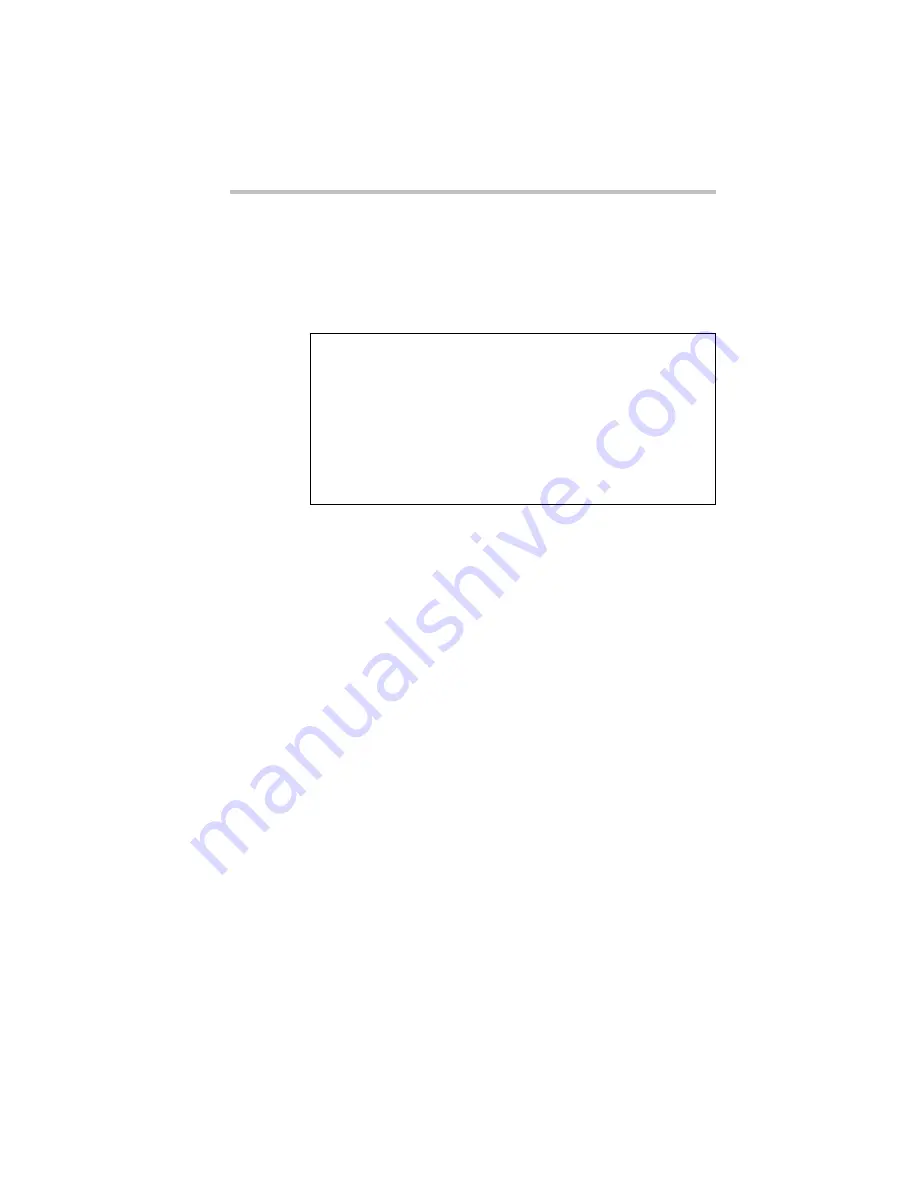
System Configuration Setup
Remote Management and Front Panel Display Setup Tool
157
c
[To set up the IP address]
1 When the menu appears, select [1] or [2].
The currently held information appears as follows, and the sys-
tem waits for entry of the new update values.
2 Enter <Y> at “Change LANx IP Address? [y/n]”, and enter the
new IP address at “Please Input (xxx.xxx.xxx.xxx)>>”.
If you enter <N> at “Change LANx IP Address? [y/n]”, the
selection screen is redisplayed.
3 “Change LANx IP Address Really [y/n]?” appears. Enter
<Y>.
“Complete!” is displayed, and the Setup Remote Management
Setup Menu screen is redisplayed.
If you enter <N> at “Change LANx IP Address Really? [y/n]”,
the setup is not changed and the selection screen is redisplayed.
c
[To set the subnet mask]
1 When the menu appears, select [3] or [4].
*** Setup LANx IP Address ***
Current LANx IP Address = nnn.nnn.nnn.nnn
Change LANx IP Address ? [y/n]
Current LANx IP Address >> nnn.nnn.nnn.nnn
Please Input (xxx.xxx.xxx.xxx)>>
Change LANx IP Address Really ? [y/n]
Summary of Contents for Magnia Z300
Page 1: ...MAGNIA Z300 User sGuide ...
Page 4: ...1 2 ...
Page 8: ......
Page 14: ......
Page 22: ...xxii ...
Page 102: ...InstallingandRemovingHardware CPU module 80 Removing the PCI bracket ...
Page 130: ...InstallingandRemovingHardware Expansion cards 108 ...
Page 236: ...Troubleshooting Remedy When Windows NT 2000 is Unusable 214 ...
Page 237: ...Appendix A System Unit 216 External Hard Drive Unit Z1 218 External Device Bay Unit Z1 219 ...
Page 242: ...220 ...
Page 253: ...Appendix C Hardware setup information 232 Recovery Boot 233 ...
Page 257: ...235 Default Jumper Switch Settings PJ47 CMOS Clear PJ723 Recovery Boot ...
Page 258: ...236 ...
Page 259: ...Appendix D ...
Page 270: ...248 ...