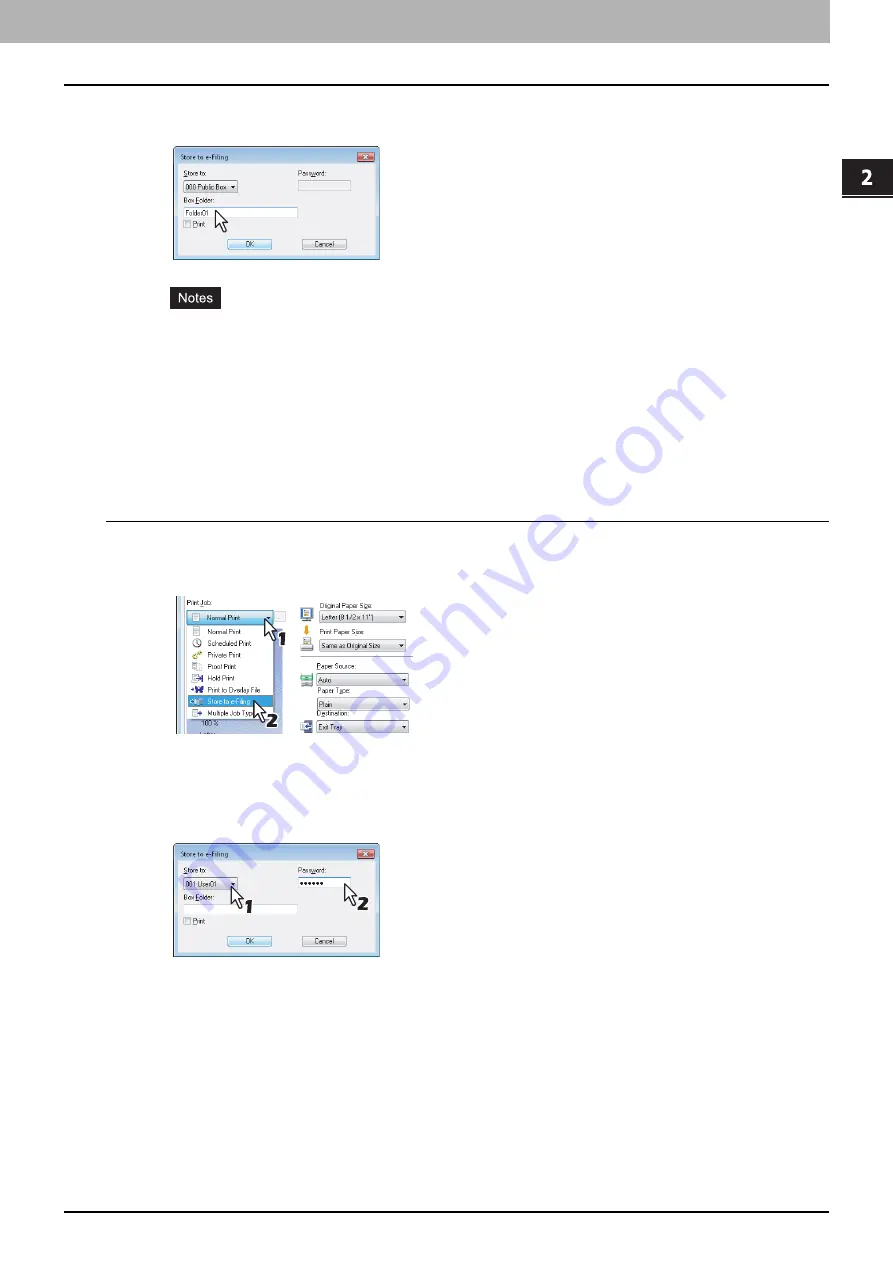
2.PRINTING FROM WINDOWS
Printing With Best Functions for Your Needs 85
2 PRINTING FROM WINDOWS
5
When you specify a folder in which the print job is to be stored in a Public Box, enter
the folder name in the [Box Folder] box.
If the entered folder name is not found, a new folder is created under this box.
Enter the folder name within 64 characters.
If the number of folders has reached 100, you cannot create any more.
6
If you print the job as well as save it to the Public Box, select the [Print] check box.
7
Click [OK].
8
Click [OK] or [Print] to send the print job.
The print job is saved to the public box.
Saving a print job to a user box
1
Display the [Basic] tab menu.
2
Select [Store to e-Filing] in the [Print Job] box.
3
Set any other print options you require and click [OK].
4
Select a user box to save a print job and enter the password (maximum 20-digit) for the
user box in the [Password] box if required.
Summary of Contents for e-STUDIO 407CS Series
Page 1: ...MULTIFUNCTIONAL DIGITAL COLOR SYSTEMS Printing Guide ...
Page 6: ......
Page 190: ......
Page 194: ......
Page 202: ...200 INDEX ...
Page 203: ...FC 287CS 347CS 407CS OME12030900 ...






























