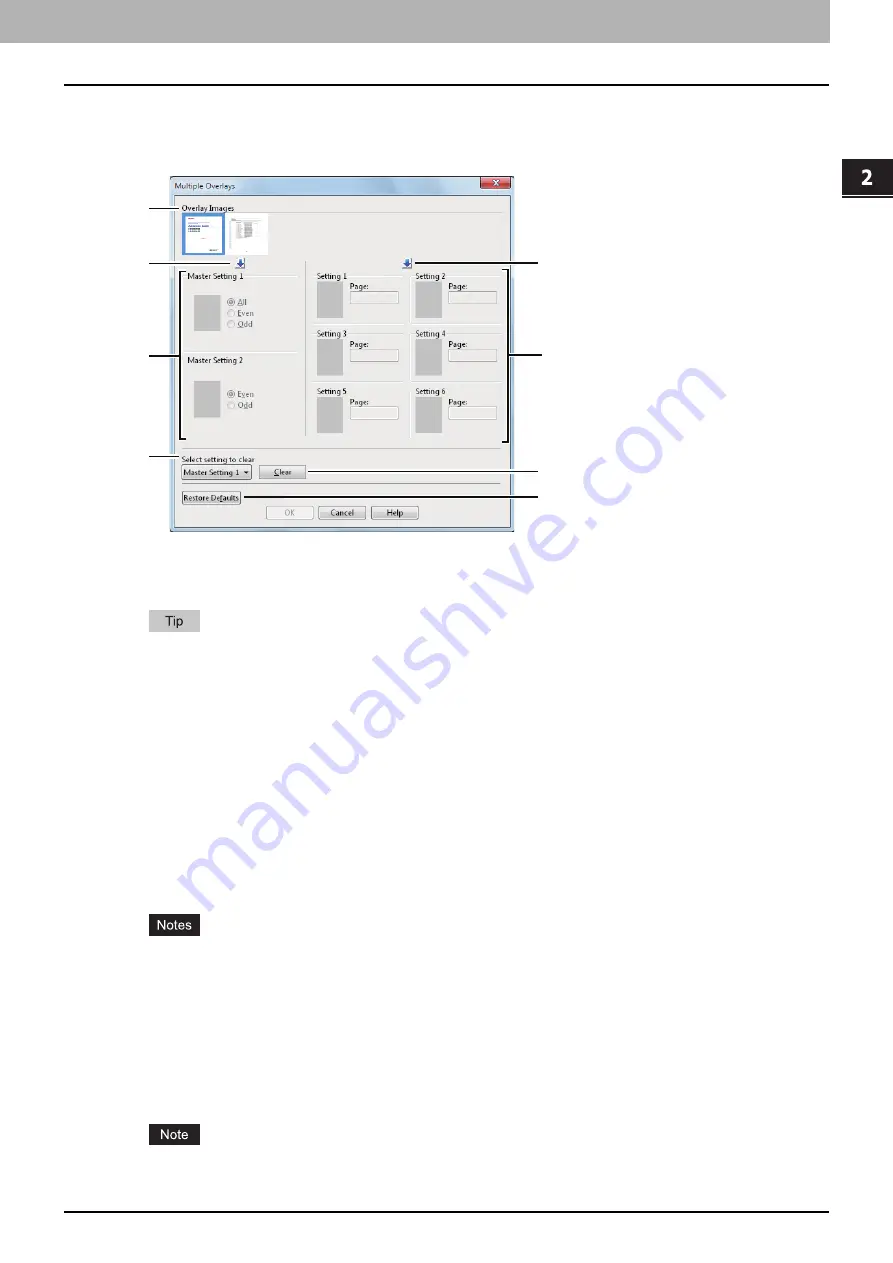
2.PRINTING FROM WINDOWS
Setting Up Print Options 59
2 PRINTING FROM WINDOWS
Multiple Overlays
If you click [Details] when [Multiple Overlays] or the desired overlay is selected in the [Overlay Image] box, the [Multiple
Overlays] dialog box appears. Set which overlay image is applied to which page in this dialog box.
1) Overlay Images
The registered overlay images are displayed in a thumbnail. Select the desired overlay image.
You can drag and drop an overlay image in the thumbnail to the desired overlay group (Master Setting 1/2 or
Setting 1/2/3/4/5/6) to set directly. If another overlay image is already set in the selected group, the overlay image
is overwritten.
2) [
] (Master Setting)
This sets the overlay image selected in the [Overlay Images] box in the [Master Setting] field. Selection is switched in
the order of [Master Setting 1] to [Master Setting 2] every time you click this.
3) [
] (Setting)
This sets the overlay image selected in the [Overlay Images] box in the [Setting] field. Selection is switched in the order
of [Setting 1], [Setting 2], [Setting 3], [Setting 4], [Setting 5] and [Setting 6] every time you click this.
4) Master Setting 1/2
This sets if the selected overlay image is applied to all, even or odd pages.
-
All
— Select this to apply the chosen overlay image to all pages.
-
Even
— Select this to apply the chosen overlay image only to even pages.
-
Odd
— Select this to apply the chosen overlay image only to odd pages.
If the specified pages are overlapped among multiple master settings, the setting of [Even] or [Odd] has priority
over that of [All].
If the specified pages are overlapped in both settings of [Master Setting] and [Setting], the setting of [Setting]
has priority over that of [Master Setting].
5) Setting 1/2/3/4/5/6
This sets pages to which the selected overlay image is applied by page number. To specify more than one page,
delimit with commas such as “1, 3, 5”. To specify pages in a range, use a hyphen between the first and the last pages,
such as “6-10”.
-
Page
— Select this to apply the selected overlay image only to the specified pages.
If the specified pages are overlapped among multiple settings, the newer setting has priority.
1
6
2
4
3
5
7
8
Summary of Contents for e-STUDIO 407CS Series
Page 1: ...MULTIFUNCTIONAL DIGITAL COLOR SYSTEMS Printing Guide ...
Page 6: ......
Page 190: ......
Page 194: ......
Page 202: ...200 INDEX ...
Page 203: ...FC 287CS 347CS 407CS OME12030900 ...






























