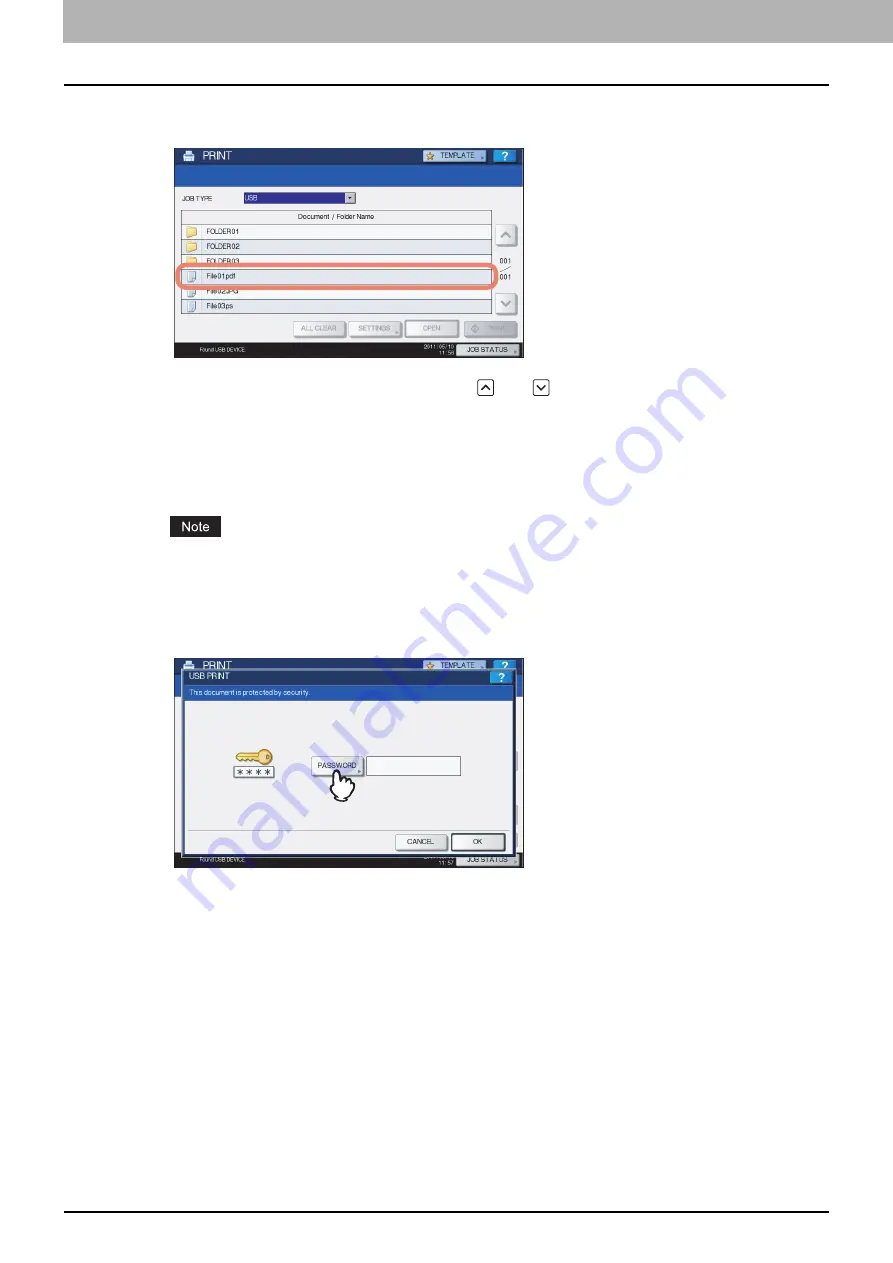
5 MANAGING PRINT JOBS FROM THE CONTROL PANEL
180 Monitoring the Print Job Status
5
In the list of files, select the file that you want to print. Select the files you want to print
from the list.
If the target file is not displayed on the screen, use
and
to change between pages.
To select a file contained in a folder, select the folder and press [OPEN]. In the list of files that appears, select
the desired file to print.
If you select an encrypted PDF file for which a password has been set, the password entry screen is displayed.
Proceed to Step 6.
If you change the paper size, stapling position, 2-Sided Printing setting or PDF Overprint setting, proceed to
Step 9. If you start printing without changing any of them, proceed to Step 10.
Do not disconnect the USB storage device when “USB DEVICE in use Do not remove USB DEVICE” is
displayed on the screen. Removing the device while the message is displayed could destroy the data in the
device or cause a malfunction of the equipment.
6
If you select an encrypted PDF file for which a password has been set, press
[PASSWORD].
Summary of Contents for e-STUDIO 407CS Series
Page 1: ...MULTIFUNCTIONAL DIGITAL COLOR SYSTEMS Printing Guide ...
Page 6: ......
Page 190: ......
Page 194: ......
Page 202: ...200 INDEX ...
Page 203: ...FC 287CS 347CS 407CS OME12030900 ...






























