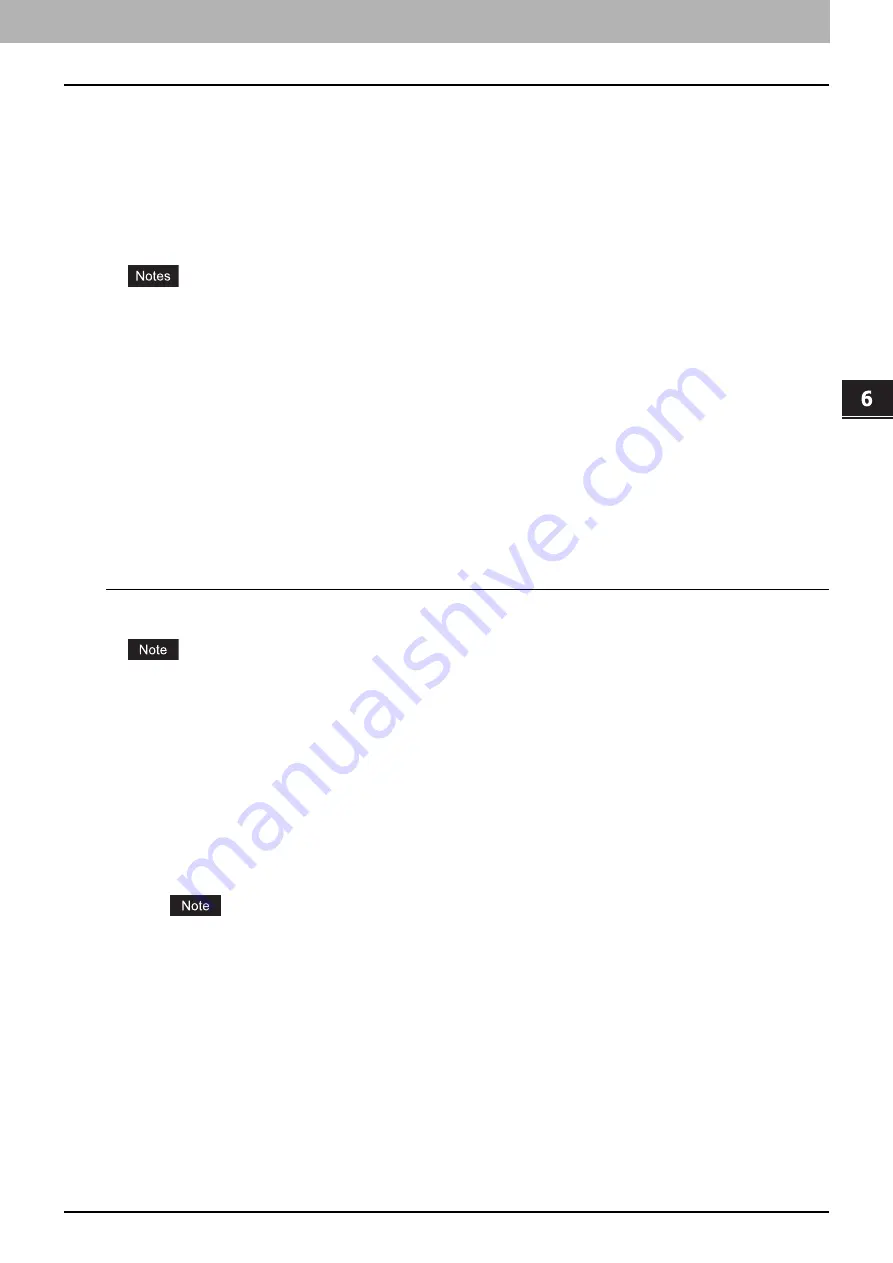
6 OTHER PRINTING METHODS
Email Printing 191
Email Printing
Email printing is available only when the Email print service is enabled in this equipment.
You can print a document by sending the print file to this equipment as an email attachment using the mail client software.
This equipment can accept the following for printing; TIFF-FX (Profile S), TIFF-FX (Profile F), TIFF-FX (Profile J), TIFF
images scanned in black and white, and text data (email messages in the plain text format).
If any files failing to meet the above conditions are attached to a received e-mail, an e-mail printing error occurs and is
recorded as an error code on the RECEIVE log. On TopAccess, the “Email Print” settings are available for the
administrator so that error codes can be printed as a report. The administrator can also set the equipment to forward such
e-mail to another e-mail address. For details, refer to the
TopAccess Guide
.
When the User Management setting is enabled, a print job sent by Email is processed as an invalid job according
to the User Authentication Enforcement setting. For more information about the User Authentication Enforcement
setting, refer to the
TopAccess Guide
.
An Email print job has two printing types, Discard Printing and RX Reduction Printing, that can be set by pressing
the [RX PRINT] button in [FAX] of the ADMIN menu on the control panel.
When Discard Printing is ON, the part of the print image that exceeds the paper printing area is discarded if the
print image is up to 10 mm larger than the printing area. If the print image is 10 mm larger or more than the printing
area, the print image is printed on the largest sheet of paper.
When Discard Printing is OFF, the print image is printed on the largest sheet of paper if its length exceeds the
paper printing area.
When RX Reduction Printing is ON, it will be vertically reduced to fit on the paper if the print image is longer than
the paper. When the print image cannot fit in the paper even if the print image is reduced, the print image is printed
on the largest sheet of paper.
When RX Reduction Printing is OFF, the print image is printed on the largest sheet of paper if its length exceeds
the paper printing area.
Printing a file using the email client
The procedure below gives an example of printing using Microsoft Outlook Express.
When you send an email message to this equipment to print a file, send it in plain text format. If you send an email
message in HTML format, this equipment prints the HTML source code of the message.
1
Open your email application and create a new mail message.
2
Enter the email address of the equipment in the To: line.
3
Enter text in the Subject line or leave the Subject line blank.
4
Enter text in the body field.
5
Attach the file you want to print.
6
Send the email.
The header and body of the email will be printed only when the “Print Header” and “Print Message Body” for the
Email print service are enabled in this equipment.
Summary of Contents for e-STUDIO 407CS Series
Page 1: ...MULTIFUNCTIONAL DIGITAL COLOR SYSTEMS Printing Guide ...
Page 6: ......
Page 190: ......
Page 194: ......
Page 202: ...200 INDEX ...
Page 203: ...FC 287CS 347CS 407CS OME12030900 ...


























