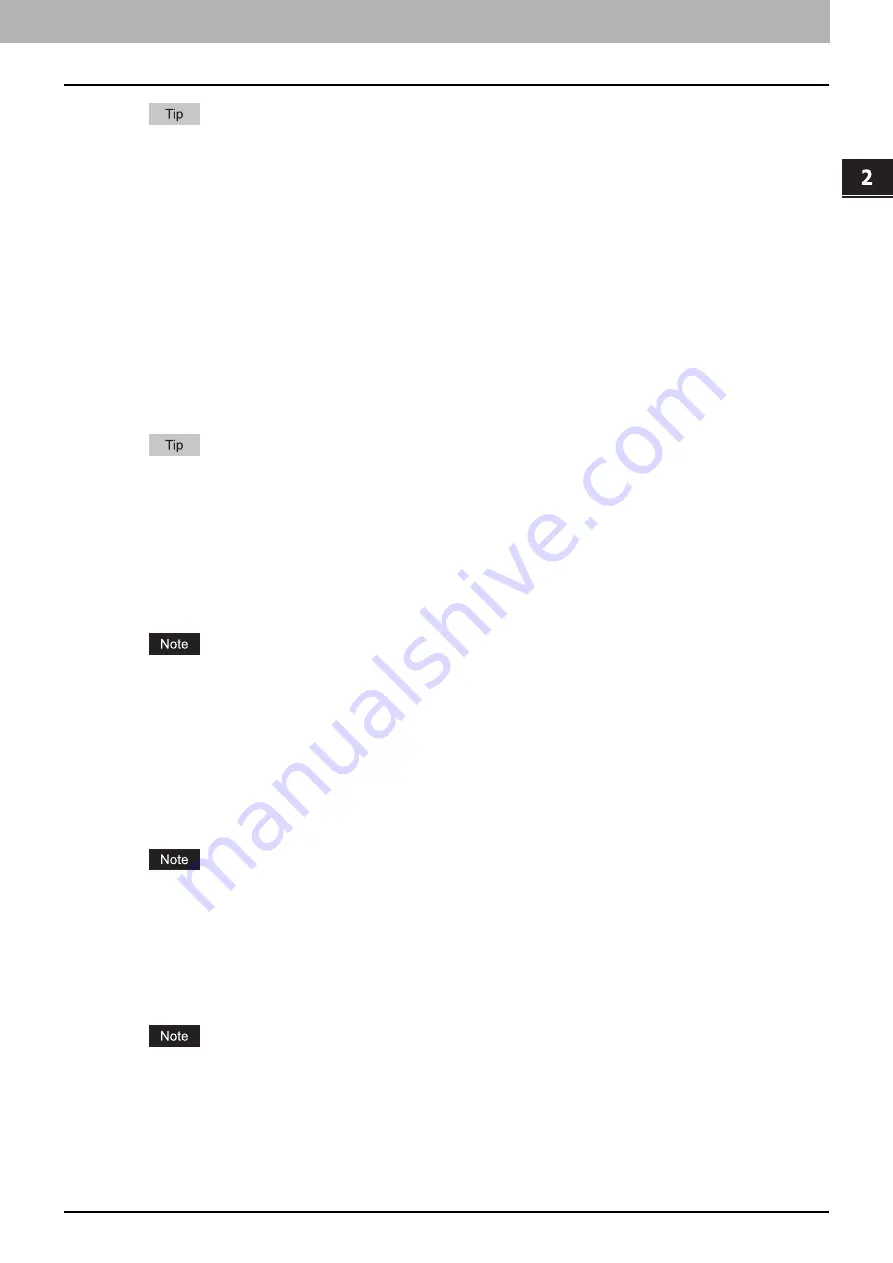
2.PRINTING FROM WINDOWS
Setting Up Print Options 63
2 PRINTING FROM WINDOWS
How the equipment performs printing for an invalid department code print job, for which an invalid department code
is specified, varies depending on the Invalid Department Code Print Job setting that can be set in the TopAccess
Administrator mode and whether SNMP communication is enabled or not.
-
When SNMP communication is enabled and Invalid Department Code Print Job is set to [Store to invalid job
list], an error message will be displayed when an invalid department code is entered.
-
When SNMP communication is disabled and Invalid Department Code Print Job is set to [Store to invalid job
list], the invalid department code print job will be stored in the invalid department code print job list without
printing.
-
When the Invalid Department Code Print Job is set to [Print], the invalid department code print job will be
printed.
-
When the Invalid Department Code Print Job is set to [Delete], the invalid department code print job will be
deleted.
13) Hide Department Code
Select this check box to display a department code in the blank symbols.
14) Server Name
Enter the desired LDAP server if needed.
Up to 64 characters (excluding # ; \ =) can be entered for the [Server Name] box.
15) [Import]
Click this to import custom settings (e.g. template, watermark, overlay, image quality type, custom paper size, profiles)
to the printer driver.
How to import custom settings
- Click [Import]. A dialog box to select a file appears. Select a file (*cfu for Universal Printer 2, *cfp for Universal PS3,
*cfv for Universal XPS) to be imported.
- Click [Open]. A dialog box to confirm if you overwrite the file appears. Then click [OK].
In order to set and perform [Import], you must access the printer driver properties from the [Devices and Printers]
folder (Windows Vista / Windows Server 2008: [Printer], Windows XP / Windows Server 2003: [Printers and
Faxes]), but not from the [Print] dialog box in the application.
16) [Export]
Click this to export custom settings (e.g. template, watermark, overlay, image quality type, custom paper size, profiles)
from the printer driver.
How to export custom settings
- Click [Export].
- The [Save as] dialog box appears. Specify a file name and a directory. Then click [Save].
In order to set and perform [Export], you must access the printer driver properties from the [Devices and Printers]
folder (Windows Vista / Windows Server 2008: [Printer], Windows XP / Windows Server 2003: [Printers and
Faxes]), but not from the [Print] dialog box in the application.
17) [Restore All Defaults]
Click this to return settings in all the tab menus other than the [Device Settings] tab menus to the default ones. A
confirmation dialog box appears as you click this, and if you click [OK], print settings in all the tab menus will return to
the default ones.
If you want to change the settings in the [Font] and [Device Settings] tab menus, you need to access with the
administrator privilege from the Printers folder. For the details, see the following page:
18) [Version Information]
Click this to display the [Version Information] dialog box.
Summary of Contents for e-STUDIO 407CS Series
Page 1: ...MULTIFUNCTIONAL DIGITAL COLOR SYSTEMS Printing Guide ...
Page 6: ......
Page 190: ......
Page 194: ......
Page 202: ...200 INDEX ...
Page 203: ...FC 287CS 347CS 407CS OME12030900 ...






























