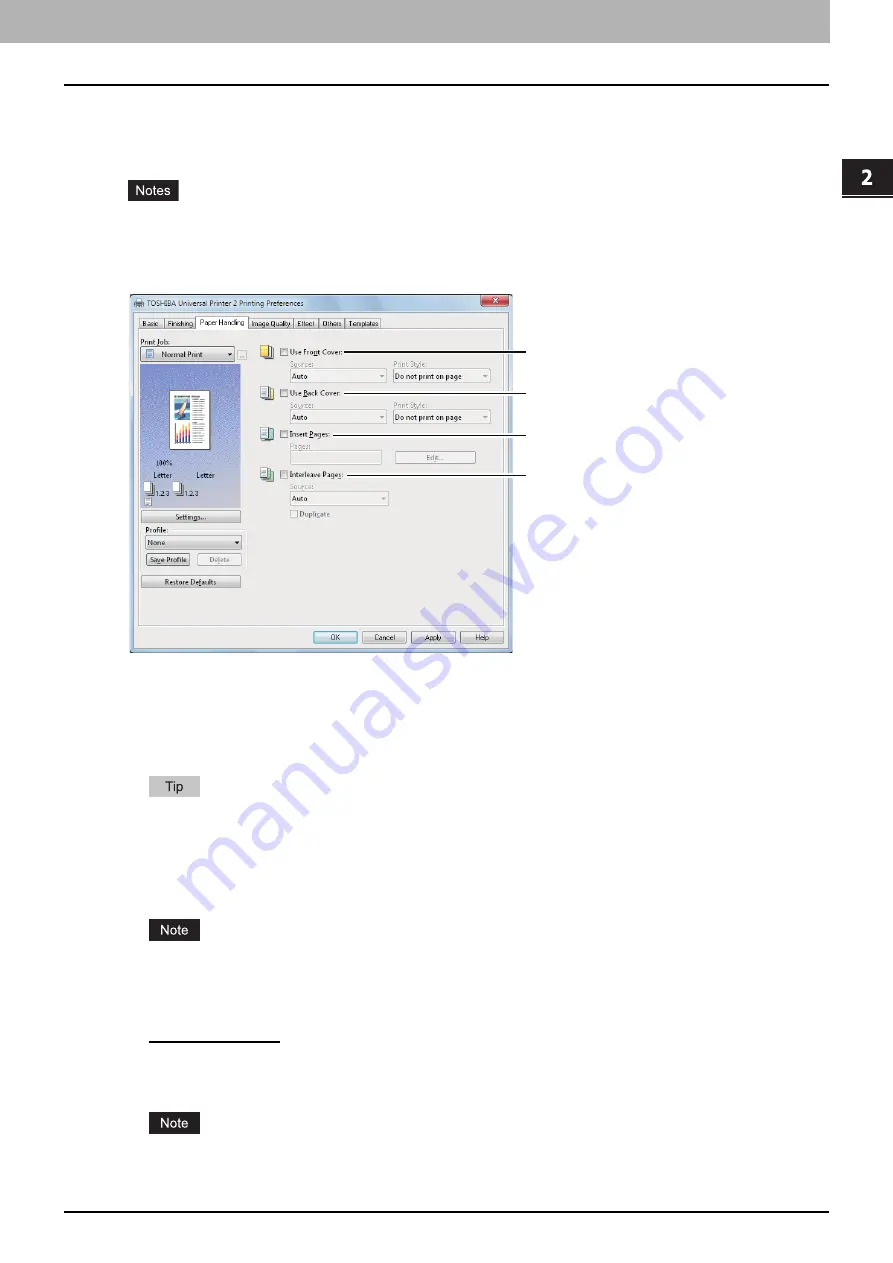
2.PRINTING FROM WINDOWS
Setting Up Print Options 43
2 PRINTING FROM WINDOWS
[Paper Handling] tab
The [Paper Handling] tab allows you to enable Front Cover printing, Back Cover printing, Inserting Pages, and Interleaving
Pages.
When the size of covers or sheets to be inserted is the same as that of the copy paper, change the media type or
specify “Paper Source” on the [Basic] tab menu; otherwise all data will be printed from the insertion drawer.
If you select [Store to e-Filing] in the [Print job] box, [Use Front Cover], [Use Back Cover], [Insert Pages] and
[Interleave Pages] are unselectable.
1) Use Front Cover
This sets front cover printing which allows you to insert or print a cover on a sheet fed from a different drawer or bypass
tray other than the Paper Source option selected on the [Basic] tab.
To enable cover printing, select the check box and select the location from where a cover sheet is to be fed and the
print style to be used.
For detailed instructions on how to print with the [Use Front Cover] setting, see the following page:
P.100 “Inserting different types of paper”
Source
Select the location from where a front cover sheet is to be fed. When [Auto] is selected, the paper is automatically
selected according to the printed document size.
The selectable values in the [Source] box vary depending on the optional devices installed in this equipment and
their configuration on the [Device Settings] tab.
Print Style
This selects how you want to print a front cover.
-
Do not print on page
— Select this to insert a blank cover.
-
Print one side of the page
— Select this to print the first page image on the front side of a cover.
-
Print both sides of page
— Select this to print the first two page images on both sides of a cover. This is available
only when the 2-Sided Printing option is enabled on the [Finishing] tab.
If [Print one side of the page] is selected while 2-Sided Printing is performed, the first page is printed on the front
side of the cover sheet and the back side of the cover will be blank.
1
2
3
4
Summary of Contents for e-STUDIO 407CS Series
Page 1: ...MULTIFUNCTIONAL DIGITAL COLOR SYSTEMS Printing Guide ...
Page 6: ......
Page 190: ......
Page 194: ......
Page 202: ...200 INDEX ...
Page 203: ...FC 287CS 347CS 407CS OME12030900 ...






























