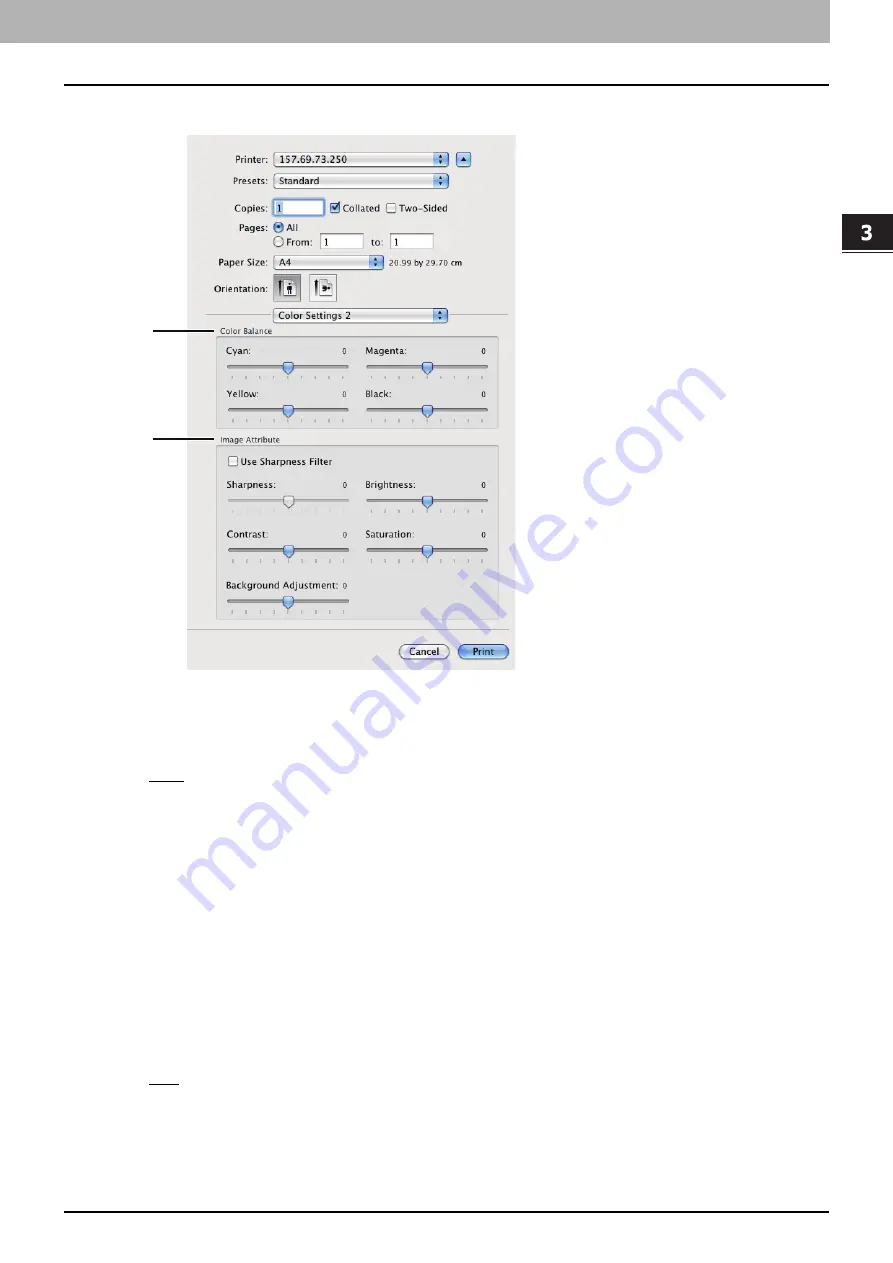
3.PRINTING FROM Macintosh
Printing From Application on Mac OS X 10.4.x to Mac OS X 10.8.x 129
3 PRINTING FROM Macintosh
Color Settings 2
1) Color Type
This sets whether to print a job in the color mode or the black mode.
-
Auto
— Select this to determine the color mode automatically. When a print job is a black and white document, the
system automatically prints the document in the black mode. When a print job is a color document, it prints the
document in the color mode.
-
Color
— Select this to print a document in the color mode.
-
Mono
— Select this to print a document in the black mode.
-
Black and Red
— Select this to print a document in the twin color mode with red. When this is selected, the black
parts of the document are printed in black and the color parts of the document are printed in red.
-
Black and Green
— Select this to print a document in the twin color mode with green. When this is selected, the
black parts of the document are printed in black and the color parts of the document are printed in green.
-
Black and Blue
— Select this to print a document in the twin color mode with blue. When this is selected, the black
parts of the document are printed in black and the color parts of the document are printed in blue.
-
Black and Cyan
— Select this to print a document in the twin color mode with cyan. When this is selected, the
black parts of the document are printed in black and the color parts of the document are printed in cyan.
-
Black and Magenta
— Select this to print a document in the twin color mode with magenta. When this is selected,
the black parts of the document are printed in black and the color parts of the document are printed in magenta.
-
Black and Yellow
— Select this to print a document in the twin color mode with yellow. When this is selected, the
black parts of the document are printed in black and the color parts of the document are printed in yellow.
-
Black and White
— Select this to print a document in the twin color mode with white. When this is selected, the
black parts of the document are printed in black and the color parts of the document are not printed.
2) Halftone
This sets how halftones are printed.
-
Auto
— Select this to print with proper halftone automatically depending on the contents in the document.
-
Detail
— Select this to print halftone in detail.
-
Smooth
— Select this to print halftone smoothly.
3) Toner Save
Select this check box to print in the save mode.
11
12
Summary of Contents for e-STUDIO 407CS Series
Page 1: ...MULTIFUNCTIONAL DIGITAL COLOR SYSTEMS Printing Guide ...
Page 6: ......
Page 190: ......
Page 194: ......
Page 202: ...200 INDEX ...
Page 203: ...FC 287CS 347CS 407CS OME12030900 ...






























