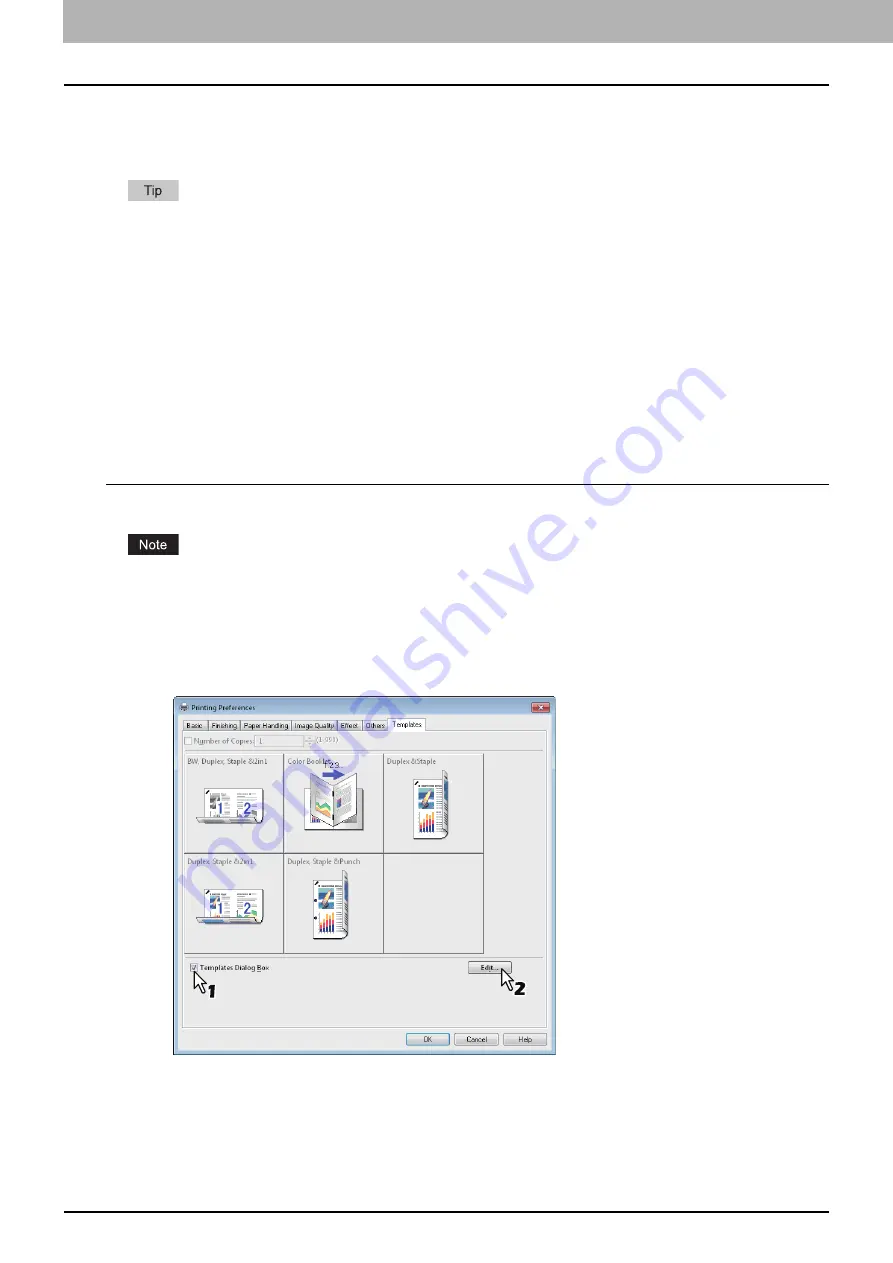
2 PRINTING FROM WINDOWS
28 Setting Up Print Options
Setting up print options with Template Buttons
Once you save a profile to a Template Button, the [Templates] dialog box automatically appears upon printing, and you
can immediately apply the saved profile to a print job only by selecting this Template Button.
5 factory default profiles are registered in a Template Button.
-
BW, Duplex, Staple & 2in1
-
Color Booklet
-
Duplex & Staple
-
Duplex, Staple & 2in1
-
Duplex, Staple & Punch
To use a Template Button, you must first save a profile to this button. Also you must set a dialog box for selecting Template
Buttons to appear automatically upon printing.
P.28 “Saving a profile to the Template Button”
You can apply the saved profile to a print job by selecting the Template Button upon printing.
P.29 “Printing with profiles in a Template Button”
You can delete a Template Button if it is no longer required.
P.30 “Deleting a profile saved in a Template Button”
Saving a profile to the Template Button
You can create up to 6 Template Buttons, including 5 default buttons.
You can delete any of the default Template Buttons.
1
Save the desired print options as a profile.
2
Select the [Templates] tab.
3
Select the [Templates Dialog Box] check box.
The [Templates] dialog box appears automatically in printing.
4
Click [Edit].
The [Edit Templates] dialog box appears.
Summary of Contents for e-STUDIO 407CS Series
Page 1: ...MULTIFUNCTIONAL DIGITAL COLOR SYSTEMS Printing Guide ...
Page 6: ......
Page 190: ......
Page 194: ......
Page 202: ...200 INDEX ...
Page 203: ...FC 287CS 347CS 407CS OME12030900 ...






























