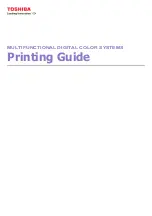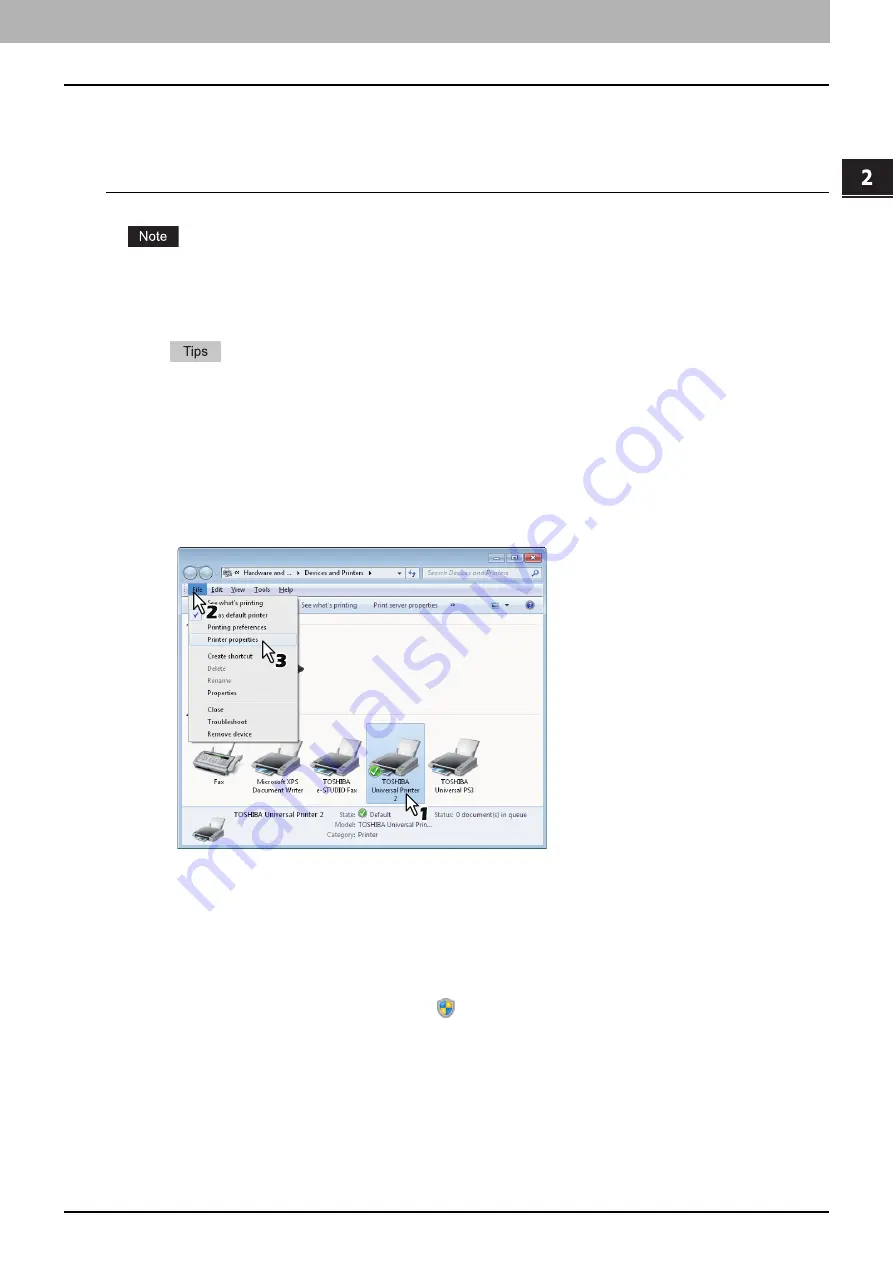
2.PRINTING FROM WINDOWS
Before Using the Printer Driver 13
2 PRINTING FROM WINDOWS
Configuring options manually
If SNMP communication between this equipment and your computer is not available:
Setting the [Device Settings] tab manually
You need to log in to Windows with the “Administrator” privilege.
1
Click [Start] menu and select [Devices and Printers].
The Printers folder appears.
For Windows Vista or Windows Server 2008
Click [Start] menu, [Control Panel], [Hardware and Sound] and select [Printers].
For Windows XP or Windows Server 2003
Click [Start] menu and select [Printers and Faxes].
For Windows 8 or Windows Server 2012, see the procedures in the following section.
P.16 “Accessing the printers folder on Windows 8 / Windows Server 2012”
2
Select the printer driver for this equipment, and then click [Printer properties] in the
[File] menu.
The printer driver properties dialog box appears.
For Windows XP / Windows Vista / Windows Server 2003 / Windows Server 2008, click [Properties] in the [File]
menu and select the printer driver for this equipment.
If the [File] menu is not displayed, press [Alt].
If the dialog box displayed does not allow the printer driver properties to be changed, follow the procedure
below.
-
For Windows Vista, click [Run as administrator] and [Properties] in the [File] menu.
If the password entry screen appears, enter the administrator password.
The [User Account Control] dialog box appears. Click [Continue].
-
For Windows 7, some tab menus have a
button in the printer driver properties. To change the
properties, click on it. If the properties cannot be changed, ask your system administrator.
To change a network-installed printer driver, the administrator privilege is necessary. Ask your system
administrator for details.
Summary of Contents for e-STUDIO 407CS Series
Page 1: ...MULTIFUNCTIONAL DIGITAL COLOR SYSTEMS Printing Guide ...
Page 6: ......
Page 190: ......
Page 194: ......
Page 202: ...200 INDEX ...
Page 203: ...FC 287CS 347CS 407CS OME12030900 ...