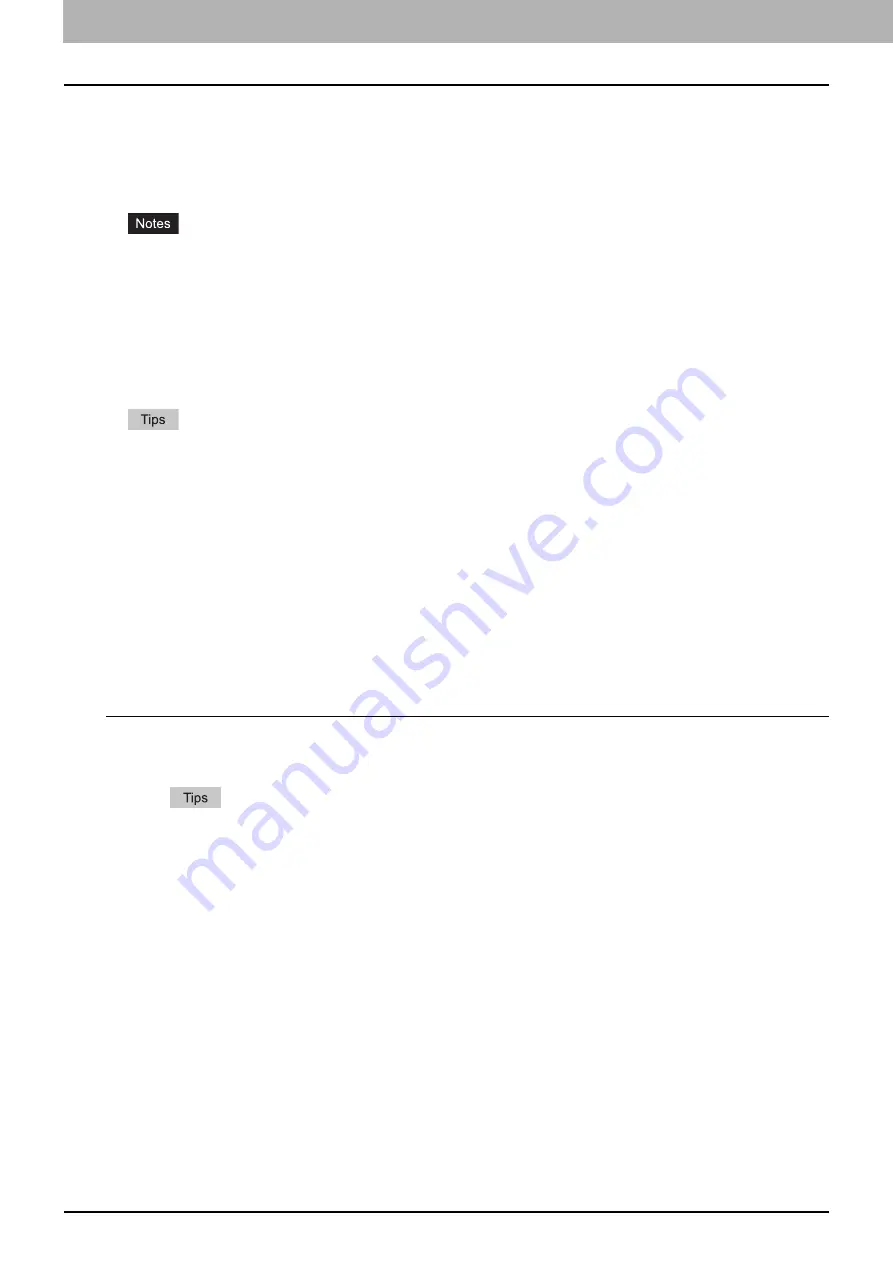
2 PRINTING FROM WINDOWS
18 Before Using the Printer Driver
Setting the department code
When this equipment is managed by department codes, you have to enter yours on the printer driver.
This allows a network administrator to check the number of copies printed by specific department members. Also users
can check who submitted the print jobs, by touch panel display and monitoring tools.
Please ask your administrator whether you should enter the Department Code.
When the User Management setting is enabled, it is used to manage a print job instead of the Department Code
Management setting. In this case, a user name that has been entered to log in to your computer is used for the
authentication of the print job. Therefore, you do not need to set your department code to the printer driver but you
must register your user name in advance. If your user name is not registered, the print job is processed as an
invalid one according to the User Authentication Enforcement setting. Also if a print job is sent in RAW format, it is
processed according to the RAW Print Job setting. For more information about the User Authentication
Enforcement setting or the RAW Print Job setting, refer to the
TopAccess Guide
.
If the No Limit Black function is enabled, you do not have to specify the department code when you print a
document with [Black and White] selected for the [Color] option in the [Basic] tab of printer driver.
How the equipment performs printing for an invalid department code print job, for which an invalid department code
is specified, varies depending on the Invalid Department Code Print Job setting that can be set in the TopAccess
Administrator mode and whether SNMP communication is enabled or not.
- When SNMP communication is enabled and Invalid Department Code Print Job is set to [Store to invalid job
list], an error message will be displayed when an invalid department code is entered.
- When SNMP communication is disabled and Invalid Department Code Print Job is set to [Store to invalid job
list], the invalid department code print job will be stored in the invalid department code print job list without
printing.
- When the Invalid Department Code Print Job is set to [Print], the invalid department code print job will be
printed.
- When the Invalid Department Code Print Job is set to [Delete], the invalid department code print job will be
deleted.
A department code needs to be entered every time you begin printing. If you have to use a different department
code for each print job, enter it when you begin printing.
Entering department code
1
Click [Start] menu and select [Devices and Printers].
The Printers folder appears.
For Windows Vista or Windows Server 2008
Click [Start] menu, [Control Panel], [Hardware and Sound] and select [Printers].
For Windows XP or Windows Server 2003
Click [Start] menu and select [Printers and Faxes].
For Windows 8 or Windows Server 2012, see the procedures in the following section.
P.16 “Accessing the printers folder on Windows 8 / Windows Server 2012”
Summary of Contents for e-STUDIO 407CS Series
Page 1: ...MULTIFUNCTIONAL DIGITAL COLOR SYSTEMS Printing Guide ...
Page 6: ......
Page 190: ......
Page 194: ......
Page 202: ...200 INDEX ...
Page 203: ...FC 287CS 347CS 407CS OME12030900 ...






























