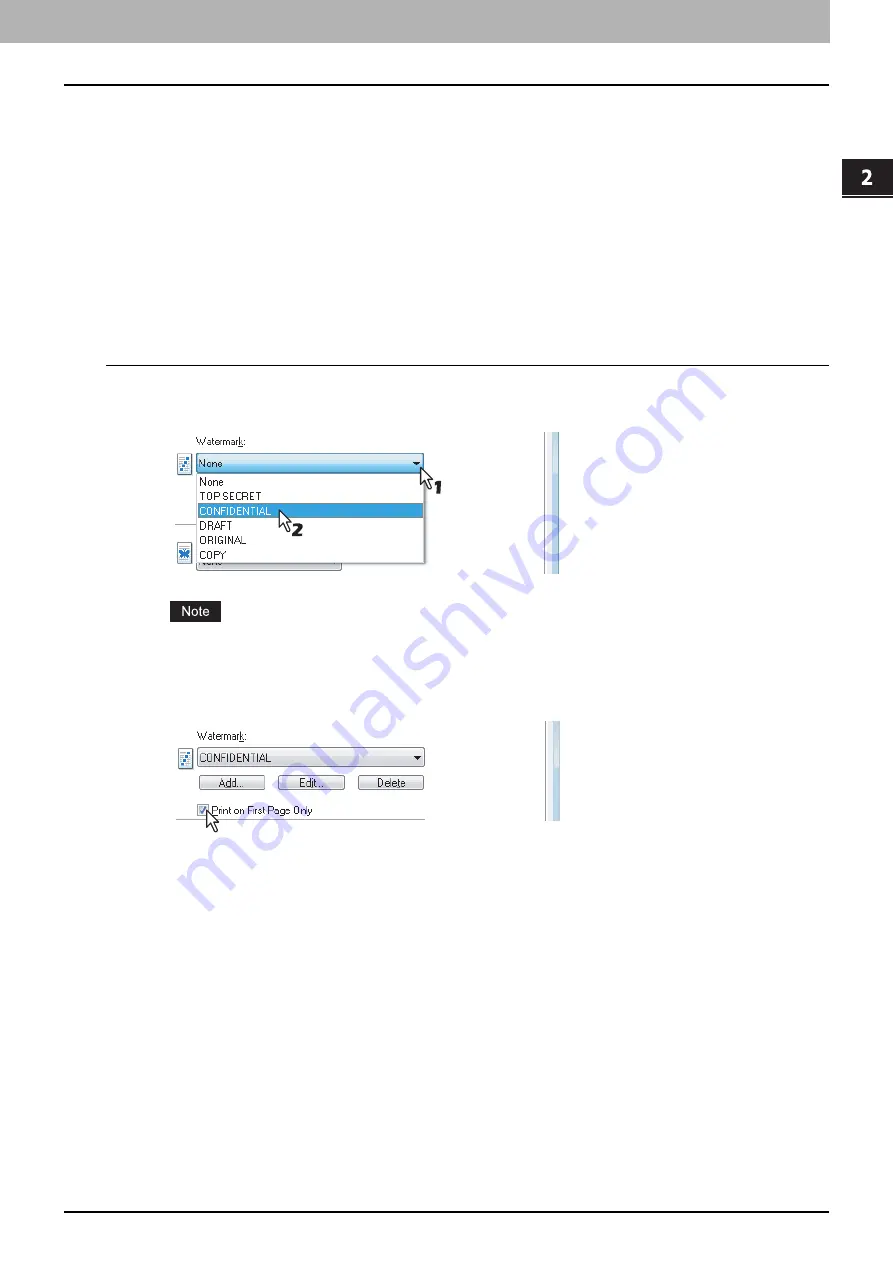
2.PRINTING FROM WINDOWS
Printing With Best Functions for Your Needs 103
2 PRINTING FROM WINDOWS
Finishing options in [Effect] tab menu
Using the printer driver, you can set various layout options to suit your preferences. In this section various printing
functions enabled with the [Effect] tab menu are explained.
P.103 “Printing with watermarks”
P.106 “Printing with an overlay file”
Printing with watermarks
Watermarks overprint your document with useful information, such as [TOP SECRET,] [CONFIDENTIAL,] [DRAFT,]
[ORIGINAL,] or [COPY.]. You can choose from several predefined watermarks or you can create and save your own
custom watermarks.
Watermarks are text only. To add graphics or other document elements, use image overlays instead.
Printing a watermark
1
Display the [Effect] tab menu.
2
Select the watermark to be printed at the [Watermark] box.
You can create a new watermark if there is none you want to apply on the box.
P.104 “Creating or editing a watermark”
3
If you want to print the watermark on only the first page, select the [Print on First Page
Only] check box.
4
Set any other print options you require and click [OK].
5
Click [OK] or [Print] to send the print job.
The print job is printed with the watermark.
Summary of Contents for e-STUDIO 407CS Series
Page 1: ...MULTIFUNCTIONAL DIGITAL COLOR SYSTEMS Printing Guide ...
Page 6: ......
Page 190: ......
Page 194: ......
Page 202: ...200 INDEX ...
Page 203: ...FC 287CS 347CS 407CS OME12030900 ...






























