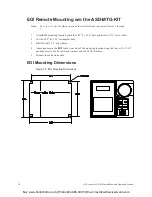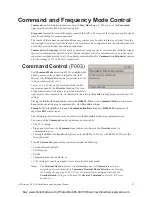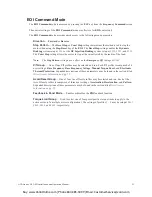40
ACE-tronics G9 ASD Installation and Operation Manual
System Operation
Operation (Local)
Note:
See the section titled
EOI Features on pg. 33
for information on Remote operation.
To turn the motor on perform the following:
1.
Press the Mode key until the Frequency
Command screen is displayed.
2.
Press the Local/Remote key to enter the Local
mode (green Local LED illuminates).
3.
Turn the Rotary Encoder clockwise until the
desired Frequency Command value is
displayed in the SET field of the LCD screen.
4.
Press the Run key and the motor runs at the
Frequency Command value.
Note:
The speed of the motor may be changed while the motor is running by using the
Rotary Encoder to change the Frequency Command value.
5.
Press the Stop-Reset key to stop the motor.
Default Setting Changes
To change a default parameter setting go to the root level of the
Program
menu. Turn the Rotary
Encoder until the desired parameter group is within the cursor block. Press the Rotary Encoder to select
an item or to access a subgroup (repeat if required until reaching the parameter to be changed).
Press the Rotary Encoder to enter the Edit mode and the value/setting takes on the reverse video format
(dark background/light text). Turn the Rotary Encoder to change the parameter value/setting.
Press the Rotary Encoder while the parameter setting is in the reverse video mode to accept the new
setting or press the ESC key while the new parameter setting is in the reverse video mode to exit the menu
without saving the change.
For a complete listing of the
Program
mode menu selections, see the section titled
Program Mode Menu
Navigation on pg. 57
.
Program
menu items are listed and mapped for convenience. The Direct Access
Numbers are listed where applicable.
The default settings may also be changed by entering the Parameter Number of the setting to be changed
at the Direct Access menu (Program
Direct Access
Applicable Parameter Number). A listing of the
Direct Access Numbers and a description of the associated parameter may be found in the section titled
Direct Access Information on pg. 79
.
A listing of all parameters that have been changed from the default setting may be viewed sequentially by
accessing the Changed From Default screen (Program
Utilities
Changed From Default).
The Changed From Default feature allows the user to quickly access the parameters that are different
from the factory default settings or the post-reset settings. Once the Changed From Default screen is
displayed, the system scrolls through all of the system parameters automatically and halts once reaching a
changed parameter.
Frequency Command Screen
Buy: www.ValinOnline.com | Phone 844-385-3099 | Email: [email protected]