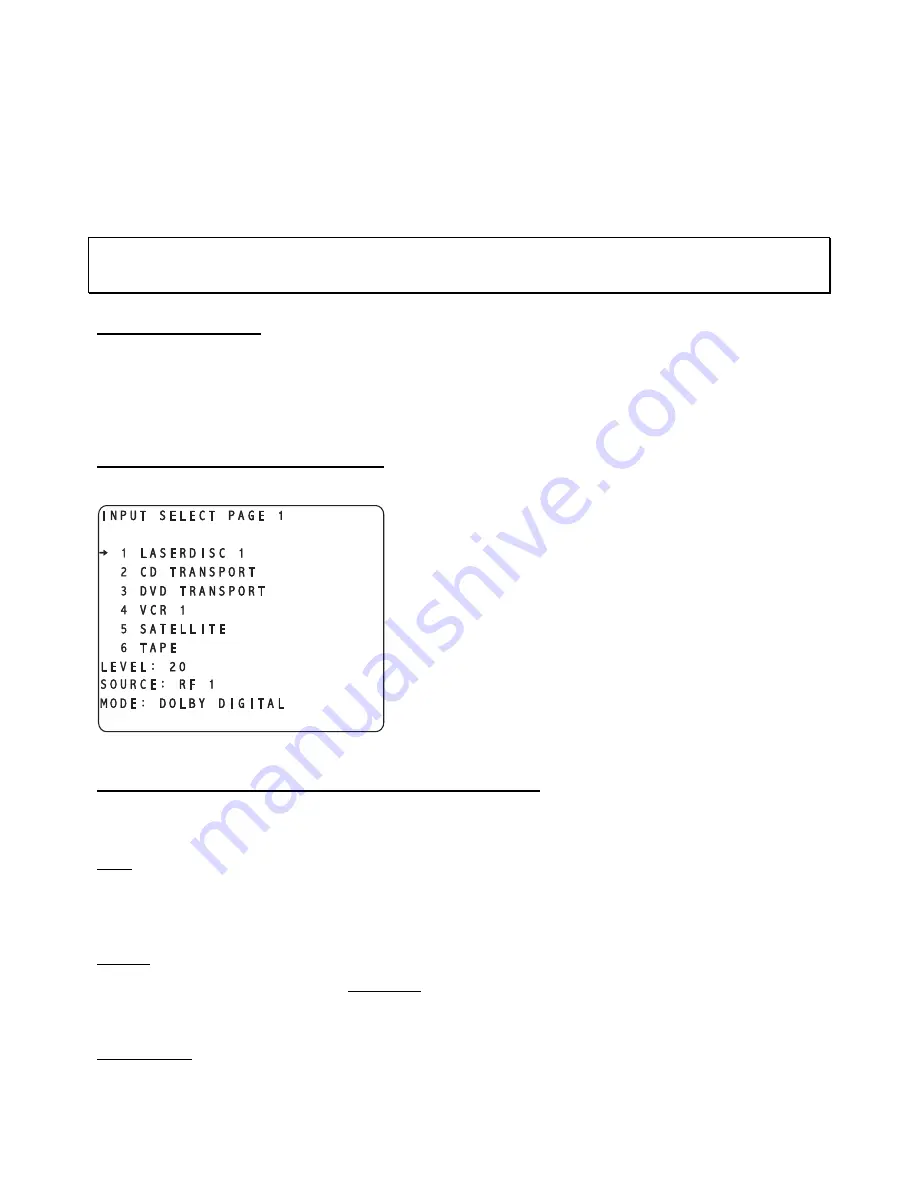
REMOTE CONTROL OPERATIONS
This section describes the functionality of the Casablanca III using the hand held remote only. For front
panel functionality descriptions, please refer to the section entitled
FRONT PANEL OPERATIONS
on page
40. Be sure to read the
Introduction to the User Interface
section on page 14. Descriptions for remote
buttons/functionality not covered in this section can be found in the preceding
REMOTE CONTROL LAYOUT
section. Features and functional descriptions, which are common to both front panel and remote operations,
are covered in the
FRONT PANEL
section only and therefore not repeated in this section.
Important Note
: There is no OSD (On-Screen Display) when using the 15 pin Multi Format video output
jack. Therefore none of the on-screen menus shown in this section will be available. They will be shown
when using the Composite and/or S-Video outputs only, on any video board.
Input Select Menus
When the rear panel
MAIN
POWER
switch is turned on, the Casablanca III identifies internal hardware and
software, then enters standby mode (The
POWER
LED turns on). Pressing the
POWER
button once will
result in the video monitor displaying a start-up routine and then the last accessed
INPUT SELECT
menu for
x
seconds, where
x
represents the time parameter value that is stored in the
SETUP
/
INPUT page 1
/
OSD
sub menu,
TIME
parameter. Figure 67 shows an example of this menu.
Changing Inputs and Input Select Pages
Pressing buttons
1
through
6
or
SELECT UP/DOWN
will select a desired input, or audio source. An arrow
will point to the currently selected input. The input names
shown in this figure are for example only and will most likely
differ from the user’s set up. There are two
INPUT SELECT
pages, giving the user a total of 12 inputs to select from.
Pressing the
LEVEL LEFT/RIGHT
buttons will toggle between
the two
INPUT SELECT
menus.
Pressing the
LEVEL UP/DOWN
buttons will adjust the master
volume for all speakers. This value ranges from
0
to
73
(relative maximum) and will be shown as a horizontal bar graph
on the video monitor for approximately 1 second after the
button is released.
Figure 67 - Video Display of the INPUT SELECT Page 1 Menu
Selecting Mapped Input Jacks for the Currently Selected Input
Pressing the
A-D
button will toggle between the input jacks that are mapped to this
INPUT SELECT
button.
Please refer to page 41 (
Search Order
) for important, detailed information regarding using the
A-D
button.
Mute
The
MUTE
button will toggle the audio between the master volume level and
MUTE
level in all speakers
each time it is pressed. Please refer to pages 40 and 70 (Default mute level/mute off trigger) for additional
information on the
MUTE
feature. The
MUTE
feature is active in all menus.
Display
The
DISPLAY
button will toggle the front panel VFD brightness between off, ¼, ½, ¾ and full brightness.
This feature will have no effect on the video display. When the VFD is turned off, the red logo LEDs also
turn off.
Global Phase
Repeatedly pressing the
PHASE
button simultaneously toggles all of the main audio output’s phase between
80
Summary of Contents for Casablanca III
Page 23: ...13 Setup Menus and Pages Figure 14 Setup Menus and Pages ...
Page 25: ...15 STEP BY STEP SETUP GUIDE ...
Page 34: ...24 Setup Flowcharts A P Flowchart A Setup Subwoofer s ...
Page 35: ...Flowchart B Front Left Right Configuration 25 ...
Page 36: ...Flowchart C Front Center Configuration 26 ...
Page 37: ...Flowchart D Left Right Surround Configuration 27 ...
Page 38: ...Flowchart E Surround Center Configuration 28 ...
Page 39: ...Flowchart F Sides Configuration 29 ...
Page 40: ...Flowchart G Setup Speaker Levels 30 ...
Page 41: ...Flowchart H Setup Speaker Delays 31 ...
Page 42: ...Flowchart I Setup Dolby Digital 32 ...
Page 43: ...Flowchart J Setup DTS 33 ...
Page 44: ...Flowchart K Setup Circle Surround 34 ...
Page 45: ...Flowchart L Copy Input Speaker Parameters 35 ...
Page 46: ...Flowchart M Setup Default Mode 36 ...
Page 47: ...Flowchart N Setup Post Process 37 ...
Page 48: ...Flowchart O Map Input Jacks 38 ...
Page 49: ...Flowchart P Setup Analog Input Levels 39 ...
Page 88: ...REMOTE CONTROL 78 ...
Page 114: ...APPENDIXES 104 ...
















































