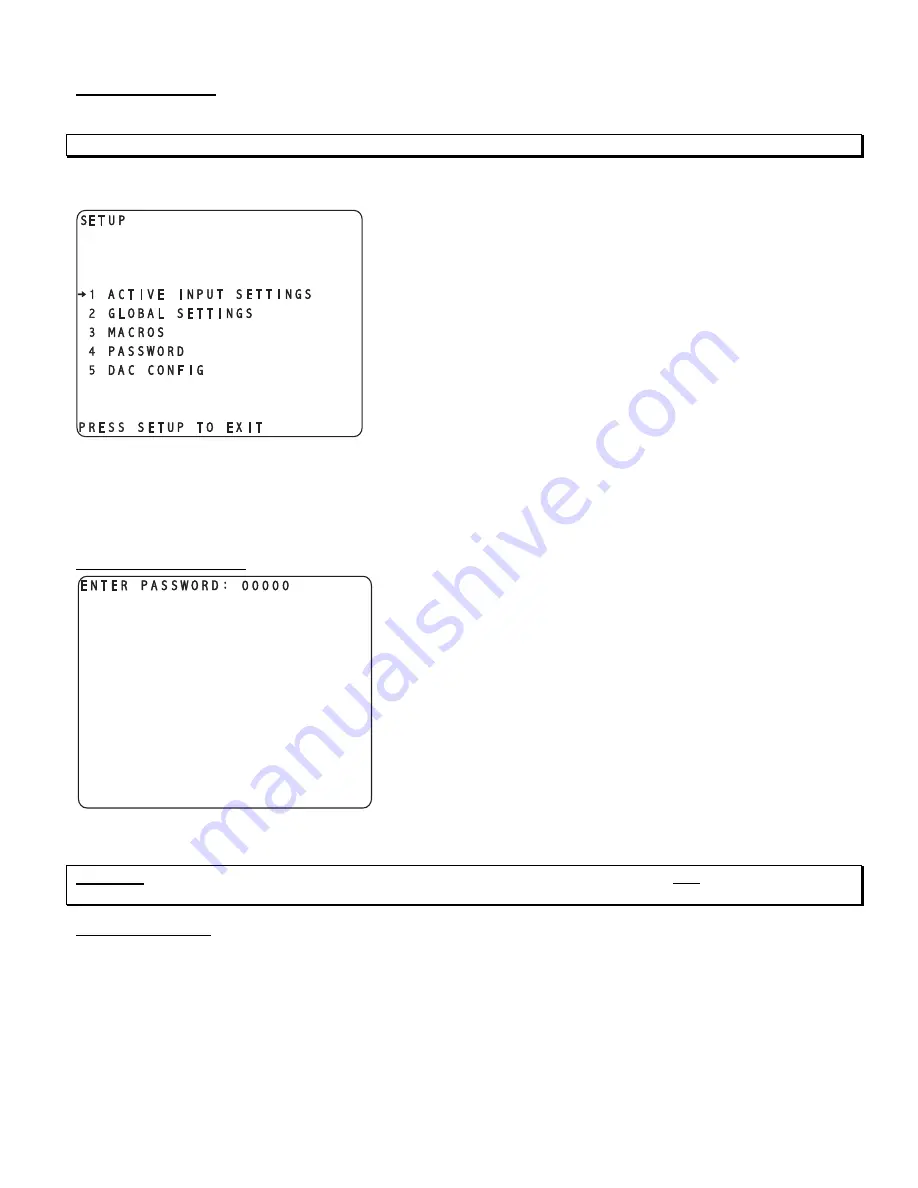
SETUP Function
This function provides access to a series of sub menus that will allow the configuration of the entire system.
Note
: A complete step-by-step speaker configuration set up guide is located on page 15.
In this section, all features of the
SETUP
menu are discussed along with a diagram of most video monitor displays.
Pressing the
SETUP
button once changes the video display to the first page of the
SETUP
menu shown in figure 75.
The menu title is displayed in the upper left corner with the menu page
number.
Pressing button #
1
leads to a series of submenus that allow the user
to edit parameter values that are stored by input.
Button #
2
allows the user to edit parameter values that are global to
the entire Casablanca III. In other words, these are parameters that
are not stored by input select.
Button #
3
leads to all of the macro features.
Button #
4
allows the user to set a password on the
SET-UP
button
itself.
Button #
5
displays channel assignment information about the DACs.
Figure 75 - Video Display of the SETUP Menu
As indicated in figure 75, button #
1
is assigned to features that are stored by input and leads to a series of
categorized sub menus via 3 pages. Most pages, menus and all features are discussed in minor detail in this
section, and more in depth in their respective pages in the prior section of this manual,
FRONT PANEL
OPERATIONS
.
Setup Button Password
It is possible to password protect the entire
SETUP
function, or have
no password at all. Setting a password for the
SETUP
button is
accessed by pressing button #
4
, where the user will be asked “
ARE
YOU SURE YOU WANT TO ENTER A PASSWORD FOR THIS
MENU?
” Answering “
YES
” by pressing the
A-D
button will display the
message shown in figure 76.
Use buttons
1
-
6
to enter a password. After each digit is entered, the
flashing digit moves one character to the right. If no password is to be
used (factory default), press the
A-D
button five times, which enters
all zeros. All zeros, or a zero anywhere in the password translates to
no password.
Figure 76 - Video Display of the
SETUP Password Page
CAUTION
: It is imperative that your new password be written down. If it is forgotten, ALL access to the
SETUP
menu will be denied. Please see the
WARNING
on page 14.
DAC Configuration
Pressing button #
5
in the
SETUP
menu allows the user to view the channels assigned to each DAC card. This is an
information page only and not an editable menu. As an example, the first page will say “
LEFT FRONT CEN
” if a
three channel Standard or Superior balanced DAC card is in position # 1. Press the
A-D
button to view which
channels are assigned to the second DAC card, and
A-D
once more for the third DAC card. Press
SET-UP
once to
exit this menu.
The following section will discuss all menus and parameters under the
INPUT
button.
84
Summary of Contents for Casablanca III
Page 23: ...13 Setup Menus and Pages Figure 14 Setup Menus and Pages ...
Page 25: ...15 STEP BY STEP SETUP GUIDE ...
Page 34: ...24 Setup Flowcharts A P Flowchart A Setup Subwoofer s ...
Page 35: ...Flowchart B Front Left Right Configuration 25 ...
Page 36: ...Flowchart C Front Center Configuration 26 ...
Page 37: ...Flowchart D Left Right Surround Configuration 27 ...
Page 38: ...Flowchart E Surround Center Configuration 28 ...
Page 39: ...Flowchart F Sides Configuration 29 ...
Page 40: ...Flowchart G Setup Speaker Levels 30 ...
Page 41: ...Flowchart H Setup Speaker Delays 31 ...
Page 42: ...Flowchart I Setup Dolby Digital 32 ...
Page 43: ...Flowchart J Setup DTS 33 ...
Page 44: ...Flowchart K Setup Circle Surround 34 ...
Page 45: ...Flowchart L Copy Input Speaker Parameters 35 ...
Page 46: ...Flowchart M Setup Default Mode 36 ...
Page 47: ...Flowchart N Setup Post Process 37 ...
Page 48: ...Flowchart O Map Input Jacks 38 ...
Page 49: ...Flowchart P Setup Analog Input Levels 39 ...
Page 88: ...REMOTE CONTROL 78 ...
Page 114: ...APPENDIXES 104 ...






























