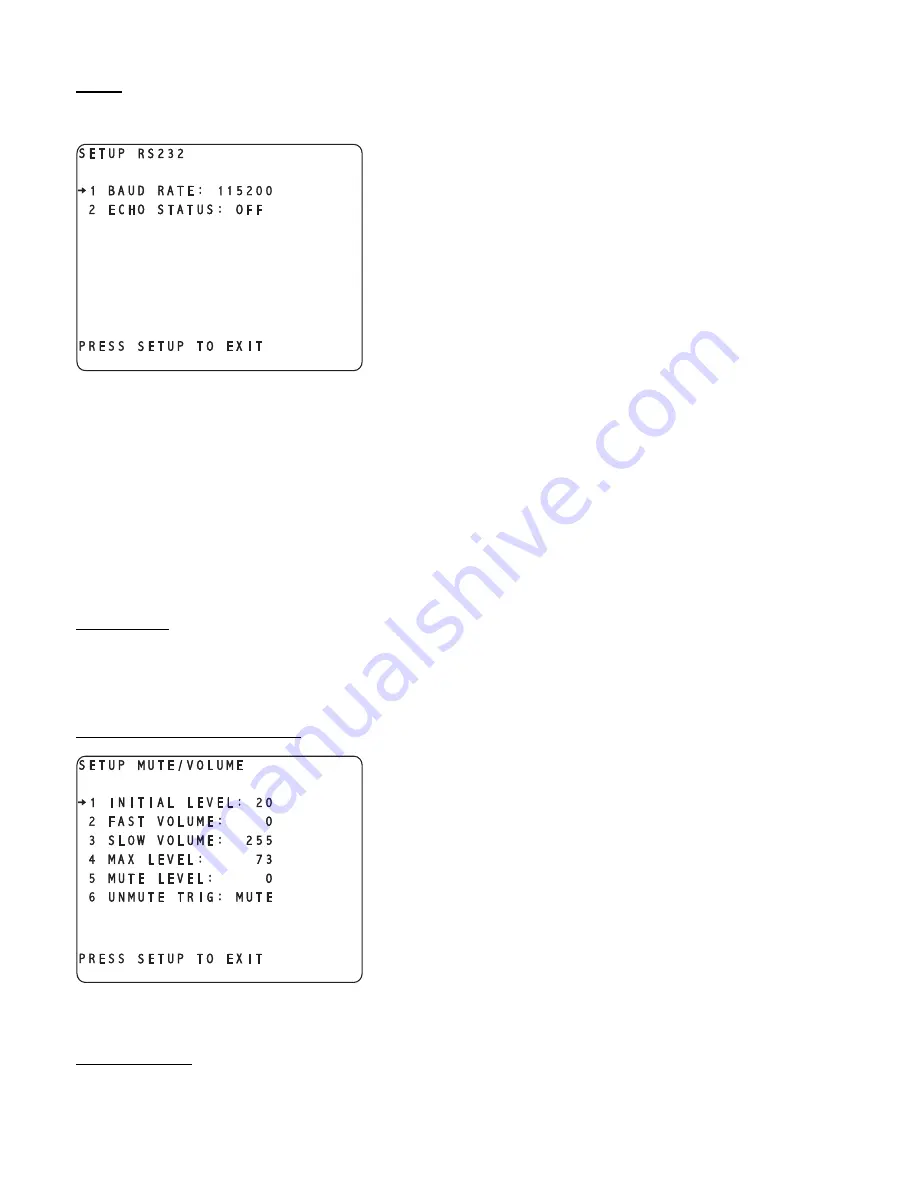
RS232
In the first
SETUP
/
GLOBAL
page, press button #
5
to access the
RS232
sub menu shown in figure 101.
Press button #
1
(
BAUD
) and use the
LEVEL UP
/
DOWN
buttons to
select the Baud rate that matches that of the RS232 controller.
The Casablanca III can be set to automatically send changes to the
RS232 port. This can be done by selecting a “Status Level”, which
means if any Casablanca III parameter changes, that level's bytes will
be sent to the port. This is useful for monitoring master level, input and
the like when the user has access to both the Casablanca III and the
touch-panel controller, to keep them synchronized.
The RS232 protocol is available by request to Theta Digital, the dealer
or from Theta’s website at www.thetadigital.com.
Figure 101 - Video Display of the SETUP/GLOBAL
/
RS232 Sub Menu
Button #
2
(
ECHOS
) [Echo Status] allows the user to enable or disable the output of data to the RS232 port and, if
enabled, determine which level, or pre-determined group of bytes it outputs. Setting this value to
OFF
disables any
parameter change information from being output to the RS232 port.
If the RS232 option is not being used, ensure that the Echo Status (
ECHOS
) parameter is set to
OFF
. Other settings
can slow the operation of the Casablanca III.
When all settings are complete in this sub menu, press
SETUP
three times to return to the
INPUT SELECT
menu.
Mute/Volume
This sub menu provides the user with a method of setting parameters with regards to volume and mute control.
Press
SETUP
,
GLOBAL
, then button #
6
(
MUTE/VOLUME
). This sub menu is shown in figure 102.
Initial Power-On Master Volume
Button #
1
(
INITIAL LEVEL
) allows the user to store an initial master
volume setting that the Casablanca III will default to when it comes out
of standby.
Figure 102 - Video Display of the SETUP/GLOBAL
/
MUTE-VOLUME Sub Menu
FVOL and SVOL
When certain parameters are edited or the master volume changed, holding the
LEVEL UP
/
DOWN
button for more
99
Summary of Contents for Casablanca III
Page 23: ...13 Setup Menus and Pages Figure 14 Setup Menus and Pages ...
Page 25: ...15 STEP BY STEP SETUP GUIDE ...
Page 34: ...24 Setup Flowcharts A P Flowchart A Setup Subwoofer s ...
Page 35: ...Flowchart B Front Left Right Configuration 25 ...
Page 36: ...Flowchart C Front Center Configuration 26 ...
Page 37: ...Flowchart D Left Right Surround Configuration 27 ...
Page 38: ...Flowchart E Surround Center Configuration 28 ...
Page 39: ...Flowchart F Sides Configuration 29 ...
Page 40: ...Flowchart G Setup Speaker Levels 30 ...
Page 41: ...Flowchart H Setup Speaker Delays 31 ...
Page 42: ...Flowchart I Setup Dolby Digital 32 ...
Page 43: ...Flowchart J Setup DTS 33 ...
Page 44: ...Flowchart K Setup Circle Surround 34 ...
Page 45: ...Flowchart L Copy Input Speaker Parameters 35 ...
Page 46: ...Flowchart M Setup Default Mode 36 ...
Page 47: ...Flowchart N Setup Post Process 37 ...
Page 48: ...Flowchart O Map Input Jacks 38 ...
Page 49: ...Flowchart P Setup Analog Input Levels 39 ...
Page 88: ...REMOTE CONTROL 78 ...
Page 114: ...APPENDIXES 104 ...






























