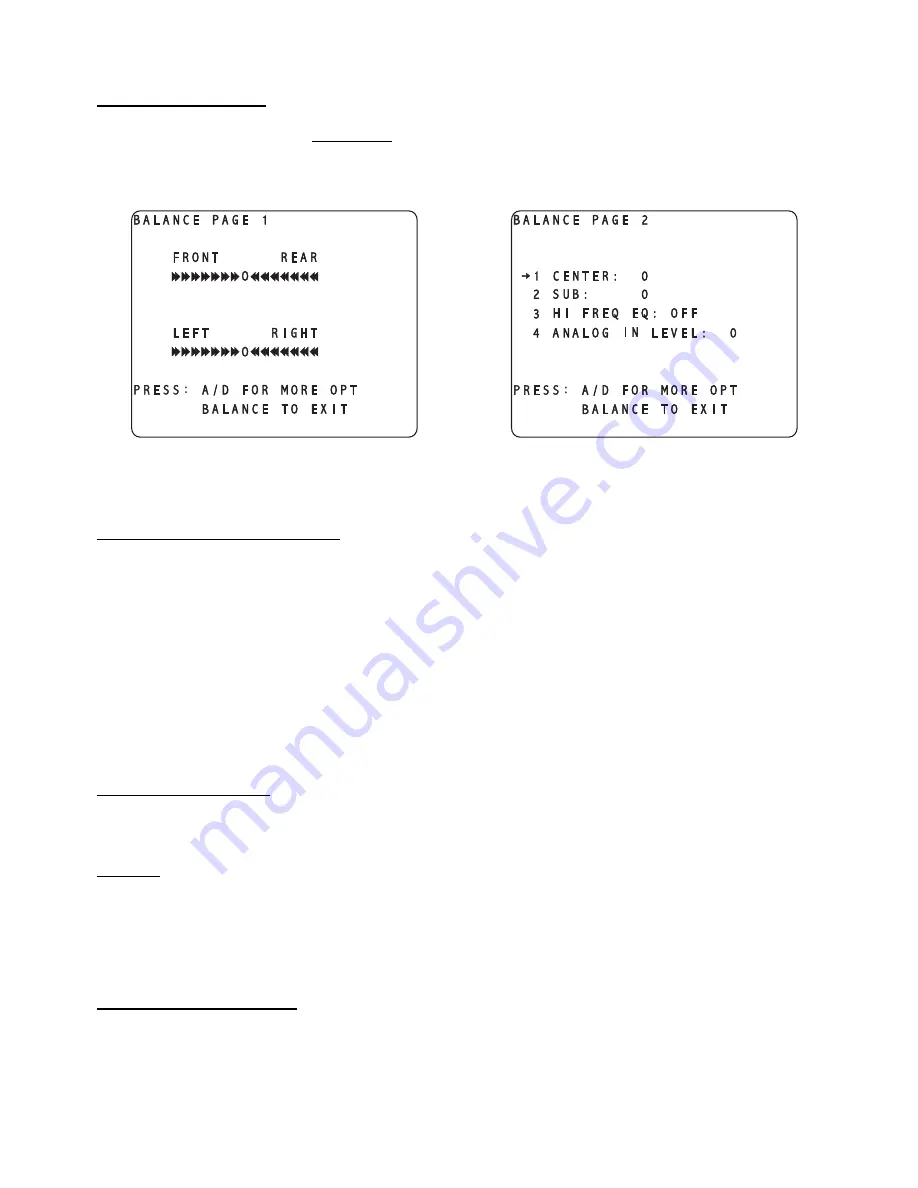
BALANCE Function
This function allows the user to temporarily* set the
FRONT
/
REAR
and
LEFT
/
RIGHT
balances as well as the
CEN
ter and
SUB
woofer speaker levels, the shelf
EQ
, and a relative adjustment of the analog input level, in
order to compensate for distinct program material characteristics.
The first page of the balance menu is shown in figure 106 and the second in figure 107.
Figure 106 - Video Display of the
BALANCE Page 1 Menu
Figure 107 - Video Display of the
BALANCE Page 2 Menu
Front/Rear and Left/Right Balance
The
BALANCE
adjustments are made with reference to the relative speaker trim levels that are stored in the
SETUP
/
ACTIVE
INPUT SETTINGS
/
LEVELS
sub menu.
LEVEL
LEFT
/
RIGHT
adjusts the Left/Right
balance and
LEVEL
UP
/
DOWN
adjusts the Front/Rear balance.
*The parameter values in the two
BALANCE
pages are, by default, temporary. This is to say that under
certain conditions such as pressing a different
INPUT SELECT
button, the changes made will revert to
0
.
This feature has an override, (
CLEAR BALANCE
), which is accessed via the
SETUP/GLOBAL
sub menu,
button #
4
.
Pressing the
A-D
button once will reveal the second
BALANCE
page, consisting of temporary level settings
for the
CENTER
speaker, sub woofer (
SUB
),
HI FREQ
uency
EQ
and
ANALOG
IN
put
LEVEL
for the
currently selected input.
Center and Sub Balance
Press button #
1
to adjust the
CEN
ter level and button #
2
to adjust the
SUB
woofer level.
Shelf EQ
Pressing button #
3
will allow the user to adjust the
EQ
setting between
OFF
,
1
,
2
,
3
and
4
. This is a low
pass shelf EQ that, at 2KHz, drops by 1.5dB when the parameter value is set at
1
, 3dB when set at
2
, 6dB
when set at
3
, and 9dB when set at
4
. Being a shelf EQ, the rolloff amplitude never drops significantly below
the specified dB value. The
EQ
is active in all modes and is designed to roll off excess brightness in
different program material.
Analog Input Level Override
Button #
4
lets the user adjust the analog input level of the currently selected input, relative to the stored
value in the
SETUP
/
GLOBAL
/
ANALOG LEVELS
menu.
Press the
BALANCE
button once to return to the current
INPUT SELECT
menu.
103
Summary of Contents for Casablanca III
Page 23: ...13 Setup Menus and Pages Figure 14 Setup Menus and Pages ...
Page 25: ...15 STEP BY STEP SETUP GUIDE ...
Page 34: ...24 Setup Flowcharts A P Flowchart A Setup Subwoofer s ...
Page 35: ...Flowchart B Front Left Right Configuration 25 ...
Page 36: ...Flowchart C Front Center Configuration 26 ...
Page 37: ...Flowchart D Left Right Surround Configuration 27 ...
Page 38: ...Flowchart E Surround Center Configuration 28 ...
Page 39: ...Flowchart F Sides Configuration 29 ...
Page 40: ...Flowchart G Setup Speaker Levels 30 ...
Page 41: ...Flowchart H Setup Speaker Delays 31 ...
Page 42: ...Flowchart I Setup Dolby Digital 32 ...
Page 43: ...Flowchart J Setup DTS 33 ...
Page 44: ...Flowchart K Setup Circle Surround 34 ...
Page 45: ...Flowchart L Copy Input Speaker Parameters 35 ...
Page 46: ...Flowchart M Setup Default Mode 36 ...
Page 47: ...Flowchart N Setup Post Process 37 ...
Page 48: ...Flowchart O Map Input Jacks 38 ...
Page 49: ...Flowchart P Setup Analog Input Levels 39 ...
Page 88: ...REMOTE CONTROL 78 ...
Page 114: ...APPENDIXES 104 ...






























