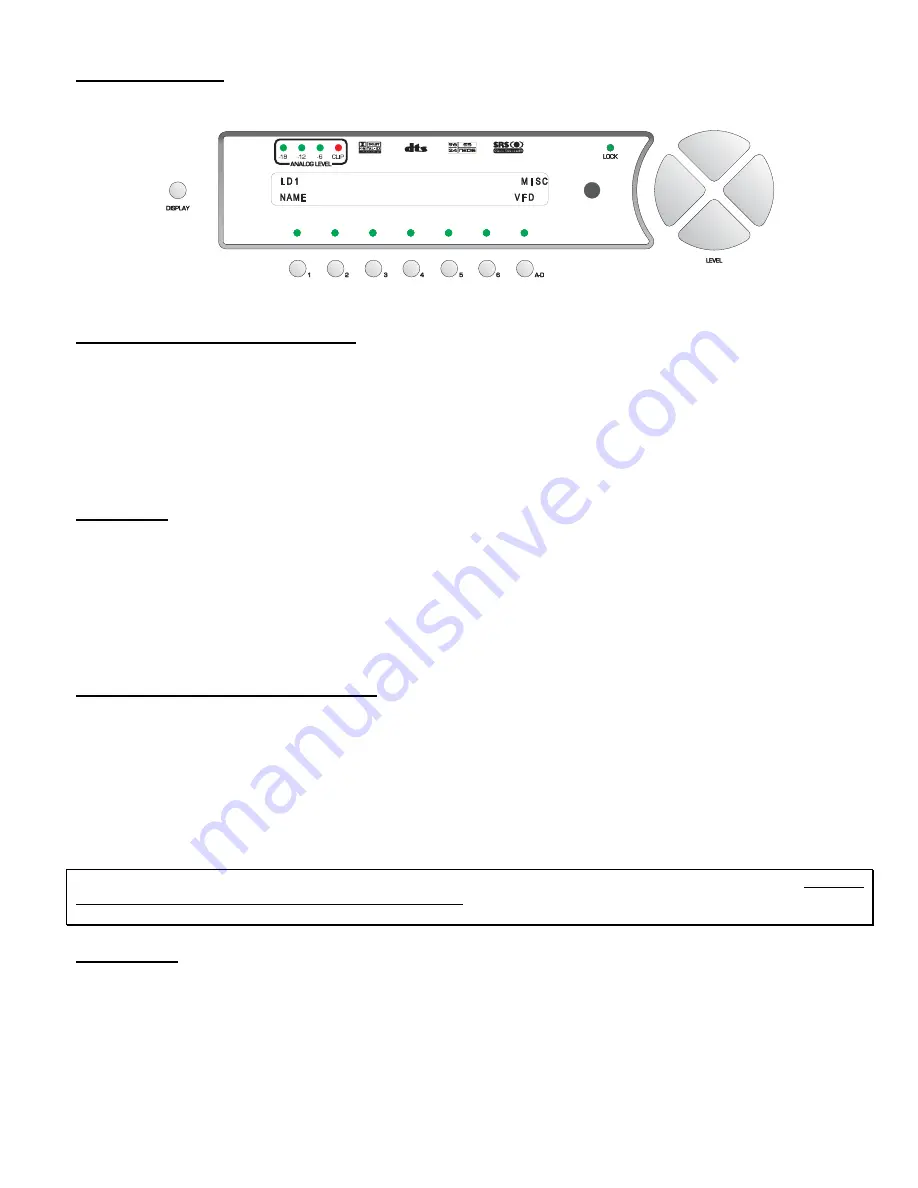
Setup Miscellaneous
Press button #
1
to enter the
MISC
sub menu, shown in figure 51.
Figure 51 - Front Panel Display of the SETUP
/
INP page 3
/
MISC Sub Menu
Naming the Current Input Select button
Select the input to rename. Then press
SETUP
,
INP
,
A-D
twice,
MISC
and button #
1
to name the currently selected
input. The letters
VFD
will be displayed in the lower right above the
A-D
button, indicating that the name in the VFD is
to be edited. VFD names are limited to 4 characters. Press the
LEVEL UP
/
DOWN
button to change characters and
the
LEVEL LEFT
/
RIGHT
to change character positions. Pressing the
DISPLAY
button once will clear the current
INPUT SELECT
name. Press the
A-D
button to edit the OSD name.
OSD
will appear in the lower right corner of the
VFD. This name can be up to 15 characters and the current character to be edited will blink on screen.
Press
SETUP
once to return to the
SETUP
/
INP
page 3
submenu.
Master Delay
When video processing occurs, there can sometimes be a delay in the output of the video signal. Each process or
device, including the source disc, itself may be only 1-2 frames out of sync, however, each can add up to a significant
enough of an amount to where the audio and video are not in sync. If this happens, the Casablanca III allows the user
to set an overall, or master audio delay on all outputs simultaneously in order to re-sync the audio with the video
signal. In the
SETUP
/
INP
page 3
submenu, press button #
2
and use the
LEVEL UP
/
DOWN
buttons to adjust the
audio delay time until the video appears to be in sync with the audio. The range is
0
to
100
mS at 48KHz.
When complete, press
SETUP
twice to return to the
INPUT SELECT
menu.
Password for Each INPUT SELECT Button
Press
SETUP
/
INP
/
A-D
/
A-D
and button #
3
to set a password for the currently selected input. Entering a password
here will prompt the user to type in the password each time he/she wishes to change configuration settings for this
INPUT
SELECT
.
When the
PW
button is pressed, an “
ARE YOU SURE YOU WANT TO ENTER A PASSWORD FOR THIS MENU?
”
message appears on the VFD. Pressing
NO
(button #
6
) reverts back to the
SETUP
/
INP
Page 3
submenu. Pressing
YES
(
A-D
button) will display a menu allowing the user to enter a password. Use buttons
1
-
6
to enter a password, or
elect to have no password for this
INPUT SELECT
button by pressing the
A-D
button 5 times, which will display all
zeros, indicating no password.
Note
: If a zero appears in any position of the password, it will be seen as all zeros, or no password.
PLEASE
REMEMBER and/or WRITE DOWN YOUR PASSWORD!
If it is forgotten, all access to password protected areas will
be denied! Please refer to page 14 for additional information on using passwords.
Center Spread
This effect is a post process to all other digital signal processing and is therefore activated in the
POST PROCESS
sub menu. The range (
0
-
15
) is set in this
SETUP
/
INP
page 3 submenu. This parameter adjusts the mix between the
center speaker and the front left/right speakers. The higher the value, the more center level is reduced in the center
speaker and added into the front left/right speakers. If the value were at its highest, all of the center speaker
information would be routed to the front left/right speakers. In this case, it would be the same as phantoming the
center speaker.
66
Summary of Contents for Casablanca III
Page 23: ...13 Setup Menus and Pages Figure 14 Setup Menus and Pages ...
Page 25: ...15 STEP BY STEP SETUP GUIDE ...
Page 34: ...24 Setup Flowcharts A P Flowchart A Setup Subwoofer s ...
Page 35: ...Flowchart B Front Left Right Configuration 25 ...
Page 36: ...Flowchart C Front Center Configuration 26 ...
Page 37: ...Flowchart D Left Right Surround Configuration 27 ...
Page 38: ...Flowchart E Surround Center Configuration 28 ...
Page 39: ...Flowchart F Sides Configuration 29 ...
Page 40: ...Flowchart G Setup Speaker Levels 30 ...
Page 41: ...Flowchart H Setup Speaker Delays 31 ...
Page 42: ...Flowchart I Setup Dolby Digital 32 ...
Page 43: ...Flowchart J Setup DTS 33 ...
Page 44: ...Flowchart K Setup Circle Surround 34 ...
Page 45: ...Flowchart L Copy Input Speaker Parameters 35 ...
Page 46: ...Flowchart M Setup Default Mode 36 ...
Page 47: ...Flowchart N Setup Post Process 37 ...
Page 48: ...Flowchart O Map Input Jacks 38 ...
Page 49: ...Flowchart P Setup Analog Input Levels 39 ...
Page 88: ...REMOTE CONTROL 78 ...
Page 114: ...APPENDIXES 104 ...






























