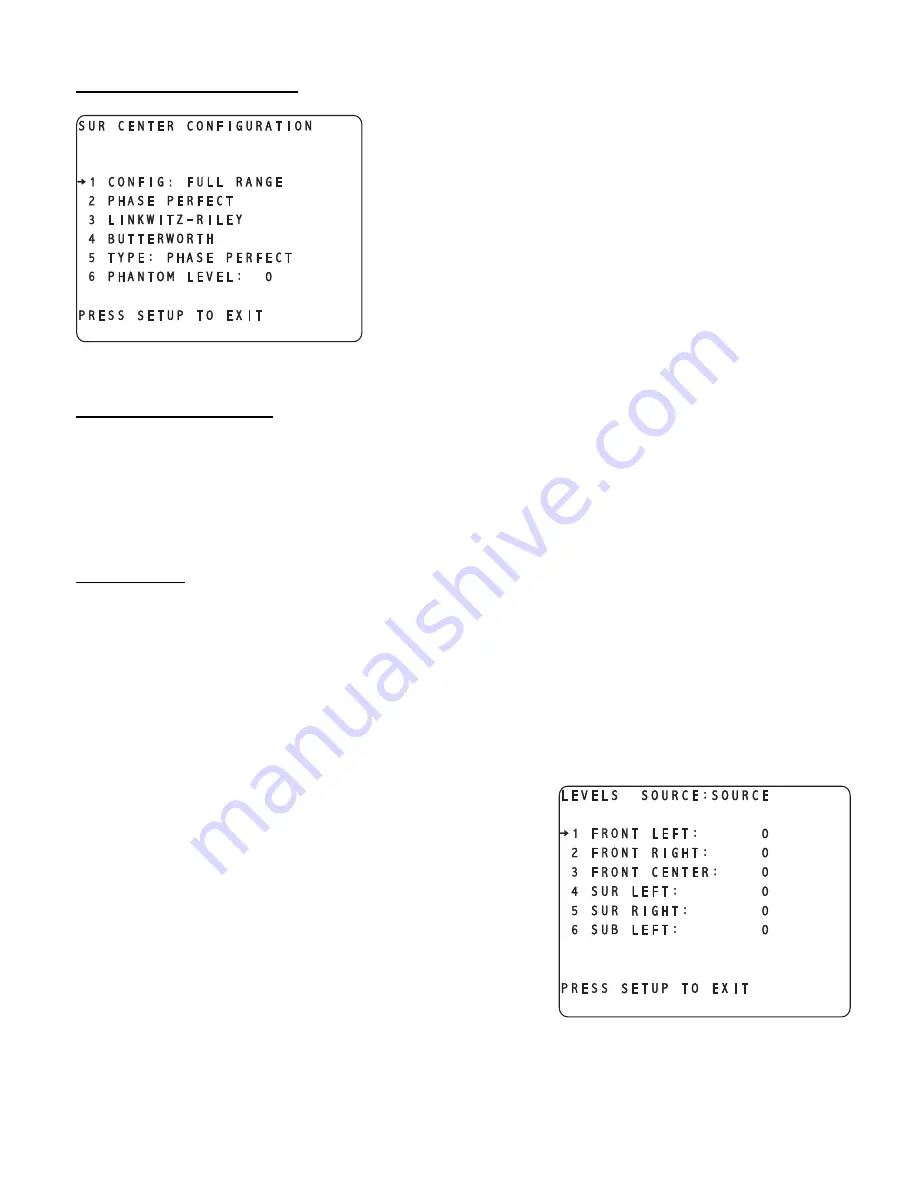
Surround Center Configuration
Set the center surround speaker configuration and crossovers, if
necessary in the same manner as the left/right surround speakers. The
menu options are exactly the same except for the fact that if the
CONFIG
parameter is set to
PHANTOM
, its information will be routed
to the surround left/right speakers.
Figure 83 - Video Display of the SETUP/INPUT page 1/CONFIG/SURROUND CENTER Sub Menu
Side Speaker Configuration
The side speaker information is an exact replica of the left/right surround channels. Therefore there are no
applicable configuration parameters for the side channels.
Once all of the speaker sets have been configured, press
SET-UP
twice to return to the
SETUP/INPUT page 1
sub
menu. When a system is being set up for the first time, the next step is to set up the speaker levels. To enter the
LEVELS
menu(s), press button #
2
. If returning to the main
INPUT SELECT
menu, press
SET-UP
two more times.
Speaker Levels
This sub menu allows the user to set the relative level of each speaker in order to reflect the audio system speaker
configuration, room characteristics, or the listener’s preference. The relative range is -15dB to +15dB. The
BALANCE
function (discussed later) allows the user to temporarily adjust the Left/Right and Front/Rear balances,
and the Center & Sub channel levels to compensate for differences in program material or source.
The level sub menu(s) are completely interactive with the DAC channels that are installed into the Casablanca III.
An example of this is: If there are 6 DAC channels installed, the names of these channels will be displayed on one
page of the levels sub menu. If more than 6 DAC channels are installed, first a menu will appear asking the user
which set of speakers are to have their levels adjusted:
1-6
or
7-12
. In both of these sub menus, the installed DAC
channel, or speaker names will be displayed.
From an Input Select menu, press
SETUP
,
ACTIVE
INPUT SETTINGS
then
SPEAKER LEVELS
to access the speaker levels setup sub menu
shown in figure 84. Again, if more than 6 DAC channels are installed,
the user must press either button #
1
(
1-6
) or #
2
(
7-12
) first.
If there are more than 6 DAC channels installed, pressing button #
2
on
the Levels channel choice submenu will produce a second levels sub
menu as shown in figure 85. The speaker names in this sub menu may
not match the user’s Casablanca III if the same DAC channels are not
installed and configured.
Figure 84 - Video Display of the SETUP/
INPUT/LEVELS 1-6 Sub Menu
88
Summary of Contents for Casablanca III
Page 23: ...13 Setup Menus and Pages Figure 14 Setup Menus and Pages ...
Page 25: ...15 STEP BY STEP SETUP GUIDE ...
Page 34: ...24 Setup Flowcharts A P Flowchart A Setup Subwoofer s ...
Page 35: ...Flowchart B Front Left Right Configuration 25 ...
Page 36: ...Flowchart C Front Center Configuration 26 ...
Page 37: ...Flowchart D Left Right Surround Configuration 27 ...
Page 38: ...Flowchart E Surround Center Configuration 28 ...
Page 39: ...Flowchart F Sides Configuration 29 ...
Page 40: ...Flowchart G Setup Speaker Levels 30 ...
Page 41: ...Flowchart H Setup Speaker Delays 31 ...
Page 42: ...Flowchart I Setup Dolby Digital 32 ...
Page 43: ...Flowchart J Setup DTS 33 ...
Page 44: ...Flowchart K Setup Circle Surround 34 ...
Page 45: ...Flowchart L Copy Input Speaker Parameters 35 ...
Page 46: ...Flowchart M Setup Default Mode 36 ...
Page 47: ...Flowchart N Setup Post Process 37 ...
Page 48: ...Flowchart O Map Input Jacks 38 ...
Page 49: ...Flowchart P Setup Analog Input Levels 39 ...
Page 88: ...REMOTE CONTROL 78 ...
Page 114: ...APPENDIXES 104 ...






























