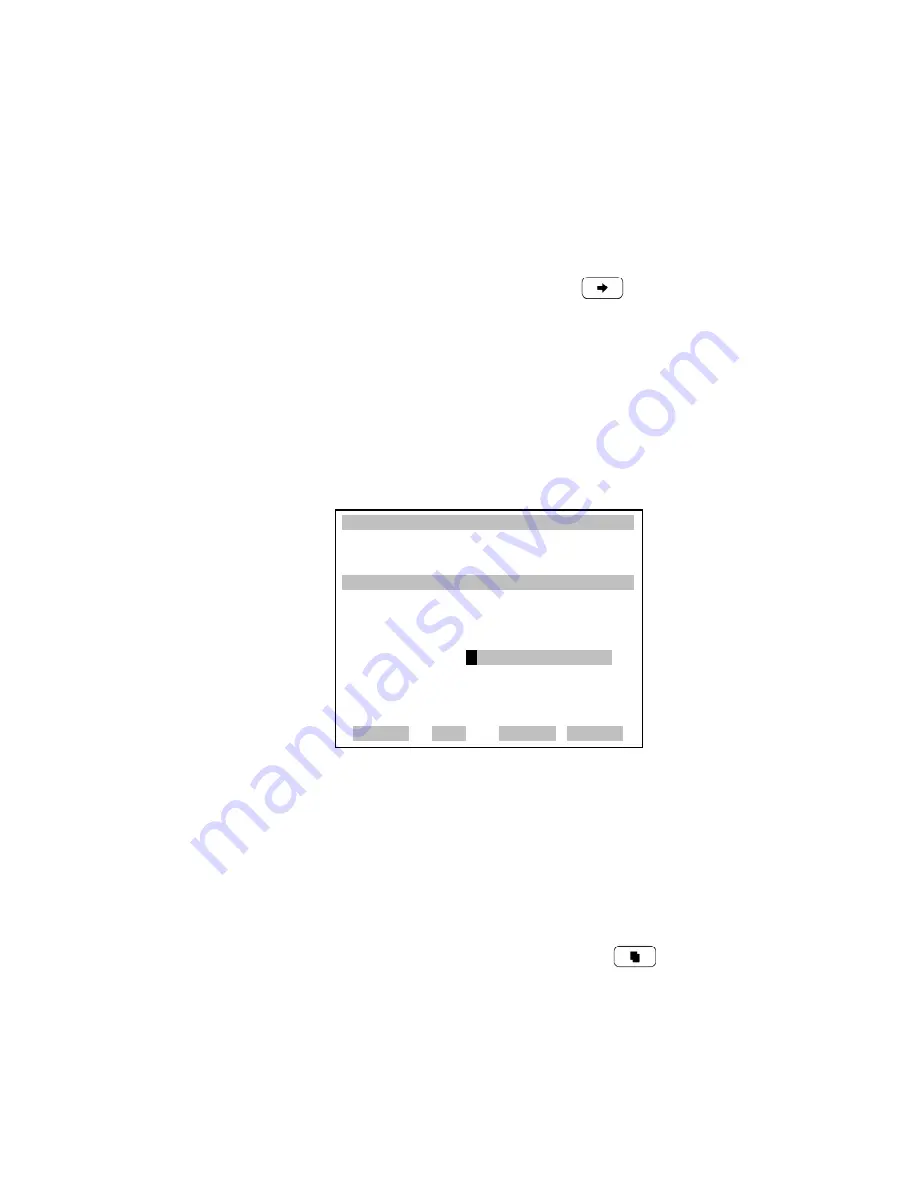
Operation
Software Overview
3-4
Model 48
i
Instruction Manual
Thermo Electron Corporation
Soft Keys
The Soft Keys are multi-functional keys that use part of the display to
identify their function at any moment. The function of the soft keys allow
immediate access to the menu structure and most often used menus and
screens. They are located directly underneath the display and as the keys'
functions change this is indicated by user-defined labels in the lower part of
the display, so that the user knows what the keys are to be used for.
To process a soft key, place the menu cursor “>” on the item of the selected
menu or screen you wish to set. Press
followed by the
selected soft key
within 1 second of pressing the right-arrow key. The edit soft key prompt
will be displayed for configuration for the new label.
Note
Not all menu items may be assigned to soft keys. If a particular menu
or screen item cannot be assigned, the key assignment screen will not come
up upon entering right-arrow-soft key combinations. All items under the
Service menu (including the menu itself ) cannot be assigned soft keys.
Software Overview
The Model 48
i
is based on menu-driven software as illustrated by the
flowchart in Figure 3-3. The Power-Up screen, shown at the top of the
flowchart, is displayed each time the instrument is turned on. This screen is
displayed while the instrument is warming up and performing self-checks.
After the warm-up period, the Run screen is automatically displayed. The
Run screen is the normal operating screen. It displays the CO
concentration, depending on operating mode. From the Run screen, the
Main Menu can be displayed by pressing
. The Main Menu contains
a list of submenus. Each submenu contains related instrument parameters
and/or functions. This chapter describes each submenu and screen in detail.
Refer to the appropriate sections for more information.
X W
CONCENTRATION
W
CO 15.80 PPM
SAMPLE 12:34 ALARM
x
EDIT SOFT KEY PROMPT:
CURRENTLY:
A
SSSSSSSSSSSS
ABCDEFGHIJKLMN BKSP
OPQRSTUVWXYZ PAGE
0123456789 ./- SAVE
RANGE AVG DIAGS ALARM
Summary of Contents for 48i
Page 12: ...Preface Thermo Electron Corporation Model 48i Instruction Manual xii ...
Page 22: ...Installation Startup 2 6 Model 48i Instruction Manual Thermo Electron Corporation ...
Page 222: ...Servicing Service Locations 7 40 Model 48i Instruction Manual Thermo Electron Corporation ...
Page 241: ...Thermo Electron Corporation Model 48i Instruction Manual 9 5 Figure 9 3 Bench Mounting ...
Page 242: ...9 6 Model 48i Instruction Manual Thermo Electron Corporation Figure 9 4 EIA Rack Mounting ...






























