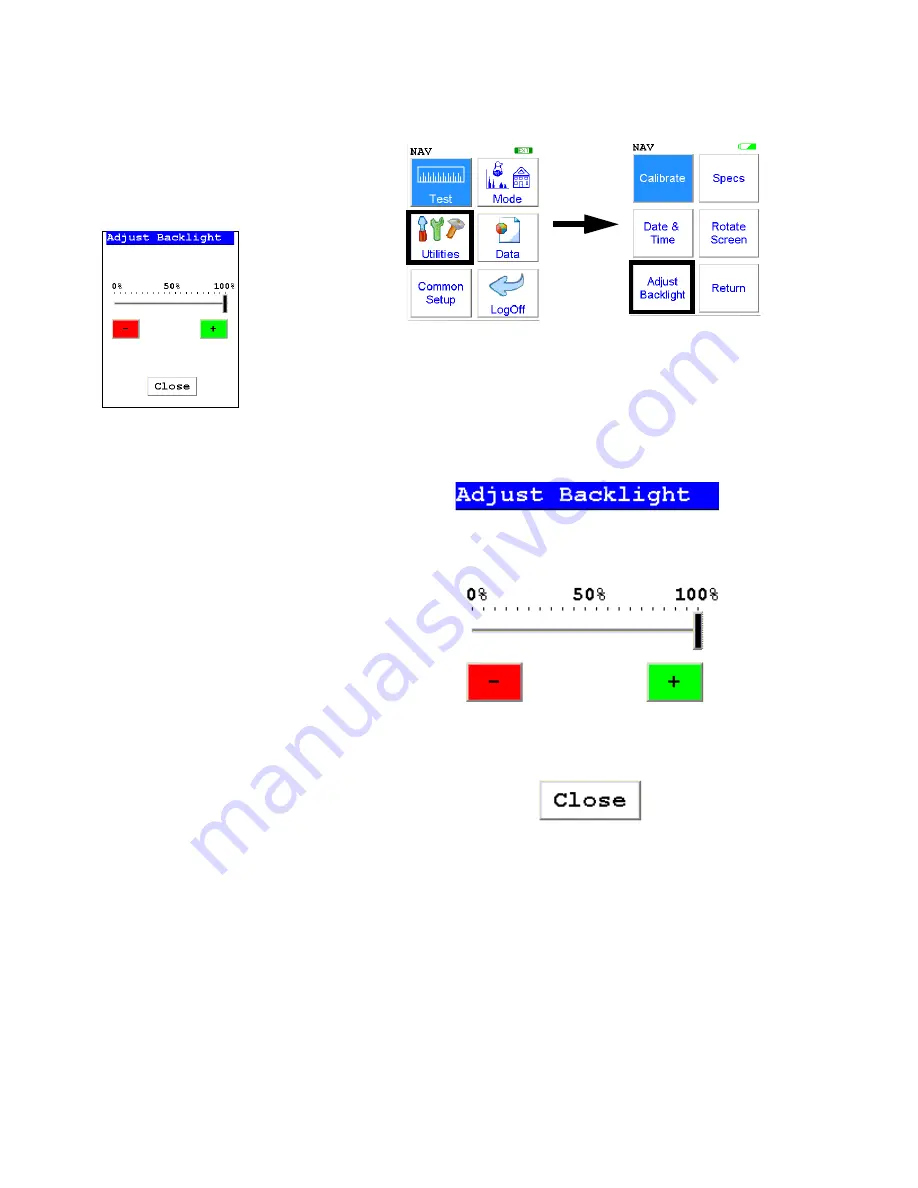
The Adjust Backlight Screen
1-74
NITON XL3 Analyzer User’s Guide
Thermo Scientific
The Adjust Backlight
Screen
Figure 1-30. The Adjust Backlight Menu Path
Select the
Adjust Backlight
icon to adjust the brightness of the analyzer
screen.
Selecting the red [ - ] box will cause the slider to move some to the left and
the screen to dim a bit. Selecting the green [ + ] box will cause the slider to
move a bit to the right and the screen to brighten somewhat. Find the
setting most harmonious with the ambient lighting. Selecting Close saves
the backlight setting in the current state, and returns you to the Utility
Menu.
Summary of Contents for NITON XL3t 500
Page 1: ...NITON XL3t 500 Analyzer User s Guide Version 6 5 ...
Page 2: ......
Page 22: ...Applications Live Spectrum Feed 1 8 NITON XL3 Analyzer User s Guide Thermo Scientific ...
Page 40: ...The Measurement Screen 1 26 NITON XL3 Analyzer User s Guide Thermo Scientific ...
Page 160: ...Entering Data with a Barcode reader 2 32 NITON XL3 Analyzer User s Guide Thermo Scientific ...
Page 200: ...Appendix F Appendices xviii NITON XL3 Analyzer User s Guide Thermo Scientific ...






























