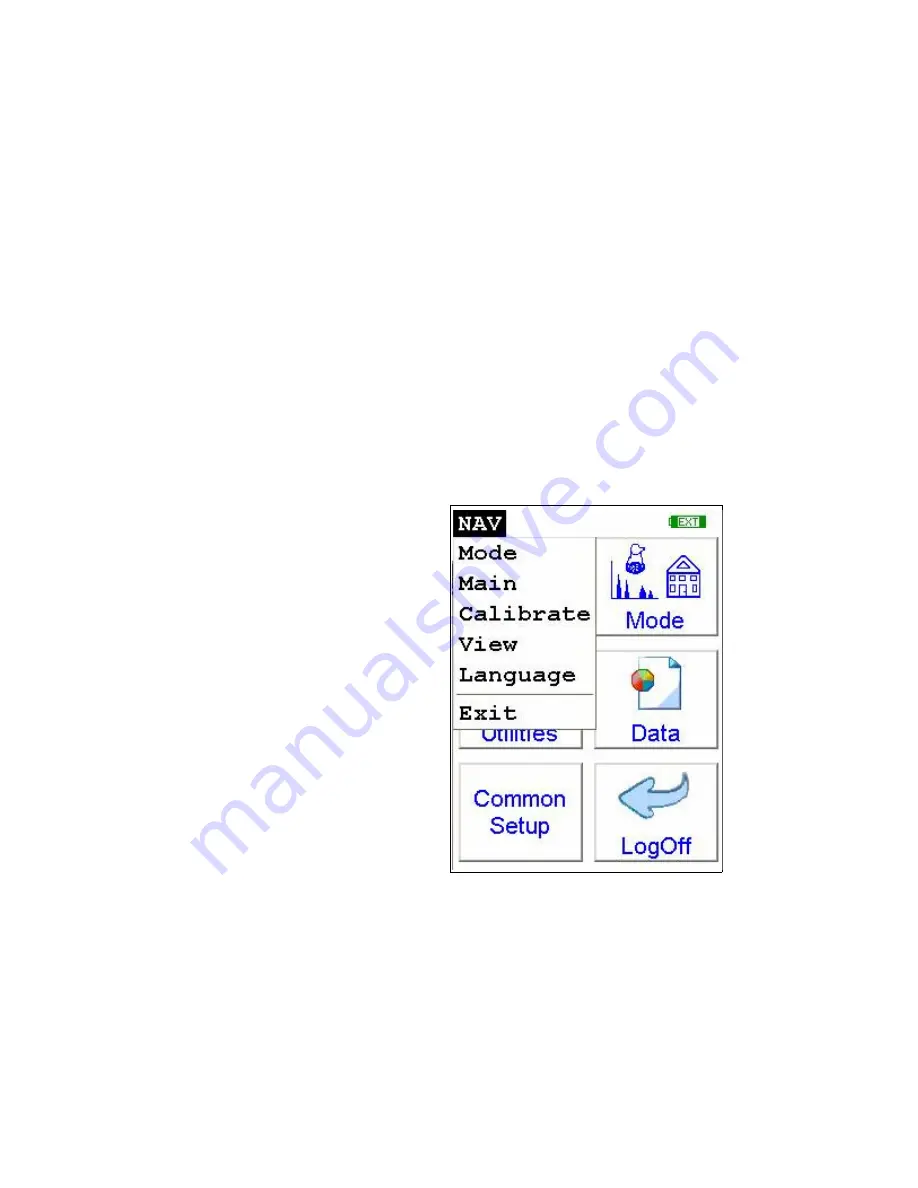
The Data Ports
viii
NITON XL3 Analyzer User’s Guide
Thermo Scientific
Select your 4 digit security code, followed by the enter (E) key. The
temporary password assigned by default is 1-2-3-4, followed by the “E” key.
If you enter an incorrect number, you can use the “<“ key to backspace over
it, ot use the “C” key to clear everything. After you have completed the log
on procedure, the word "USER" will appear on the bottom of the screen,
then the Main Menu will appear. Note that security codes are editable.
Please see the NDT manual for instructions on creating user-definable
passwords.
Check the date/time. The time should be set correctly for accurate and
verifiable record keeping (See Chapter 1 page 72).
Your analyzer can be stored and operated safely in temperatures from -5º C
(23º F) to 50º C (122º F). You will not be able to take a measurement if the
analyzer overheats. If it is hot to the touch, you should allow it to cool
before testing.
The NAV Menu
Figure 0-9. The NAV Menu
The Navigation Menu, or NAV Menu, is available in all screens, though
only through the touch screen interface. Within a menu, the particular
options available from the
NAV Menu
may change with the context. For
example, within the View Menu, the NAV Menu changes options
depending on the mode you are currently using.
Summary of Contents for NITON XL3t 500
Page 1: ...NITON XL3t 500 Analyzer User s Guide Version 6 5 ...
Page 2: ......
Page 22: ...Applications Live Spectrum Feed 1 8 NITON XL3 Analyzer User s Guide Thermo Scientific ...
Page 40: ...The Measurement Screen 1 26 NITON XL3 Analyzer User s Guide Thermo Scientific ...
Page 160: ...Entering Data with a Barcode reader 2 32 NITON XL3 Analyzer User s Guide Thermo Scientific ...
Page 200: ...Appendix F Appendices xviii NITON XL3 Analyzer User s Guide Thermo Scientific ...



























