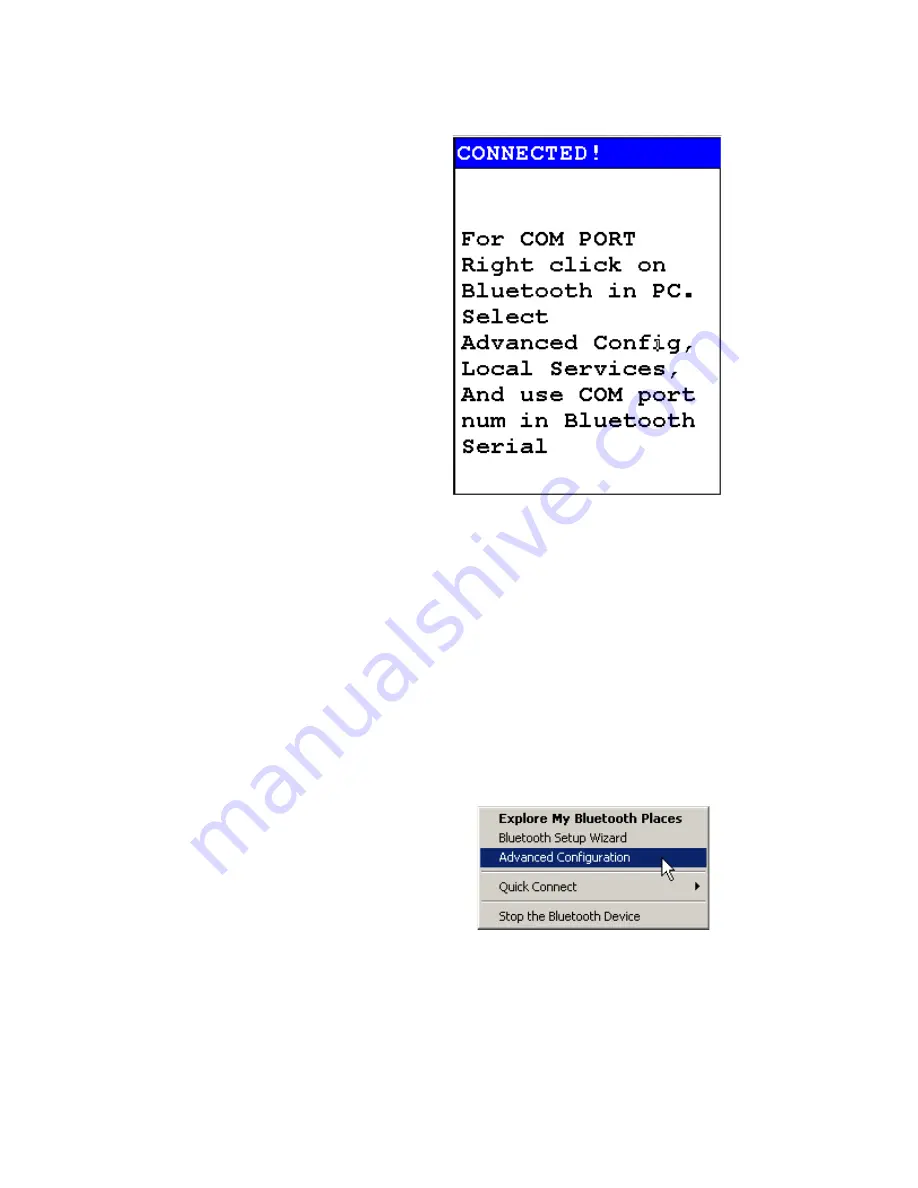
Networking and Connectivity
2-18
NITON XL3 Analyzer User’s Guide
Thermo Scientific
The Connected Screen
Figure 2-17. The Connected Screen
When you have connected your analyzer to a Bluetooth Device, you get the
Connection Screen. The Connection Screen serves as a reminder of what
needs to be done to use the connection. With simple devices like GPS
devices, a notification that you are connected is given, and everything just
works, but working with a PC is a bit more complex.
In order to use a Bluetooth Serial Connection with a PC, you need to know
which COM port Bluetooth is connected through. To determine this, right
click on the Bluetooth logo in your system tray on your PC. From the
popup menu which appears, select Advanced Config., then select Local
Services.
Figure 2-18. Advanced Configuration selection on PC
Summary of Contents for NITON XL3t 500
Page 1: ...NITON XL3t 500 Analyzer User s Guide Version 6 5 ...
Page 2: ......
Page 22: ...Applications Live Spectrum Feed 1 8 NITON XL3 Analyzer User s Guide Thermo Scientific ...
Page 40: ...The Measurement Screen 1 26 NITON XL3 Analyzer User s Guide Thermo Scientific ...
Page 160: ...Entering Data with a Barcode reader 2 32 NITON XL3 Analyzer User s Guide Thermo Scientific ...
Page 200: ...Appendix F Appendices xviii NITON XL3 Analyzer User s Guide Thermo Scientific ...






























