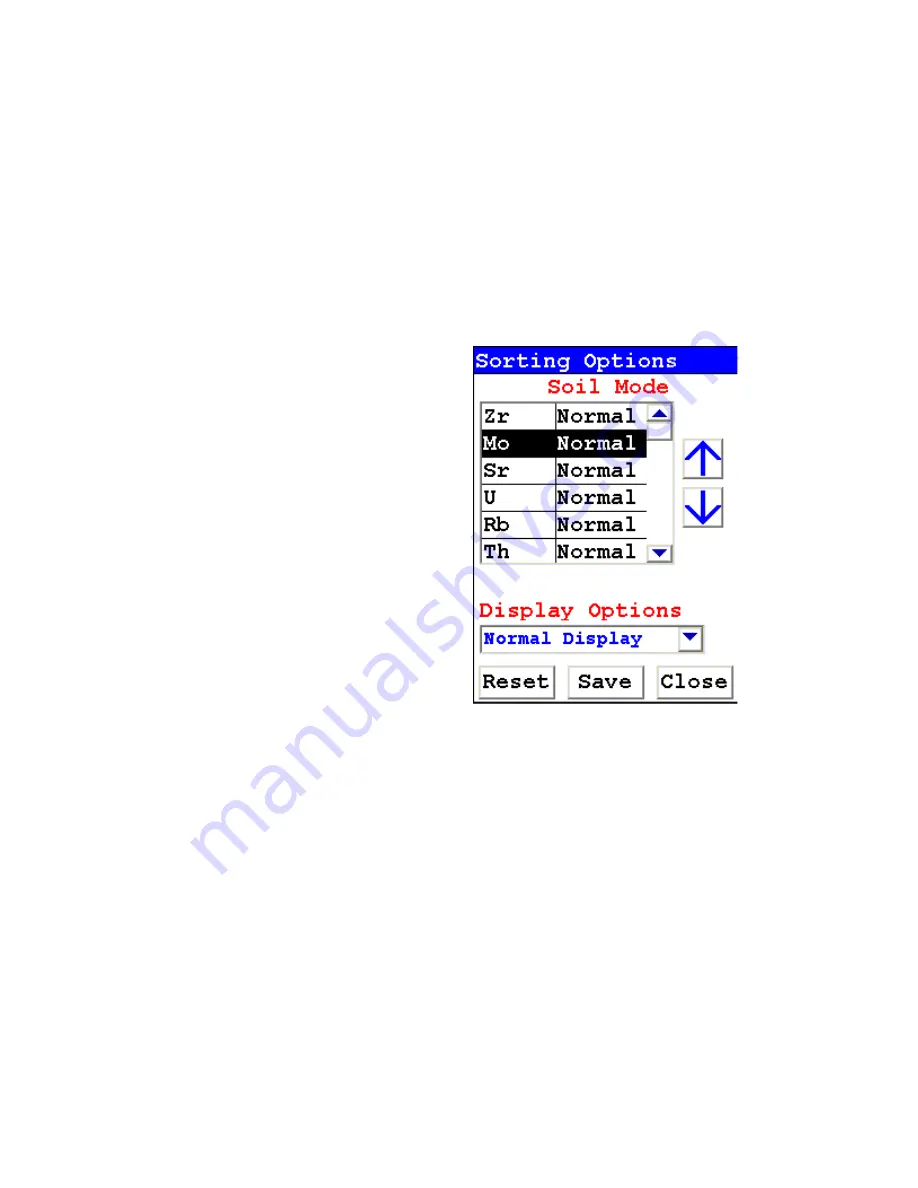
The Sort Element Display Menu
1-104
NITON XL3 Analyzer User’s Guide
Thermo Scientific
On the left of the display are elements, each with its currently selected
display option beside it to the right. The element list is ranked by
importance, with the most important element on top, and each one lower
down of less importance than the one above it.
By selecting an element and using the arrow buttons to the right of the list,
you can change its ranking. Use the Top Arrow Button to move an element
one rank closer to the top with each click. Use the Bottom Arrow Button to
move an element one rank closer to the bottom with each click.
.
Figure 1-38. Changed Sort Order
Display Options
The Display Options Drop Down Menu allows you to change the display
status of any element to one of three states:
•
Normal - The standard state. Element displays only when the elemental
value is greater than the limit of detection.
•
Always - Always display the results for this element. Use this state for
elements critical to all of your analyses.
•
Never - Never display the results for this element. Use this state for
elements which are unimportant to your work. This makes your
instrument display less complex.
Summary of Contents for NITON XL3t 500
Page 1: ...NITON XL3t 500 Analyzer User s Guide Version 6 5 ...
Page 2: ......
Page 22: ...Applications Live Spectrum Feed 1 8 NITON XL3 Analyzer User s Guide Thermo Scientific ...
Page 40: ...The Measurement Screen 1 26 NITON XL3 Analyzer User s Guide Thermo Scientific ...
Page 160: ...Entering Data with a Barcode reader 2 32 NITON XL3 Analyzer User s Guide Thermo Scientific ...
Page 200: ...Appendix F Appendices xviii NITON XL3 Analyzer User s Guide Thermo Scientific ...






























