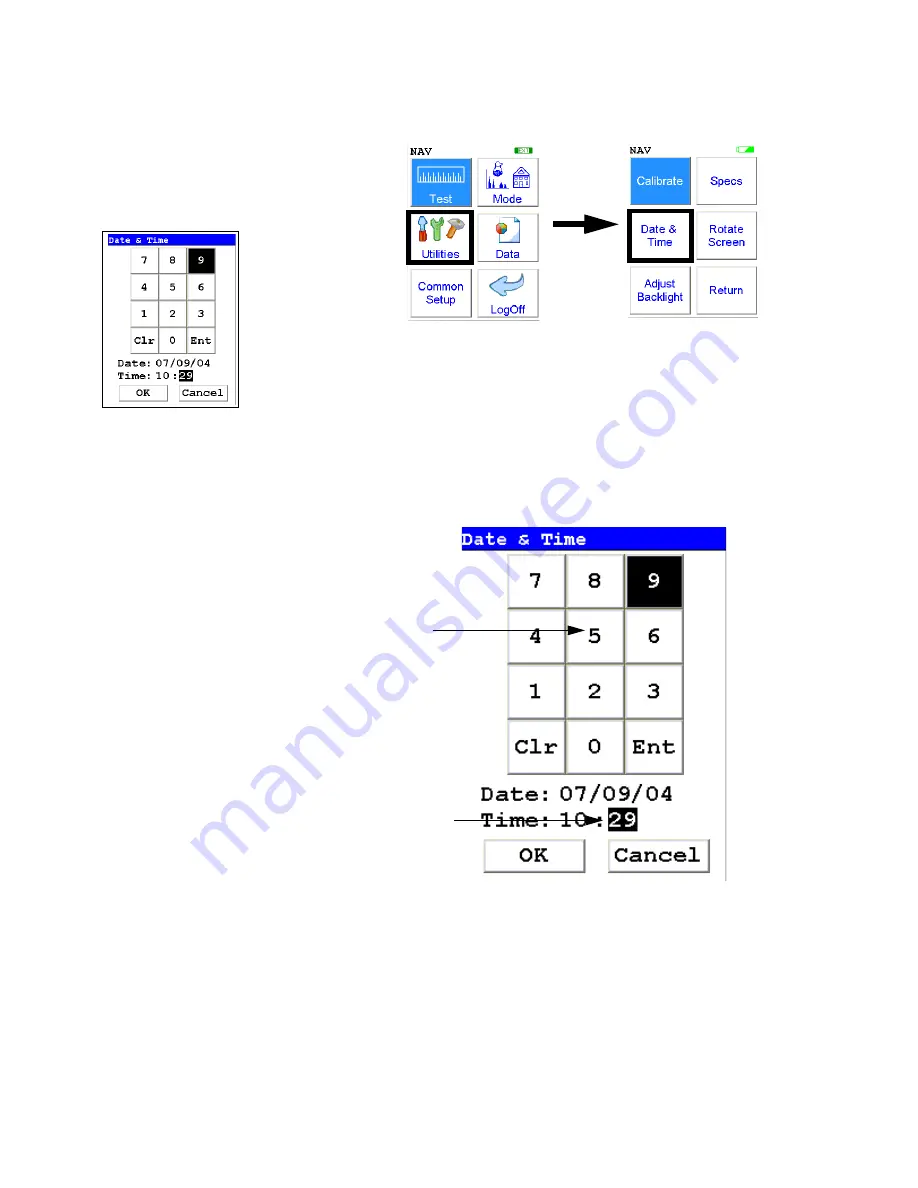
The Date and Time Screen
1-72
NITON XL3 Analyzer User’s Guide
Thermo Scientific
The Date and Time
Screen
Figure 1-27. The Date and Time Menu Path
Select the
Date & Time
icon to set the date and time as needed for different
time zones, daylight savings time, or any other reason. The date and time
are factory preset prior to shipping. The format used is month/day/year -
MM/DD/YY, and hour/minute - HH/MM, for the 24 hour clock.
Figure 1-28. Setting the Date & Time
When the
Date & Time
icon is selected, the
Date & Time Screen
comes
up on your analyzer’s LCD Screen. Initially, the first character of the month
is highlighted in reverse video (white on black), as in the sample display
shown here. To change a character, select the digit you want to replace the
character with from the virtual numeric keypad displayed on the screen,
Numeric
keypad
Highlighted
numeral
Summary of Contents for NITON XL3t 500
Page 1: ...NITON XL3t 500 Analyzer User s Guide Version 6 5 ...
Page 2: ......
Page 22: ...Applications Live Spectrum Feed 1 8 NITON XL3 Analyzer User s Guide Thermo Scientific ...
Page 40: ...The Measurement Screen 1 26 NITON XL3 Analyzer User s Guide Thermo Scientific ...
Page 160: ...Entering Data with a Barcode reader 2 32 NITON XL3 Analyzer User s Guide Thermo Scientific ...
Page 200: ...Appendix F Appendices xviii NITON XL3 Analyzer User s Guide Thermo Scientific ...






























