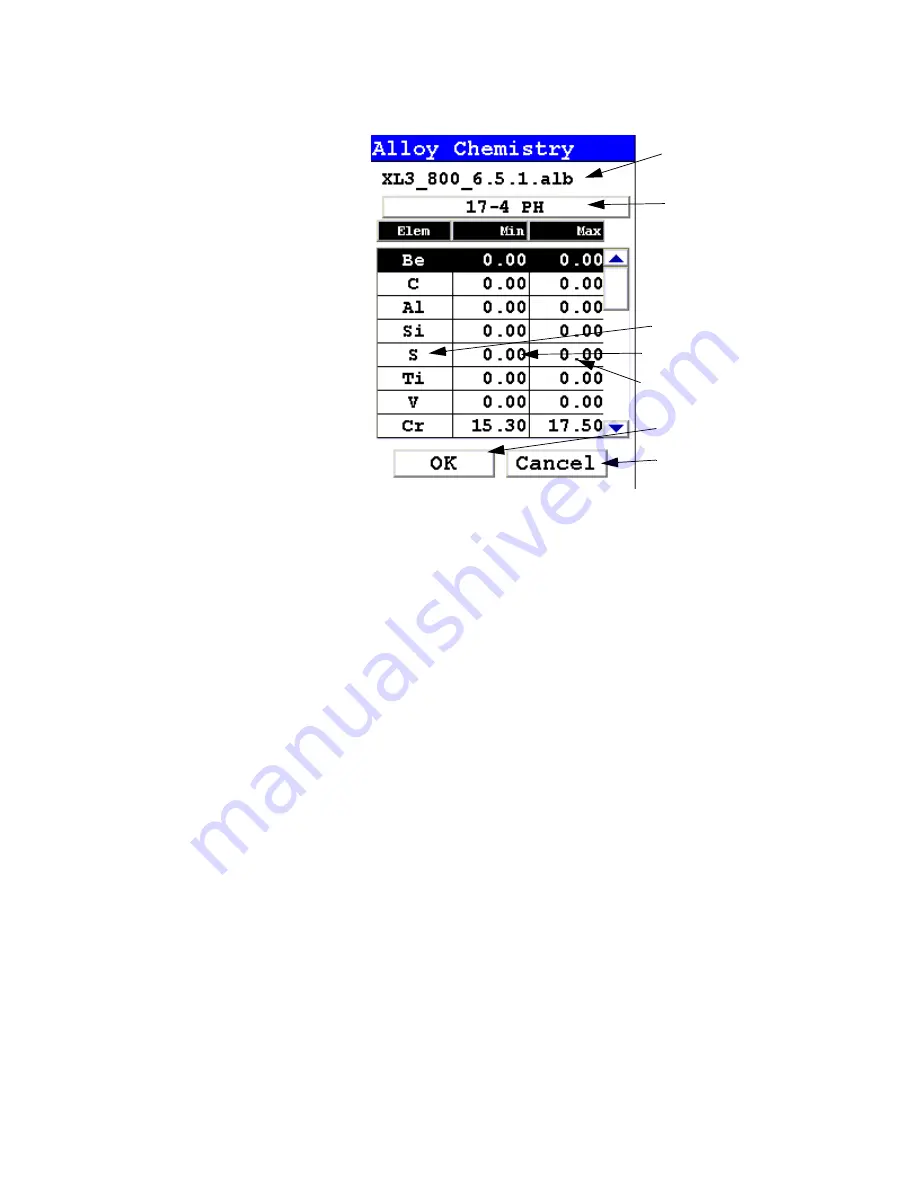
The Erase Readings Screen
1-58
NITON XL3 Analyzer User’s Guide
Thermo Scientific
Figure 1-15. The Element Specification Screen
Library Name
This is the name of the library you are editing. Make sure you are editing the
correct library before proceding further.
Alloy Name
This is the name of the alloy you are editing. Make suere you are editing the
correct alloy before proceding further.
Element to be Edited
This is the element you need to edit for this alloy.
Minimum Percentage
This is the lowest amount of the element in question you want to be in the
alloy. If the element in the analyzed sample is any lower, the sample will not
be recognized as this alloy. Selecting the element minimum will open the
Minimum Editor.
Library Name
Alloy Name
Minimum Percentage
Element to be edited
OK Button
Cancel Button
Maximum Percentage
Summary of Contents for NITON XL3t 500
Page 1: ...NITON XL3t 500 Analyzer User s Guide Version 6 5 ...
Page 2: ......
Page 22: ...Applications Live Spectrum Feed 1 8 NITON XL3 Analyzer User s Guide Thermo Scientific ...
Page 40: ...The Measurement Screen 1 26 NITON XL3 Analyzer User s Guide Thermo Scientific ...
Page 160: ...Entering Data with a Barcode reader 2 32 NITON XL3 Analyzer User s Guide Thermo Scientific ...
Page 200: ...Appendix F Appendices xviii NITON XL3 Analyzer User s Guide Thermo Scientific ...






























