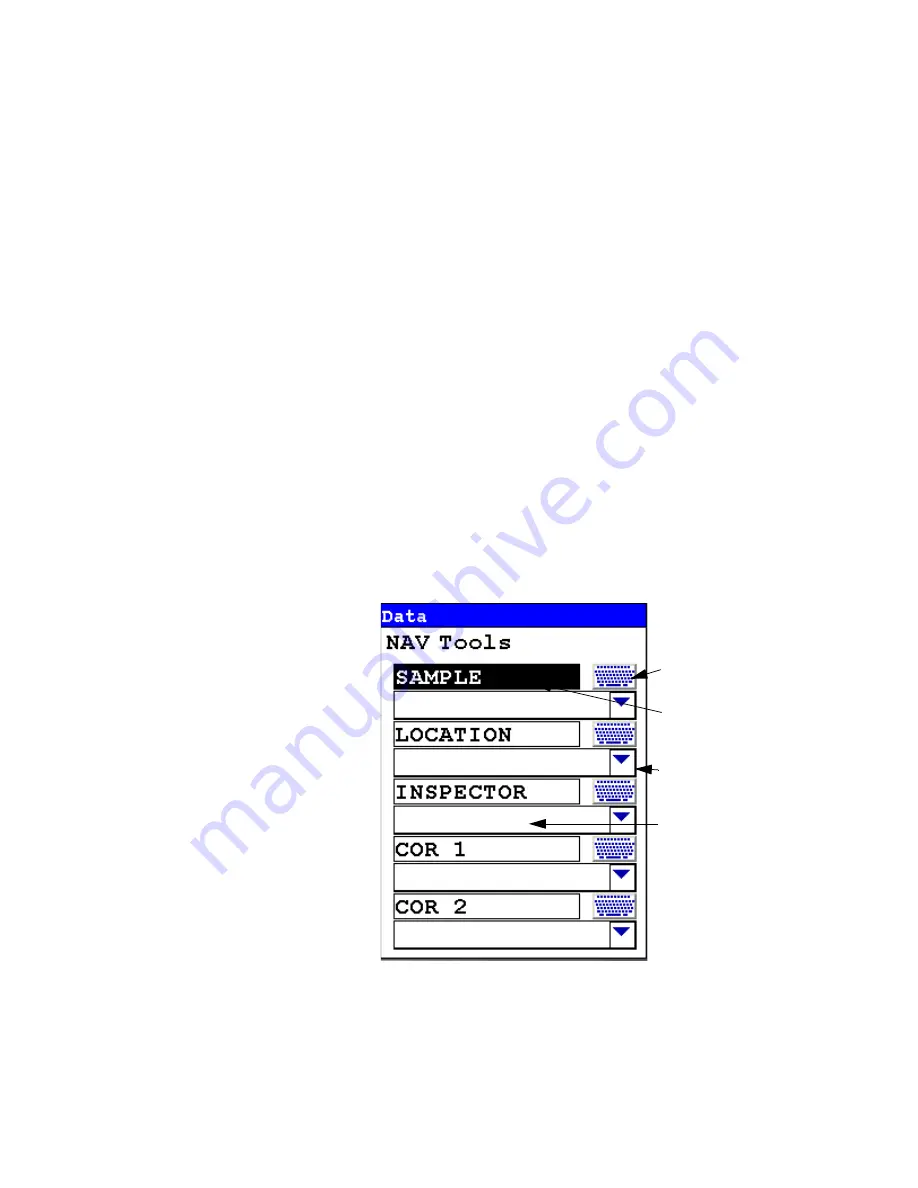
The Data Entry Screen
1-12
NITON XL3 Analyzer User’s Guide
Thermo Scientific
The Data Entry Screen
The
Data Entry Screen
is accessed whenever you select the
Data Entry
icon from any screen. This screen allows you to input data in several
different fields, or categories, concerning your sample, in several different
ways:
•
By selecting the Virtual Keyboard button and typing the parameter in
using the
Virtual Keyboard
.
•
By creating a new, or editing your analyzer's existing, '.ndf' file through
the NDT program. You can then select from the various custom options
you have created using the Drop-down List button.
These fields are saved along with the subsequent reading, and allow you to
associate important information about the sample directly with the reading,
so that you have a full description of the sample tied into the reading itself.
Once you have input data into a field, that information carries over into the
next reading, so that you only have to input the information that has
changed since the last reading. For example, if you are analyzing several
samples of a particular lot, you only need to input the lot information once
during that series of readings, changing only the sample name.
Figure 1-1. The Data Entry Screen - First page
Virtual Keyboard
Button
Parameter Field
Name
Drop-down List
Button
Parameter Field
Summary of Contents for NITON XL3t 500
Page 1: ...NITON XL3t 500 Analyzer User s Guide Version 6 5 ...
Page 2: ......
Page 22: ...Applications Live Spectrum Feed 1 8 NITON XL3 Analyzer User s Guide Thermo Scientific ...
Page 40: ...The Measurement Screen 1 26 NITON XL3 Analyzer User s Guide Thermo Scientific ...
Page 160: ...Entering Data with a Barcode reader 2 32 NITON XL3 Analyzer User s Guide Thermo Scientific ...
Page 200: ...Appendix F Appendices xviii NITON XL3 Analyzer User s Guide Thermo Scientific ...






























